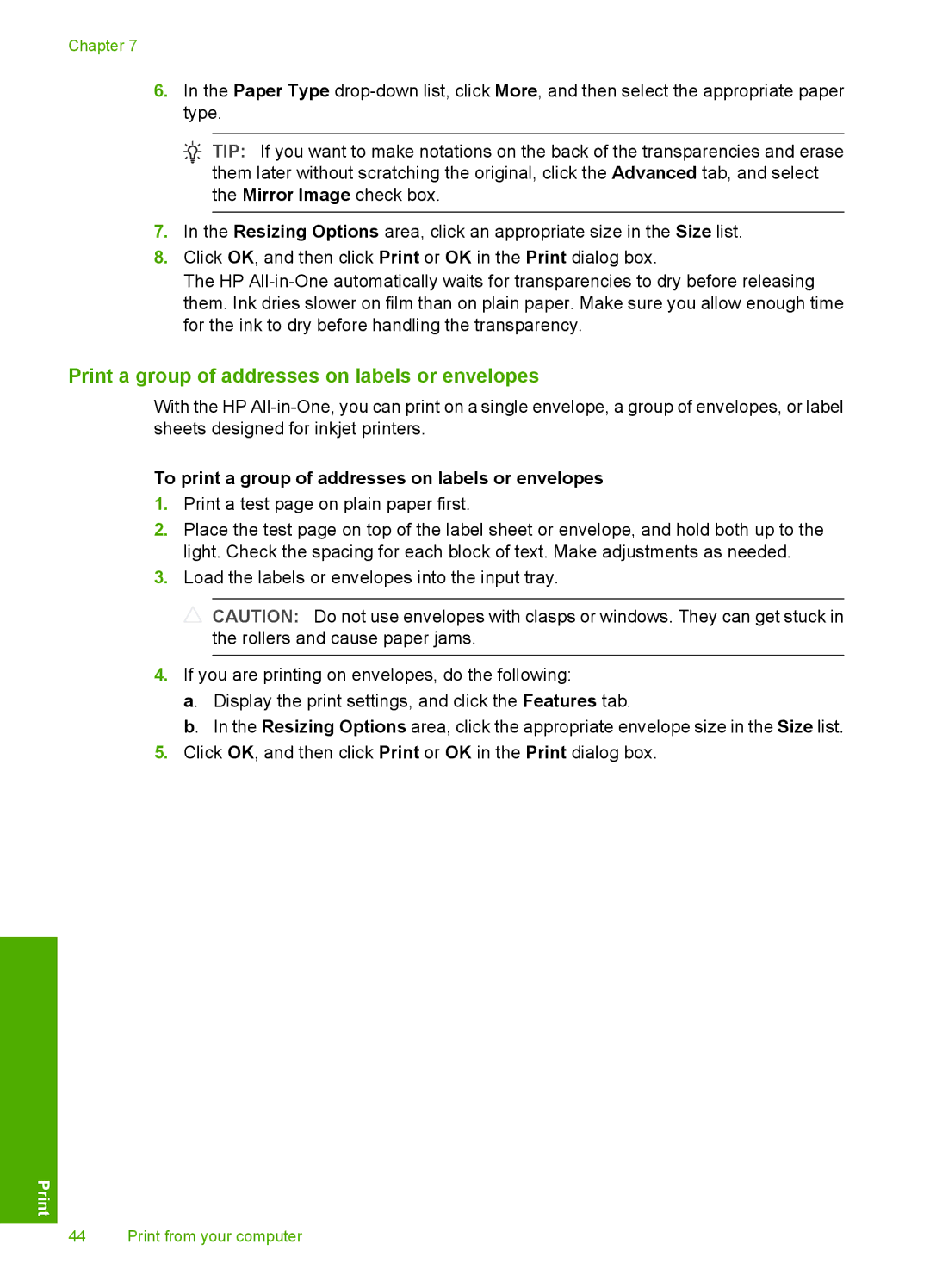Chapter 7
6.In the Paper Type
![]() TIP: If you want to make notations on the back of the transparencies and erase them later without scratching the original, click the Advanced tab, and select the Mirror Image check box.
TIP: If you want to make notations on the back of the transparencies and erase them later without scratching the original, click the Advanced tab, and select the Mirror Image check box.
7.In the Resizing Options area, click an appropriate size in the Size list.
8.Click OK, and then click Print or OK in the Print dialog box.
The HP
Print a group of addresses on labels or envelopes
With the HP
To print a group of addresses on labels or envelopes
1.Print a test page on plain paper first.
2.Place the test page on top of the label sheet or envelope, and hold both up to the light. Check the spacing for each block of text. Make adjustments as needed.
3.Load the labels or envelopes into the input tray.
![]() CAUTION: Do not use envelopes with clasps or windows. They can get stuck in the rollers and cause paper jams.
CAUTION: Do not use envelopes with clasps or windows. They can get stuck in the rollers and cause paper jams.
4.If you are printing on envelopes, do the following:
a. Display the print settings, and click the Features tab.
b. In the Resizing Options area, click the appropriate envelope size in the Size list.
5.Click OK, and then click Print or OK in the Print dialog box.
44 Print from your computer