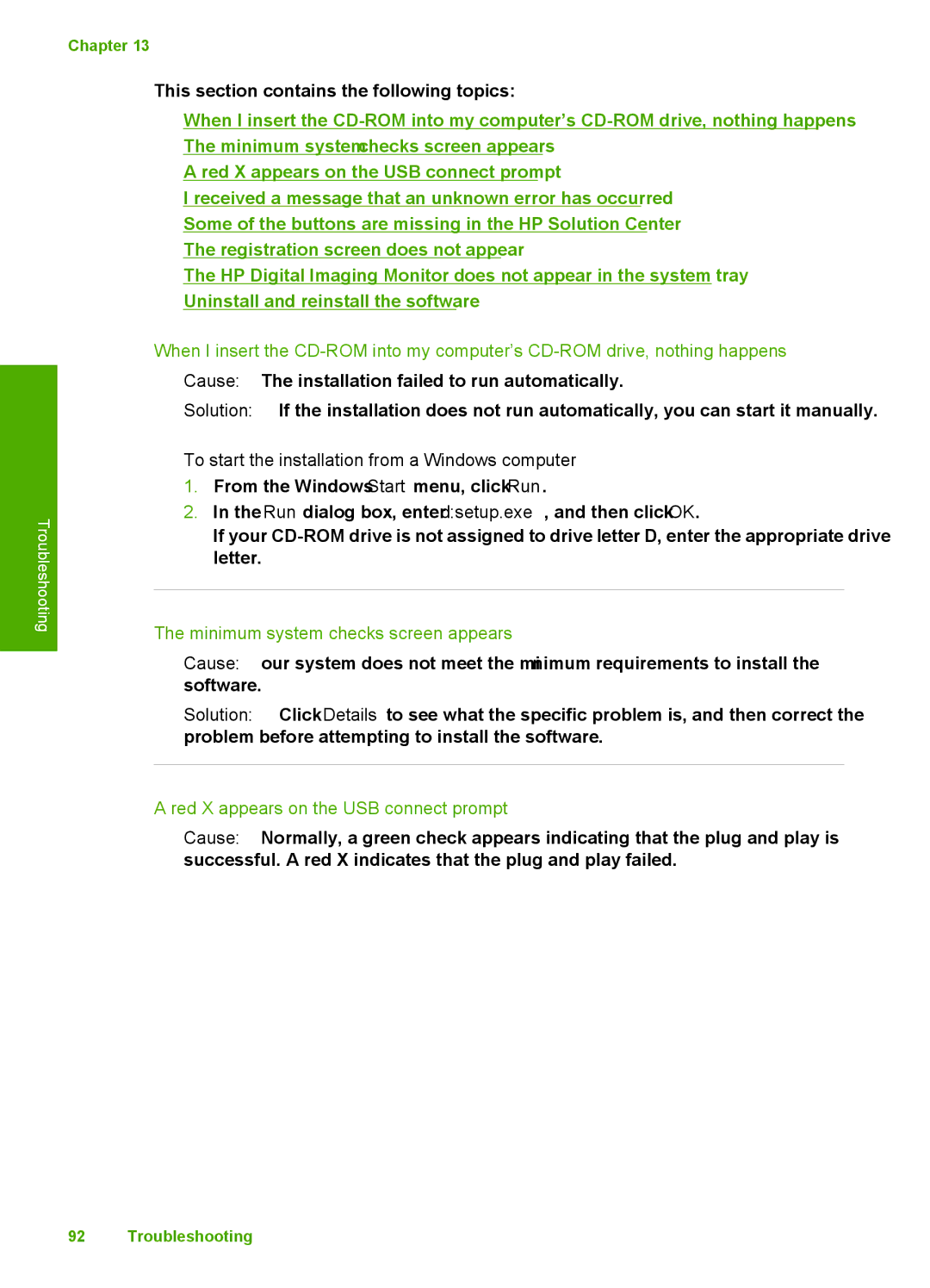Chapter 13
This section contains the following topics:
•When I insert the
•The minimum system checks screen appears
•A red X appears on the USB connect prompt
•I received a message that an unknown error has occurred
•Some of the buttons are missing in the HP Solution Center
•The registration screen does not appear
•The HP Digital Imaging Monitor does not appear in the system tray
•Uninstall and reinstall the software
Troubleshooting
When I insert the
Cause: The installation failed to run automatically.
Solution: If the installation does not run automatically, you can start it manually.
To start the installation from a Windows computer
1.From the Windows Start menu, click Run.
2.In the Run dialog box, enter d:\setup.exe, and then click OK.
If your
The minimum system checks screen appears
Cause: Your system does not meet the minimum requirements to install the software.
Solution: Click Details to see what the specific problem is, and then correct the problem before attempting to install the software.
A red X appears on the USB connect prompt
Cause: Normally, a green check appears indicating that the plug and play is successful. A red X indicates that the plug and play failed.
92 Troubleshooting