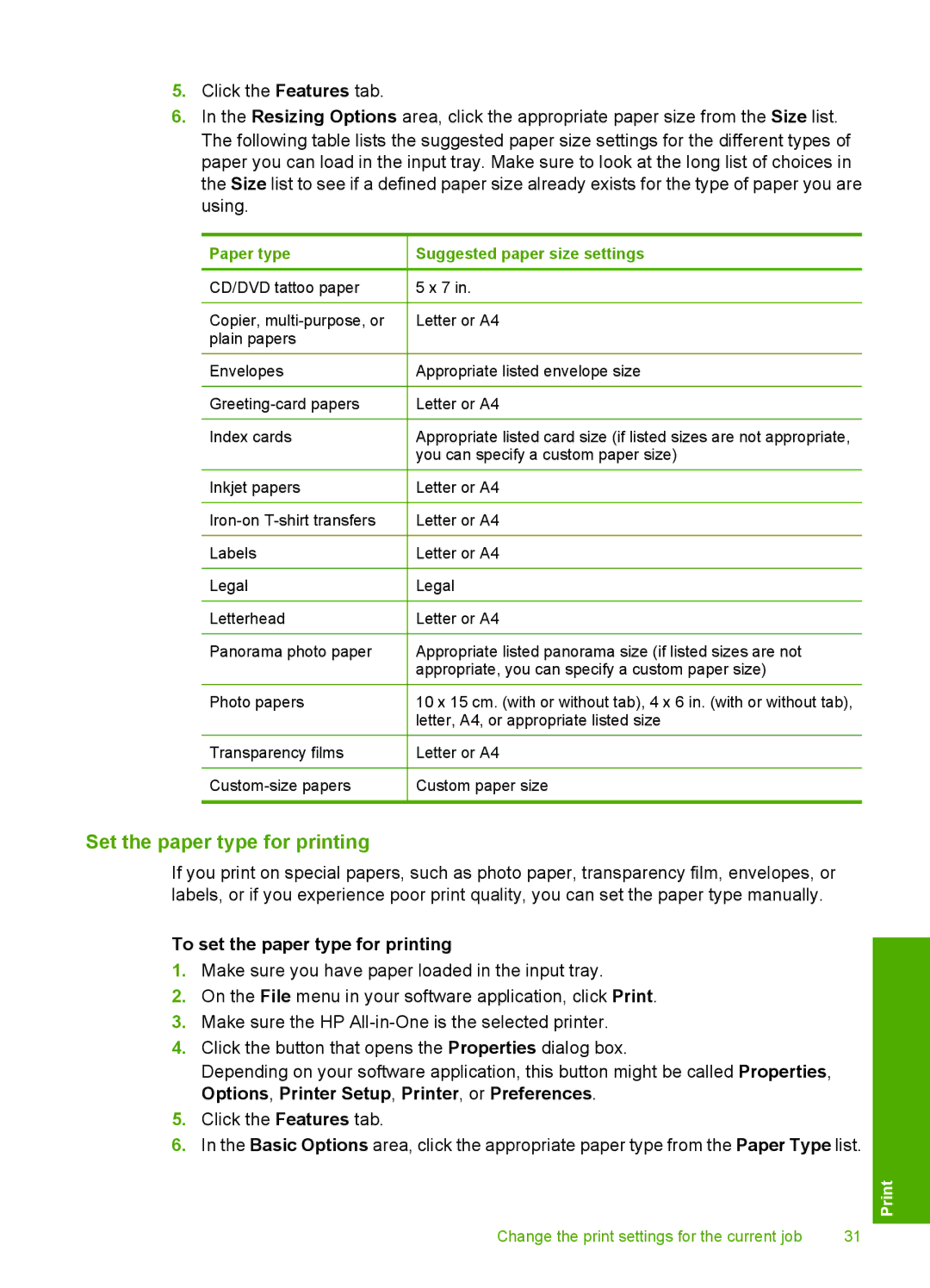5.Click the Features tab.
6.In the Resizing Options area, click the appropriate paper size from the Size list. The following table lists the suggested paper size settings for the different types of paper you can load in the input tray. Make sure to look at the long list of choices in the Size list to see if a defined paper size already exists for the type of paper you are using.
Paper type
CD/DVD tattoo paper
Copier,
Envelopes
Index cards
Inkjet papers
Labels
Legal
Letterhead
Panorama photo paper
Photo papers
Transparency films
Suggested paper size settings
5 x 7 in.
Letter or A4
Appropriate listed envelope size
Letter or A4
Appropriate listed card size (if listed sizes are not appropriate, you can specify a custom paper size)
Letter or A4
Letter or A4
Letter or A4
Legal
Letter or A4
Appropriate listed panorama size (if listed sizes are not appropriate, you can specify a custom paper size)
10 x 15 cm. (with or without tab), 4 x 6 in. (with or without tab), letter, A4, or appropriate listed size
Letter or A4
Custom paper size
Set the paper type for printing
If you print on special papers, such as photo paper, transparency film, envelopes, or labels, or if you experience poor print quality, you can set the paper type manually.
To set the paper type for printing
1.Make sure you have paper loaded in the input tray.
2.On the File menu in your software application, click Print.
3.Make sure the HP
4.Click the button that opens the Properties dialog box.
Depending on your software application, this button might be called Properties, Options, Printer Setup, Printer, or Preferences.
5.Click the Features tab.
6.In the Basic Options area, click the appropriate paper type from the Paper Type list.
Change the print settings for the current job | 31 |