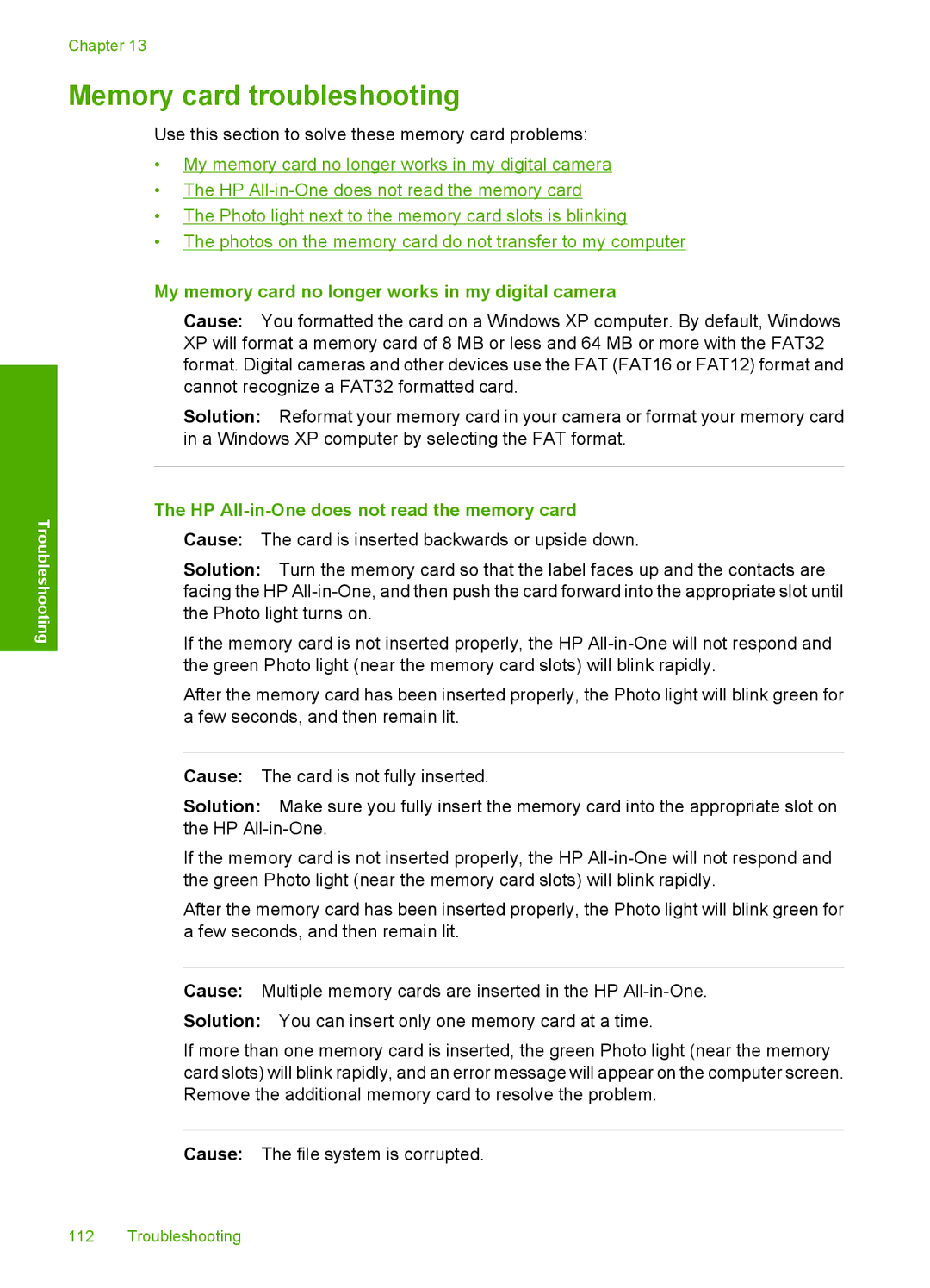Chapter 13
Memory card troubleshooting
Use this section to solve these memory card problems:
•My memory card no longer works in my digital camera
•The HP
•The Photo light next to the memory card slots is blinking
•The photos on the memory card do not transfer to my computer
Troubleshooting
My memory card no longer works in my digital camera
Cause: You formatted the card on a Windows XP computer. By default, Windows XP will format a memory card of 8 MB or less and 64 MB or more with the FAT32 format. Digital cameras and other devices use the FAT (FAT16 or FAT12) format and cannot recognize a FAT32 formatted card.
Solution: Reformat your memory card in your camera or format your memory card in a Windows XP computer by selecting the FAT format.
The HP All-in-One does not read the memory card
Cause: The card is inserted backwards or upside down.
Solution: Turn the memory card so that the label faces up and the contacts are facing the HP
If the memory card is not inserted properly, the HP
After the memory card has been inserted properly, the Photo light will blink green for a few seconds, and then remain lit.
Cause: The card is not fully inserted.
Solution: Make sure you fully insert the memory card into the appropriate slot on the HP
If the memory card is not inserted properly, the HP
After the memory card has been inserted properly, the Photo light will blink green for a few seconds, and then remain lit.
Cause: Multiple memory cards are inserted in the HP
Solution: You can insert only one memory card at a time.
If more than one memory card is inserted, the green Photo light (near the memory card slots) will blink rapidly, and an error message will appear on the computer screen. Remove the additional memory card to resolve the problem.
Cause: The file system is corrupted.
112 Troubleshooting