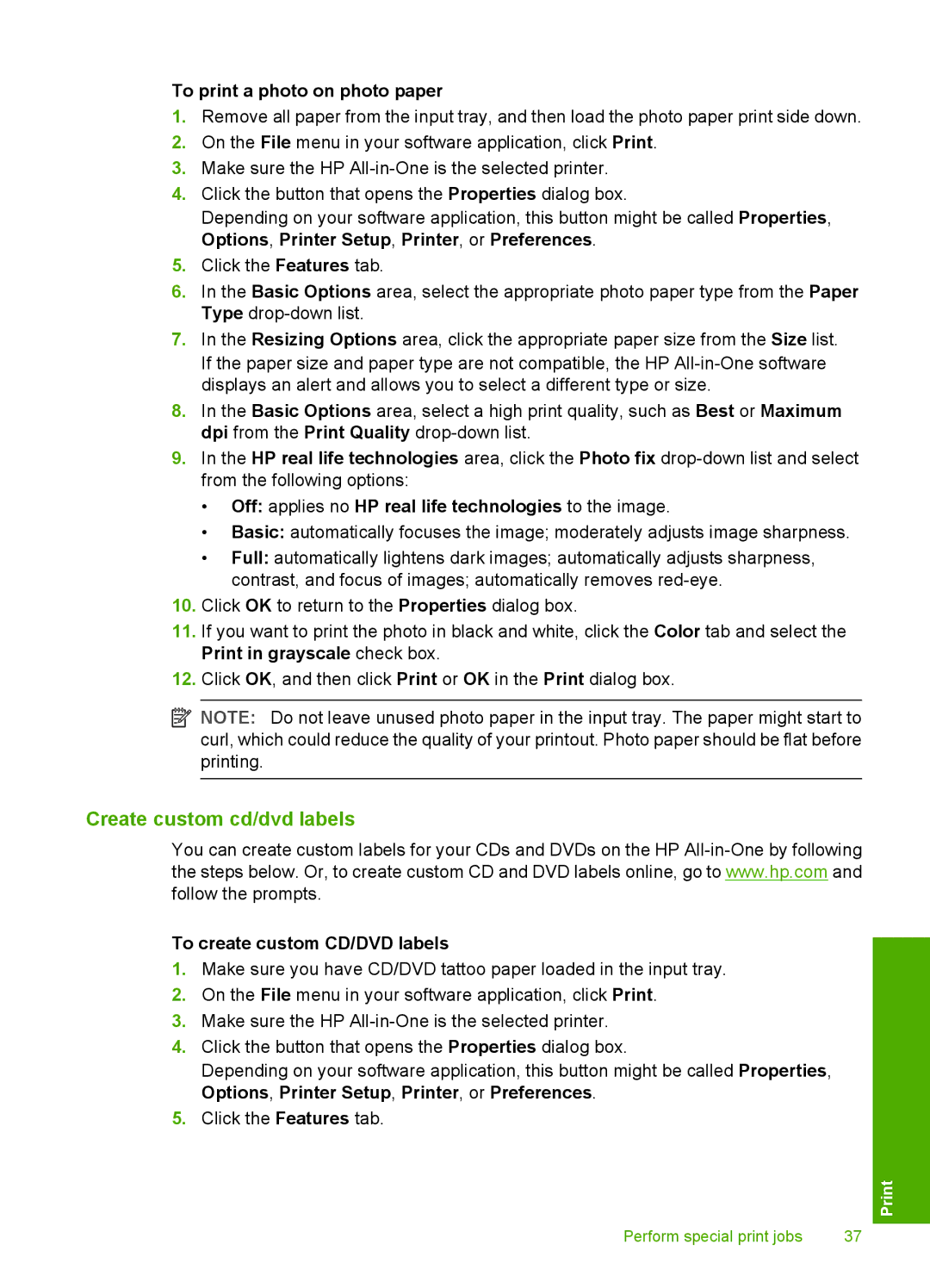To print a photo on photo paper
1.Remove all paper from the input tray, and then load the photo paper print side down.
2.On the File menu in your software application, click Print.
3.Make sure the HP
4.Click the button that opens the Properties dialog box.
Depending on your software application, this button might be called Properties, Options, Printer Setup, Printer, or Preferences.
5.Click the Features tab.
6.In the Basic Options area, select the appropriate photo paper type from the Paper Type
7.In the Resizing Options area, click the appropriate paper size from the Size list. If the paper size and paper type are not compatible, the HP
8.In the Basic Options area, select a high print quality, such as Best or Maximum dpi from the Print Quality
9.In the HP real life technologies area, click the Photo fix
•Off: applies no HP real life technologies to the image.
•Basic: automatically focuses the image; moderately adjusts image sharpness.
•Full: automatically lightens dark images; automatically adjusts sharpness, contrast, and focus of images; automatically removes
10.Click OK to return to the Properties dialog box.
11.If you want to print the photo in black and white, click the Color tab and select the Print in grayscale check box.
12.Click OK, and then click Print or OK in the Print dialog box.
![]() NOTE: Do not leave unused photo paper in the input tray. The paper might start to curl, which could reduce the quality of your printout. Photo paper should be flat before printing.
NOTE: Do not leave unused photo paper in the input tray. The paper might start to curl, which could reduce the quality of your printout. Photo paper should be flat before printing.
Create custom cd/dvd labels
You can create custom labels for your CDs and DVDs on the HP
To create custom CD/DVD labels
1.Make sure you have CD/DVD tattoo paper loaded in the input tray.
2.On the File menu in your software application, click Print.
3.Make sure the HP
4.Click the button that opens the Properties dialog box.
Depending on your software application, this button might be called Properties, Options, Printer Setup, Printer, or Preferences.
5.Click the Features tab.
Perform special print jobs | 37 |