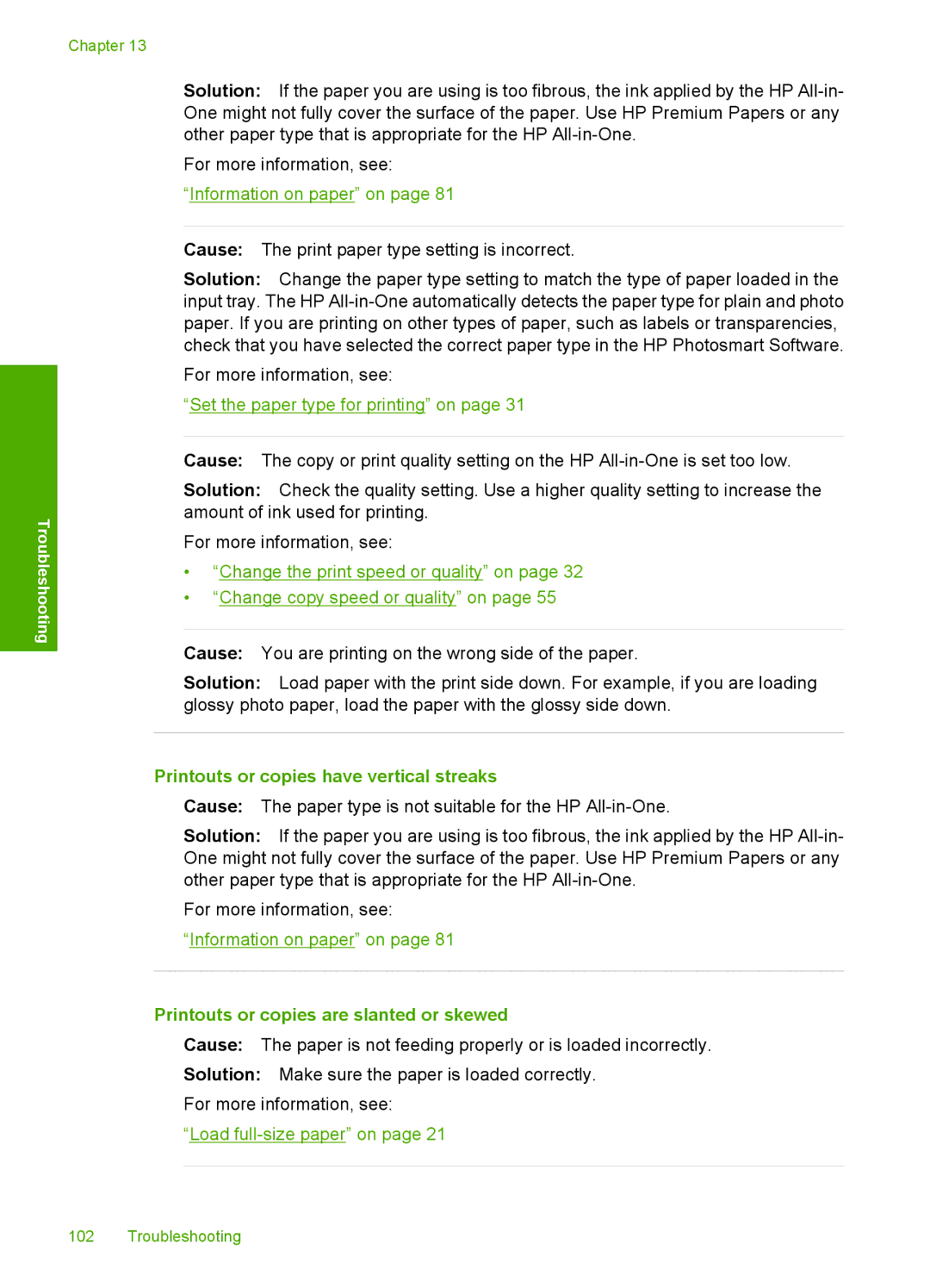Chapter 13
Solution: If the paper you are using is too fibrous, the ink applied by the HP
For more information, see:
“Information on paper” on page 81
Troubleshooting
Cause: The print paper type setting is incorrect.
Solution: Change the paper type setting to match the type of paper loaded in the input tray. The HP
For more information, see:
“Set the paper type for printing” on page 31
Cause: The copy or print quality setting on the HP
Solution: Check the quality setting. Use a higher quality setting to increase the amount of ink used for printing.
For more information, see:
•“Change the print speed or quality” on page 32
•“Change copy speed or quality” on page 55
Cause: You are printing on the wrong side of the paper.
Solution: Load paper with the print side down. For example, if you are loading glossy photo paper, load the paper with the glossy side down.
Printouts or copies have vertical streaks
Cause: The paper type is not suitable for the HP
Solution: If the paper you are using is too fibrous, the ink applied by the HP
For more information, see:
“Information on paper” on page 81
Printouts or copies are slanted or skewed
Cause: The paper is not feeding properly or is loaded incorrectly.
Solution: Make sure the paper is loaded correctly. For more information, see:
“Load
102 Troubleshooting