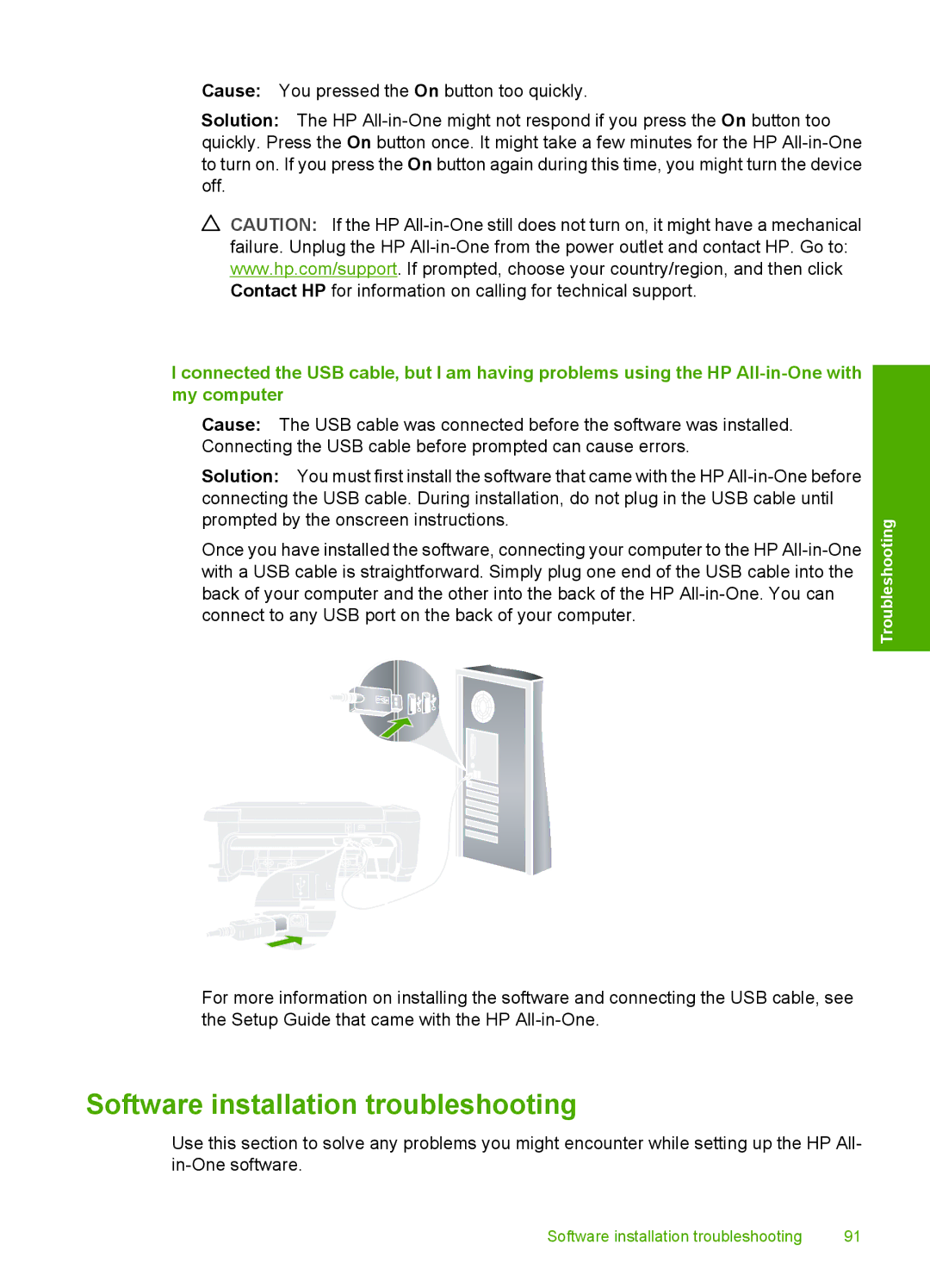Cause: You pressed the On button too quickly.
Solution: The HP
CAUTION: If the HP
I connected the USB cable, but I am having problems using the HP
Cause: The USB cable was connected before the software was installed. Connecting the USB cable before prompted can cause errors.
Solution: You must first install the software that came with the HP
Once you have installed the software, connecting your computer to the HP
For more information on installing the software and connecting the USB cable, see the Setup Guide that came with the HP
Troubleshooting
Software installation troubleshooting
Use this section to solve any problems you might encounter while setting up the HP All-
Software installation troubleshooting | 91 |