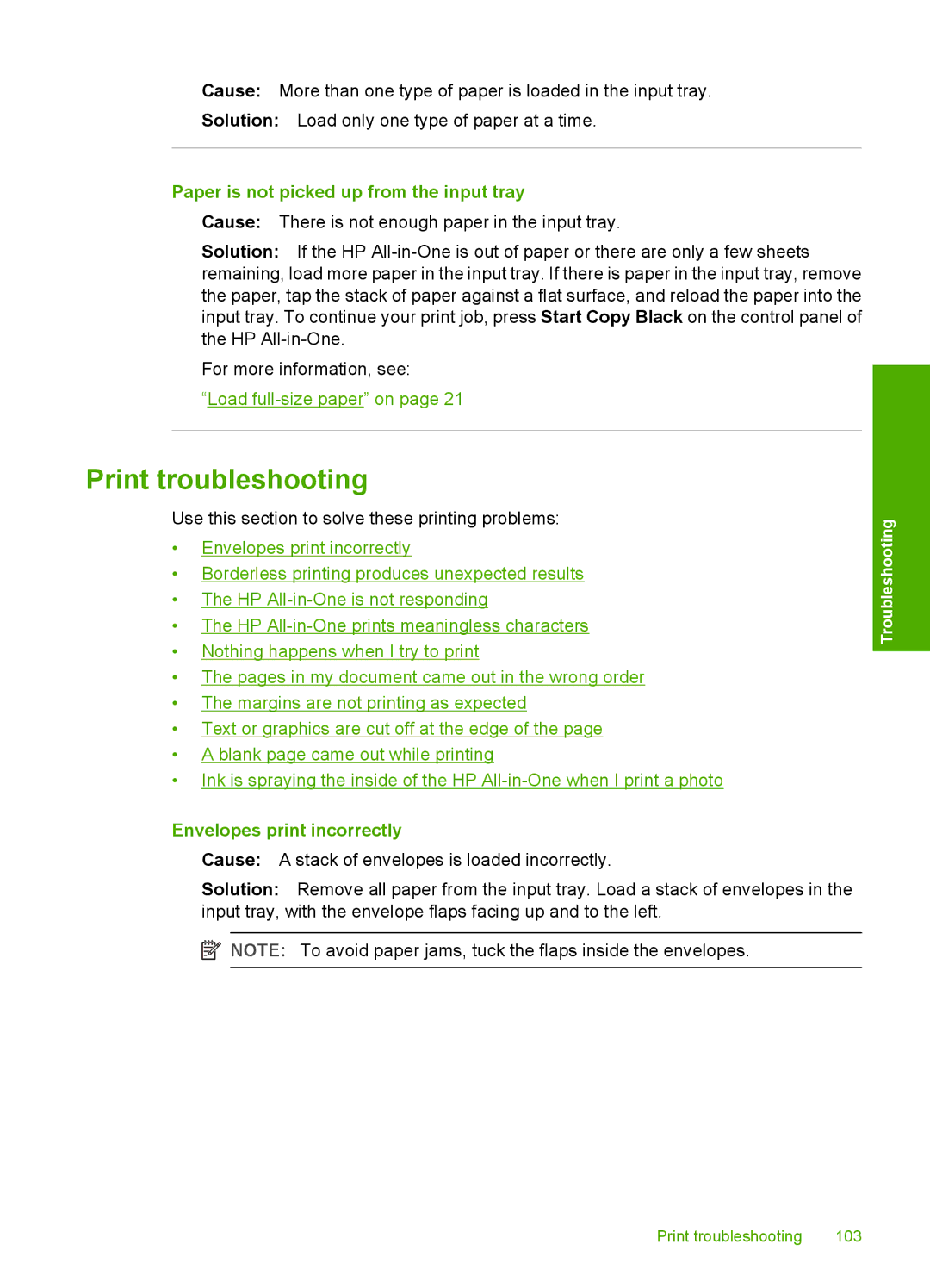Cause: More than one type of paper is loaded in the input tray.
Solution: Load only one type of paper at a time.
Paper is not picked up from the input tray
Cause: There is not enough paper in the input tray.
Solution: If the HP
For more information, see:
“Load
Print troubleshooting
Use this section to solve these printing problems:
•Envelopes print incorrectly
•Borderless printing produces unexpected results
•The HP
•The HP
•Nothing happens when I try to print
•The pages in my document came out in the wrong order
•The margins are not printing as expected
•Text or graphics are cut off at the edge of the page
•A blank page came out while printing
•Ink is spraying the inside of the HP
Troubleshooting
Envelopes print incorrectly
Cause: A stack of envelopes is loaded incorrectly.
Solution: Remove all paper from the input tray. Load a stack of envelopes in the input tray, with the envelope flaps facing up and to the left.
![]() NOTE: To avoid paper jams, tuck the flaps inside the envelopes.
NOTE: To avoid paper jams, tuck the flaps inside the envelopes.
Print troubleshooting | 103 |