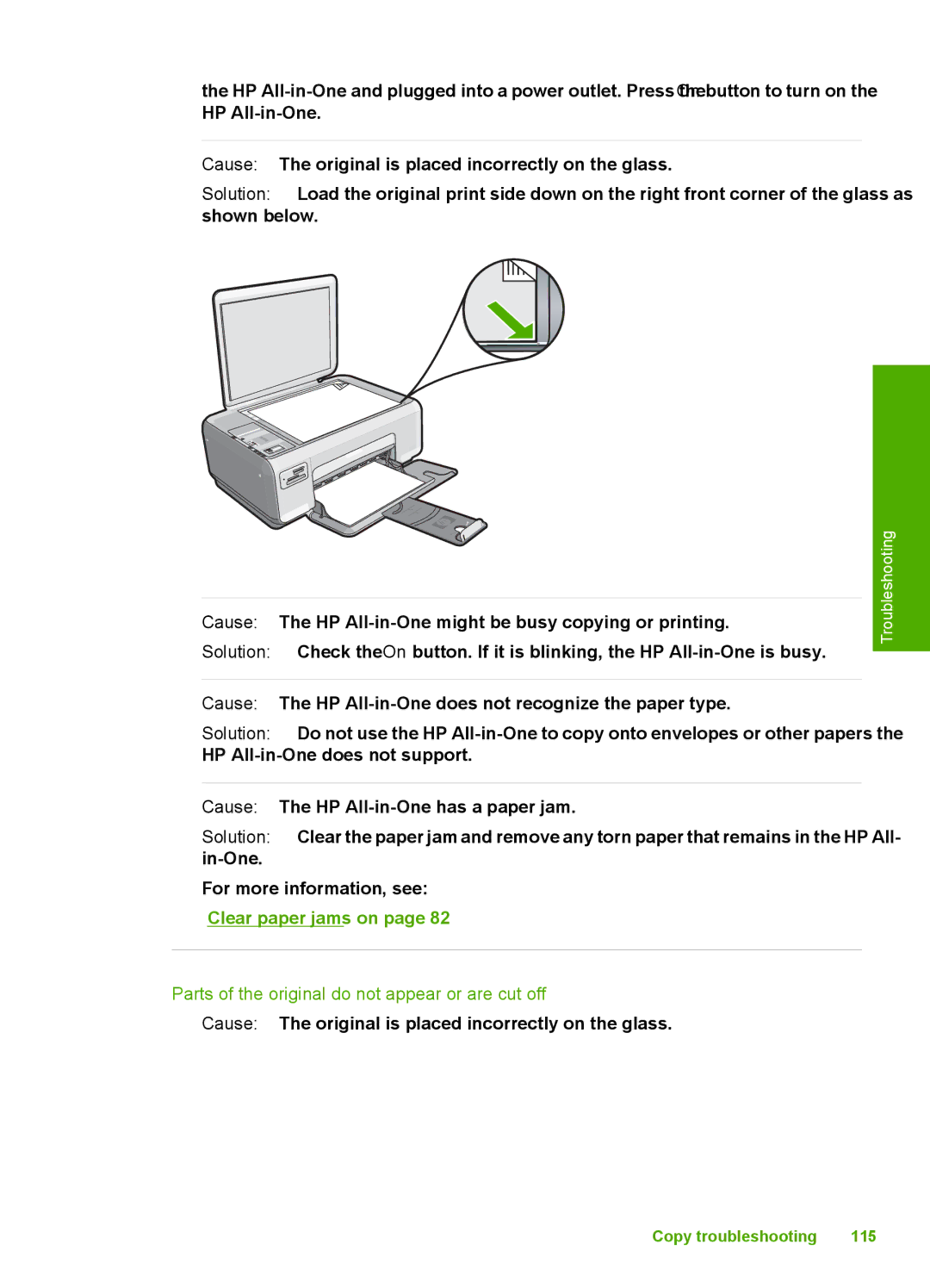the HP
Cause: The original is placed incorrectly on the glass.
Solution: Load the original print side down on the right front corner of the glass as shown below.
Cause: The HP
Solution: Check the On button. If it is blinking, the HP
Cause: The HP
Solution: Do not use the HP
Troubleshooting
Cause: The HP
Solution: Clear the paper jam and remove any torn paper that remains in the HP All-
For more information, see:
“Clear paper jams” on page 82
Parts of the original do not appear or are cut off
Cause: The original is placed incorrectly on the glass.
Copy troubleshooting | 115 |