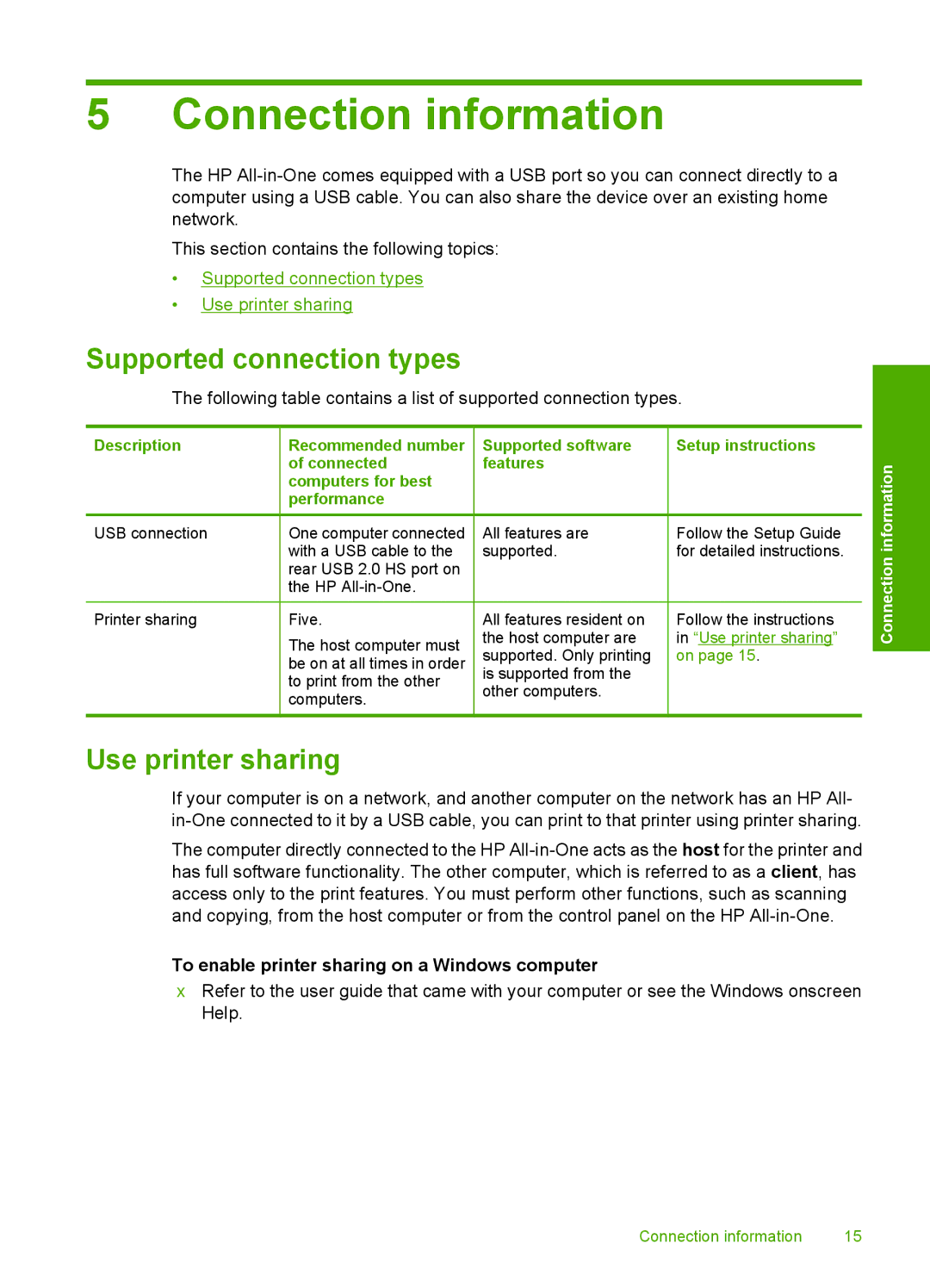5 Connection information
The HP
This section contains the following topics:
•Supported connection types
•Use printer sharing
Supported connection types
The following table contains a list of supported connection types.
Description | Recommended number | Supported software | Setup instructions |
|
| of connected | features |
| information |
| computers for best |
|
| |
| performance |
|
|
|
|
|
|
|
|
USB connection | One computer connected | All features are | Follow the Setup Guide |
|
| with a USB cable to the | supported. | for detailed instructions. | Connection |
| rear USB 2.0 HS port on | the host computer are | in “Use printer sharing” | |
| the HP |
|
|
|
|
|
|
|
|
Printer sharing | Five. | All features resident on | Follow the instructions |
|
| The host computer must | supported. Only printing | on page 15. |
|
| be on at all times in order |
| ||
| is supported from the |
|
| |
| to print from the other |
|
| |
| other computers. |
|
| |
| computers. |
|
| |
|
|
|
| |
|
|
|
|
|
Use printer sharing
If your computer is on a network, and another computer on the network has an HP All-
The computer directly connected to the HP
To enable printer sharing on a Windows computer
▲Refer to the user guide that came with your computer or see the Windows onscreen Help.
Connection information | 15 |