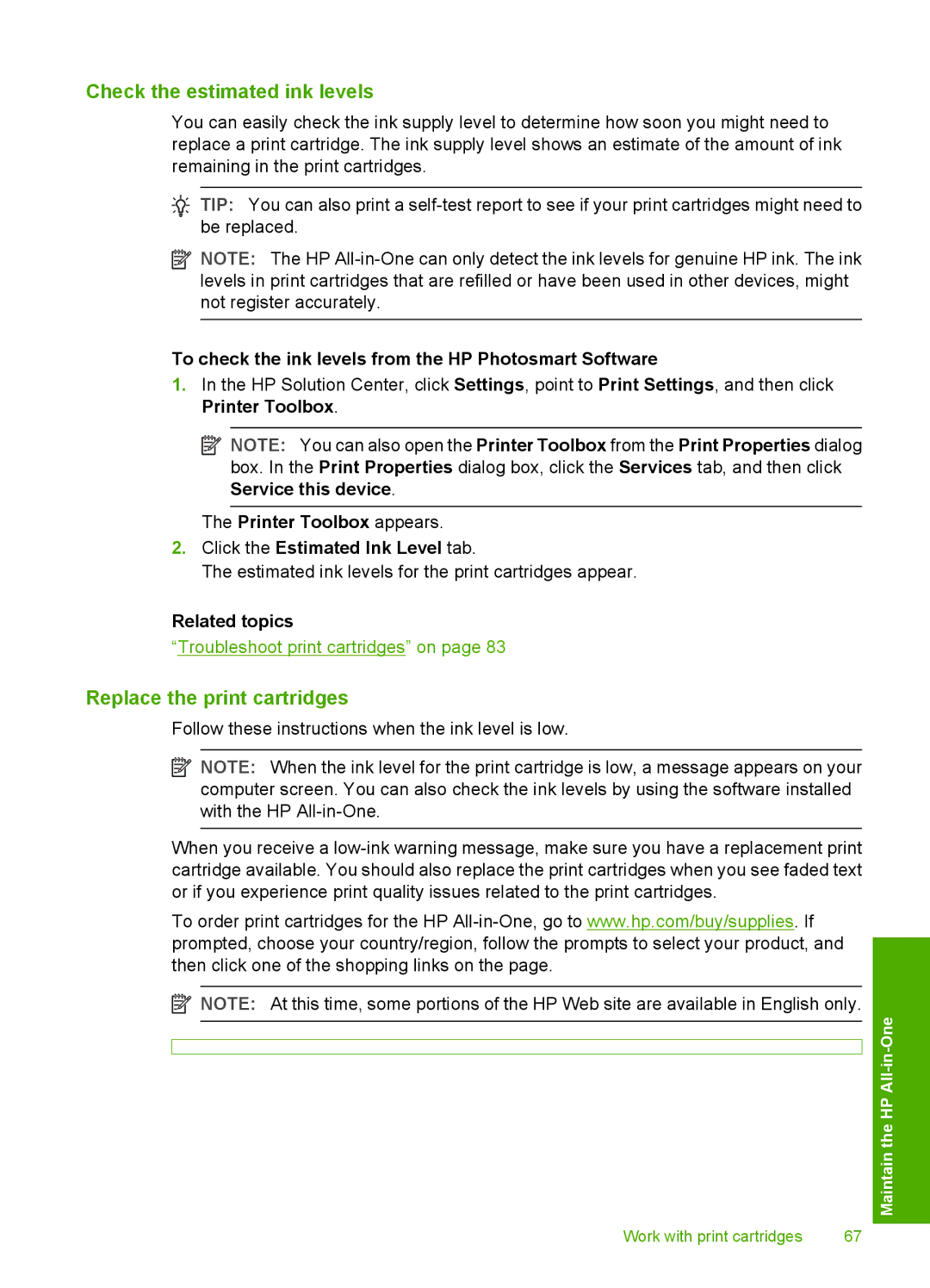Check the estimated ink levels
You can easily check the ink supply level to determine how soon you might need to replace a print cartridge. The ink supply level shows an estimate of the amount of ink remaining in the print cartridges.
![]() TIP: You can also print a
TIP: You can also print a
![]() NOTE: The HP
NOTE: The HP
To check the ink levels from the HP Photosmart Software
1.In the HP Solution Center, click Settings, point to Print Settings, and then click Printer Toolbox.
![]() NOTE: You can also open the Printer Toolbox from the Print Properties dialog box. In the Print Properties dialog box, click the Services tab, and then click Service this device.
NOTE: You can also open the Printer Toolbox from the Print Properties dialog box. In the Print Properties dialog box, click the Services tab, and then click Service this device.
The Printer Toolbox appears.
2.Click the Estimated Ink Level tab.
The estimated ink levels for the print cartridges appear.
Related topics
“Troubleshoot print cartridges” on page 83
Replace the print cartridges
Follow these instructions when the ink level is low.
![]() NOTE: When the ink level for the print cartridge is low, a message appears on your computer screen. You can also check the ink levels by using the software installed with the HP
NOTE: When the ink level for the print cartridge is low, a message appears on your computer screen. You can also check the ink levels by using the software installed with the HP
When you receive a
To order print cartridges for the HP
![]() NOTE: At this time, some portions of the HP Web site are available in English only.
NOTE: At this time, some portions of the HP Web site are available in English only.
Maintain the HP
Work with print cartridges | 67 |