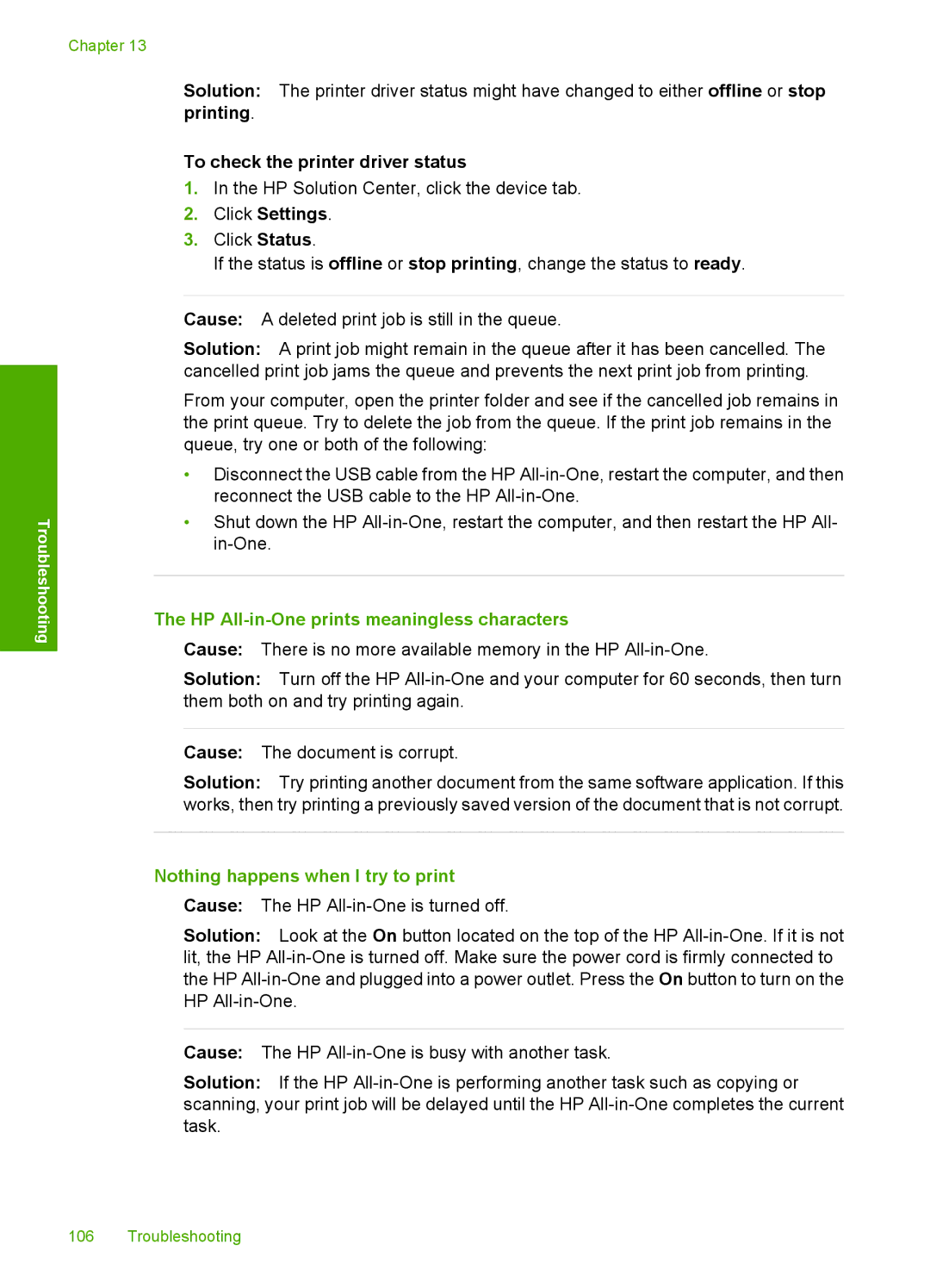Chapter 13
Solution: The printer driver status might have changed to either offline or stop printing.
To check the printer driver status
1.In the HP Solution Center, click the device tab.
2.Click Settings.
3.Click Status.
If the status is offline or stop printing, change the status to ready.
Troubleshooting
Cause: A deleted print job is still in the queue.
Solution: A print job might remain in the queue after it has been cancelled. The cancelled print job jams the queue and prevents the next print job from printing.
From your computer, open the printer folder and see if the cancelled job remains in the print queue. Try to delete the job from the queue. If the print job remains in the queue, try one or both of the following:
•Disconnect the USB cable from the HP
•Shut down the HP
The HP All-in-One prints meaningless characters
Cause: There is no more available memory in the HP
Solution: Turn off the HP
Cause: The document is corrupt.
Solution: Try printing another document from the same software application. If this works, then try printing a previously saved version of the document that is not corrupt.
Nothing happens when I try to print
Cause: The HP
Solution: Look at the On button located on the top of the HP
Cause: The HP
Solution: If the HP
106 Troubleshooting