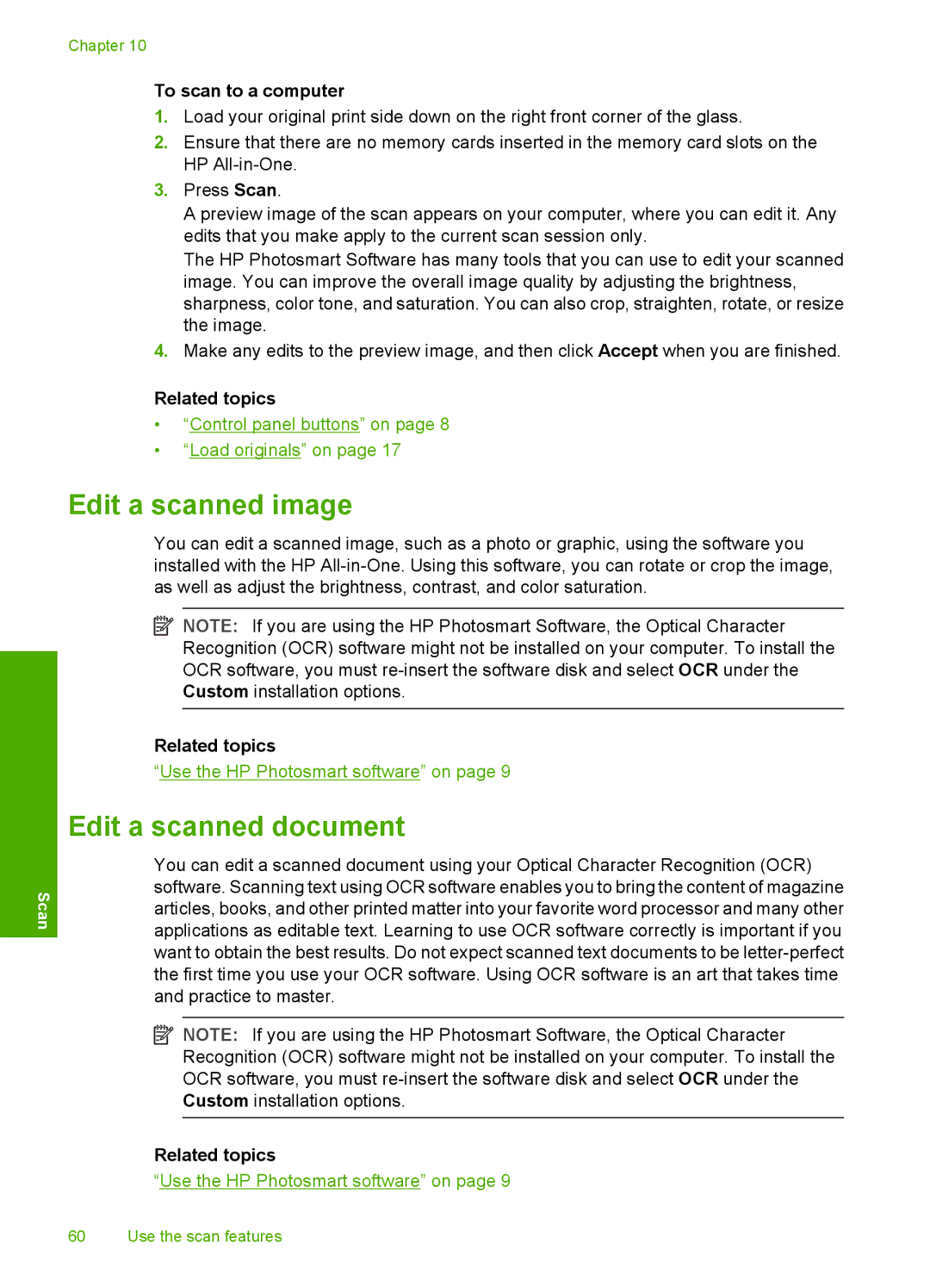Chapter 10
To scan to a computer
1.Load your original print side down on the right front corner of the glass.
2.Ensure that there are no memory cards inserted in the memory card slots on the HP
3.Press Scan.
A preview image of the scan appears on your computer, where you can edit it. Any edits that you make apply to the current scan session only.
The HP Photosmart Software has many tools that you can use to edit your scanned image. You can improve the overall image quality by adjusting the brightness, sharpness, color tone, and saturation. You can also crop, straighten, rotate, or resize the image.
4.Make any edits to the preview image, and then click Accept when you are finished.
Related topics
•“Control panel buttons” on page 8
•“Load originals” on page 17
Scan
Edit a scanned image
You can edit a scanned image, such as a photo or graphic, using the software you installed with the HP
![]() NOTE: If you are using the HP Photosmart Software, the Optical Character Recognition (OCR) software might not be installed on your computer. To install the OCR software, you must
NOTE: If you are using the HP Photosmart Software, the Optical Character Recognition (OCR) software might not be installed on your computer. To install the OCR software, you must
Related topics
“Use the HP Photosmart software” on page 9
Edit a scanned document
You can edit a scanned document using your Optical Character Recognition (OCR) software. Scanning text using OCR software enables you to bring the content of magazine articles, books, and other printed matter into your favorite word processor and many other applications as editable text. Learning to use OCR software correctly is important if you want to obtain the best results. Do not expect scanned text documents to be
![]() NOTE: If you are using the HP Photosmart Software, the Optical Character Recognition (OCR) software might not be installed on your computer. To install the OCR software, you must
NOTE: If you are using the HP Photosmart Software, the Optical Character Recognition (OCR) software might not be installed on your computer. To install the OCR software, you must
Related topics
“Use the HP Photosmart software” on page 9
60 Use the scan features