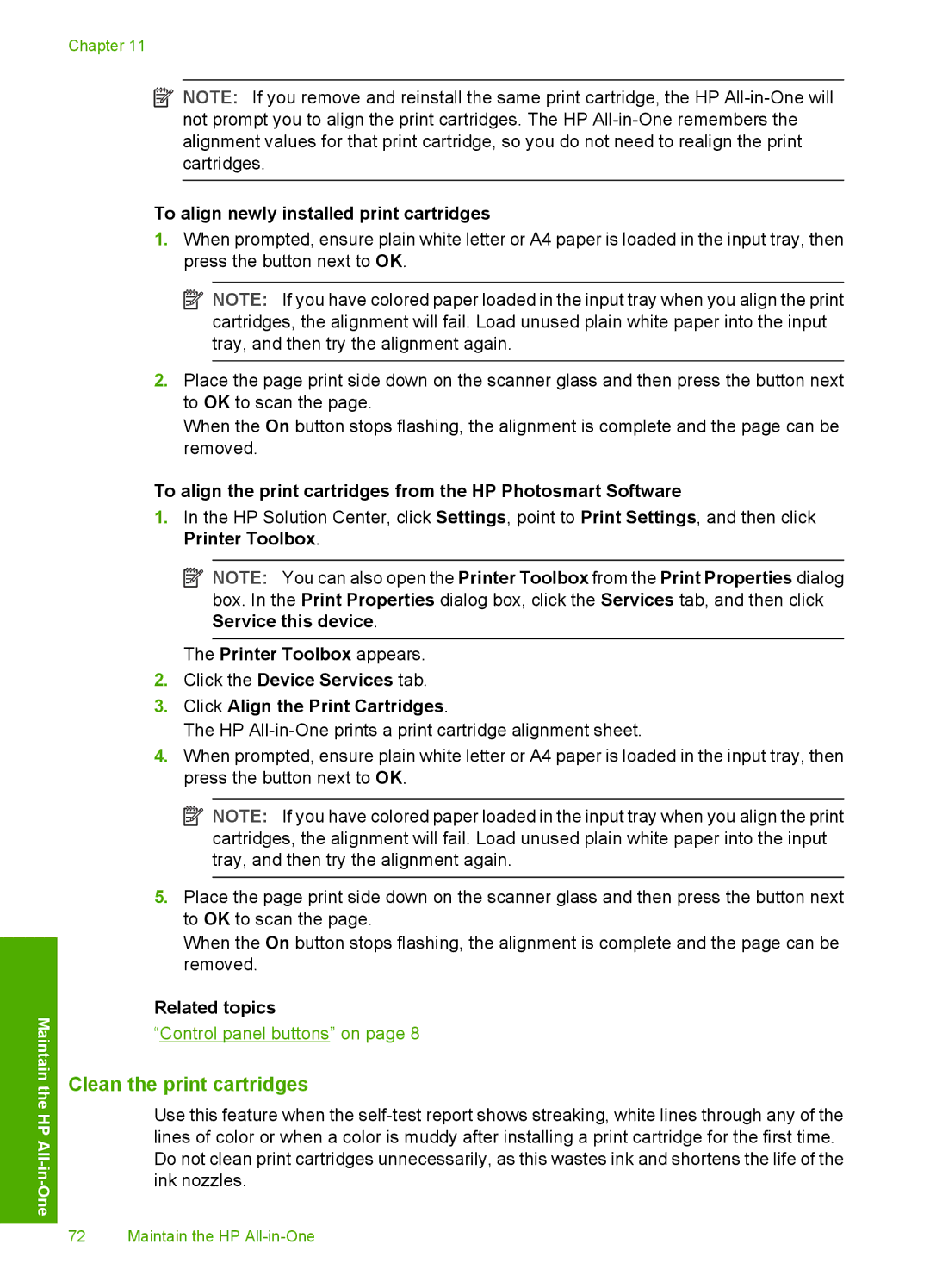Chapter 11
Maintain the
HP All
![]() NOTE: If you remove and reinstall the same print cartridge, the HP
NOTE: If you remove and reinstall the same print cartridge, the HP
To align newly installed print cartridges
1.When prompted, ensure plain white letter or A4 paper is loaded in the input tray, then press the button next to OK.
![]() NOTE: If you have colored paper loaded in the input tray when you align the print cartridges, the alignment will fail. Load unused plain white paper into the input tray, and then try the alignment again.
NOTE: If you have colored paper loaded in the input tray when you align the print cartridges, the alignment will fail. Load unused plain white paper into the input tray, and then try the alignment again.
2.Place the page print side down on the scanner glass and then press the button next to OK to scan the page.
When the On button stops flashing, the alignment is complete and the page can be removed.
To align the print cartridges from the HP Photosmart Software
1.In the HP Solution Center, click Settings, point to Print Settings, and then click Printer Toolbox.
![]() NOTE: You can also open the Printer Toolbox from the Print Properties dialog box. In the Print Properties dialog box, click the Services tab, and then click Service this device.
NOTE: You can also open the Printer Toolbox from the Print Properties dialog box. In the Print Properties dialog box, click the Services tab, and then click Service this device.
The Printer Toolbox appears.
2.Click the Device Services tab.
3.Click Align the Print Cartridges.
The HP
4.When prompted, ensure plain white letter or A4 paper is loaded in the input tray, then press the button next to OK.
![]() NOTE: If you have colored paper loaded in the input tray when you align the print cartridges, the alignment will fail. Load unused plain white paper into the input tray, and then try the alignment again.
NOTE: If you have colored paper loaded in the input tray when you align the print cartridges, the alignment will fail. Load unused plain white paper into the input tray, and then try the alignment again.
5.Place the page print side down on the scanner glass and then press the button next to OK to scan the page.
When the On button stops flashing, the alignment is complete and the page can be removed.
Related topics
“Control panel buttons” on page 8
Clean the print cartridges
Use this feature when the
72 Maintain the HP