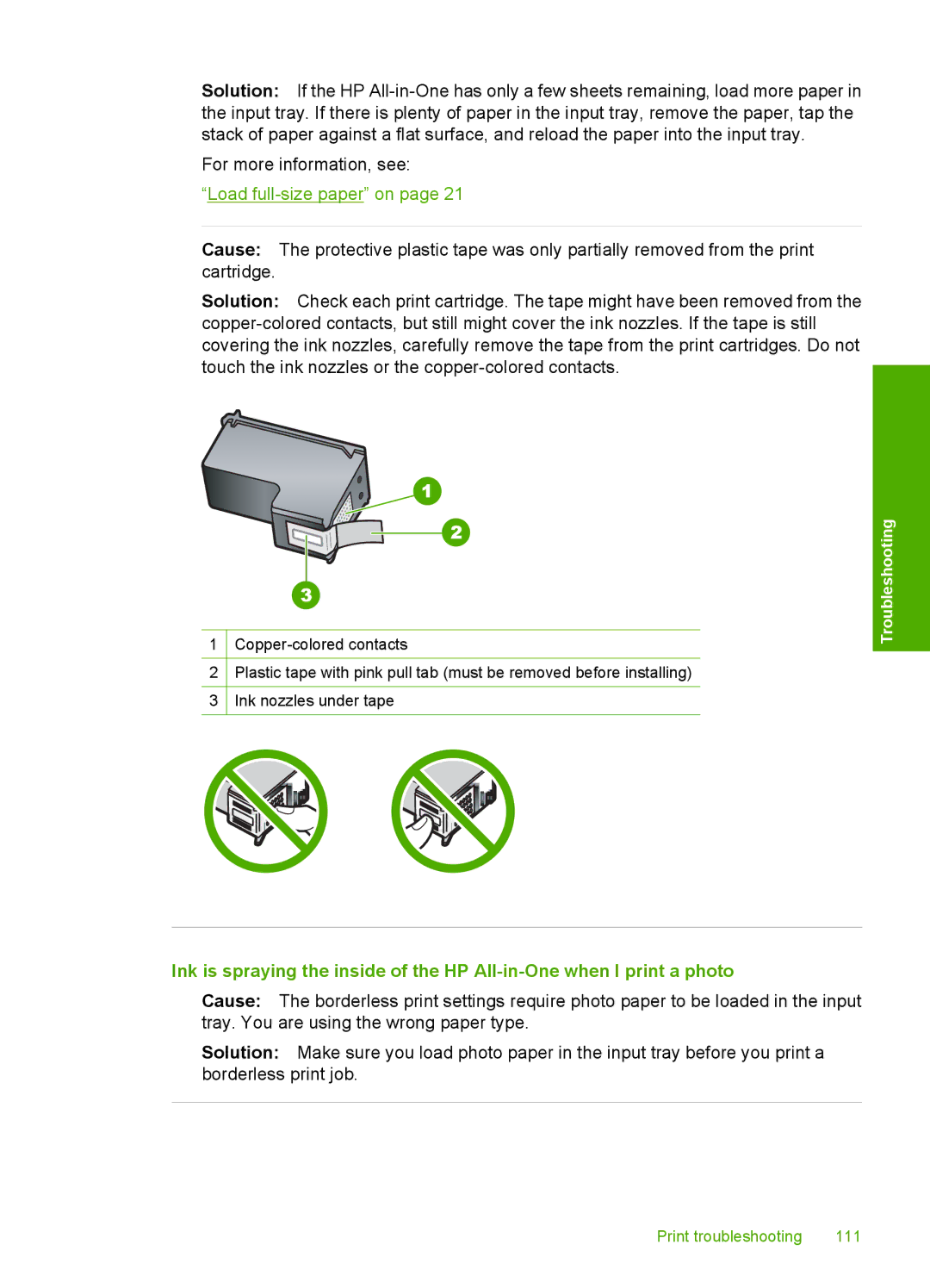Solution: If the HP
For more information, see:
“Load
Cause: The protective plastic tape was only partially removed from the print cartridge.
Solution: Check each print cartridge. The tape might have been removed from the
1
2Plastic tape with pink pull tab (must be removed before installing)
3Ink nozzles under tape
Troubleshooting
Ink is spraying the inside of the HP
Cause: The borderless print settings require photo paper to be loaded in the input tray. You are using the wrong paper type.
Solution: Make sure you load photo paper in the input tray before you print a borderless print job.
Print troubleshooting | 111 |