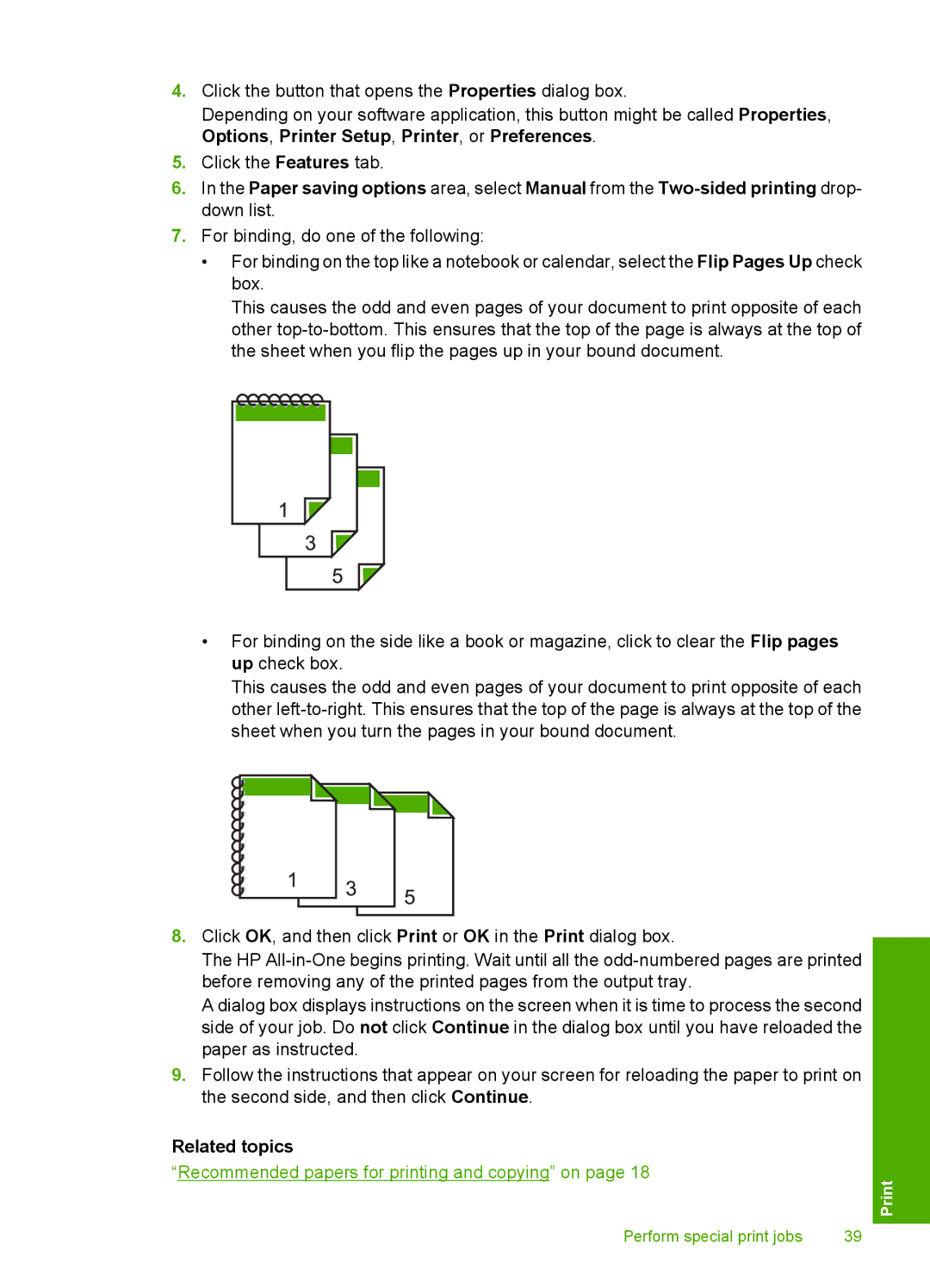4.Click the button that opens the Properties dialog box.
Depending on your software application, this button might be called Properties, Options, Printer Setup, Printer, or Preferences.
5.Click the Features tab.
6.In the Paper saving options area, select Manual from the
7.For binding, do one of the following:
•For binding on the top like a notebook or calendar, select the Flip Pages Up check box.
This causes the odd and even pages of your document to print opposite of each other
•For binding on the side like a book or magazine, click to clear the Flip pages up check box.
This causes the odd and even pages of your document to print opposite of each other
8.Click OK, and then click Print or OK in the Print dialog box.
The HP
A dialog box displays instructions on the screen when it is time to process the second side of your job. Do not click Continue in the dialog box until you have reloaded the paper as instructed.
9.Follow the instructions that appear on your screen for reloading the paper to print on the second side, and then click Continue.
Related topics
“Recommended papers for printing and copying” on page 18
Perform special print jobs | 39 |