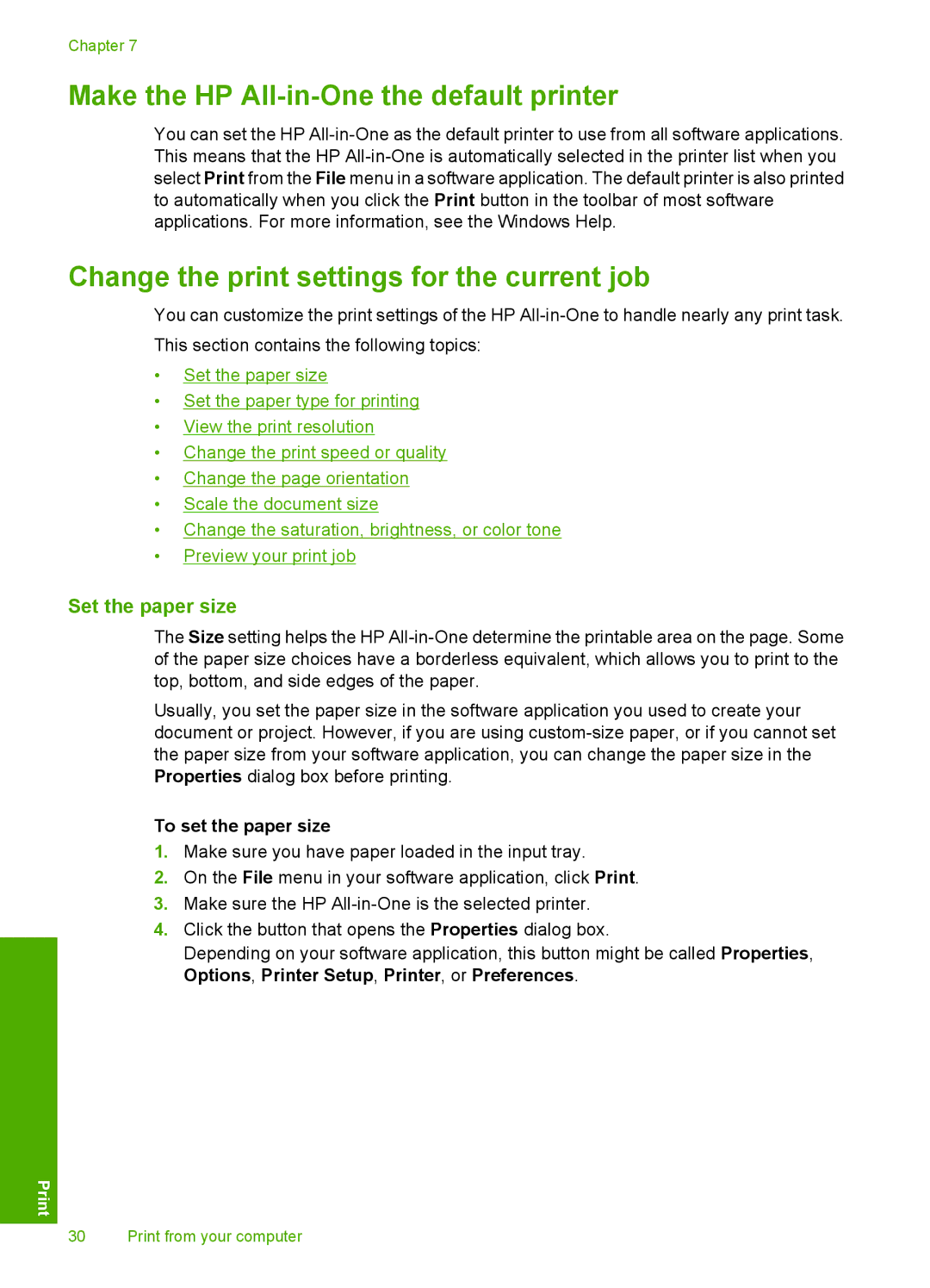Chapter 7
Make the HP All-in-One the default printer
You can set the HP
Change the print settings for the current job
You can customize the print settings of the HP
•Set the paper size
•Set the paper type for printing
•View the print resolution
•Change the print speed or quality
•Change the page orientation
•Scale the document size
•Change the saturation, brightness, or color tone
•Preview your print job
Set the paper size
The Size setting helps the HP
Usually, you set the paper size in the software application you used to create your document or project. However, if you are using
To set the paper size
1.Make sure you have paper loaded in the input tray.
2.On the File menu in your software application, click Print.
3.Make sure the HP
4.Click the button that opens the Properties dialog box.
Depending on your software application, this button might be called Properties, Options, Printer Setup, Printer, or Preferences.
30 Print from your computer