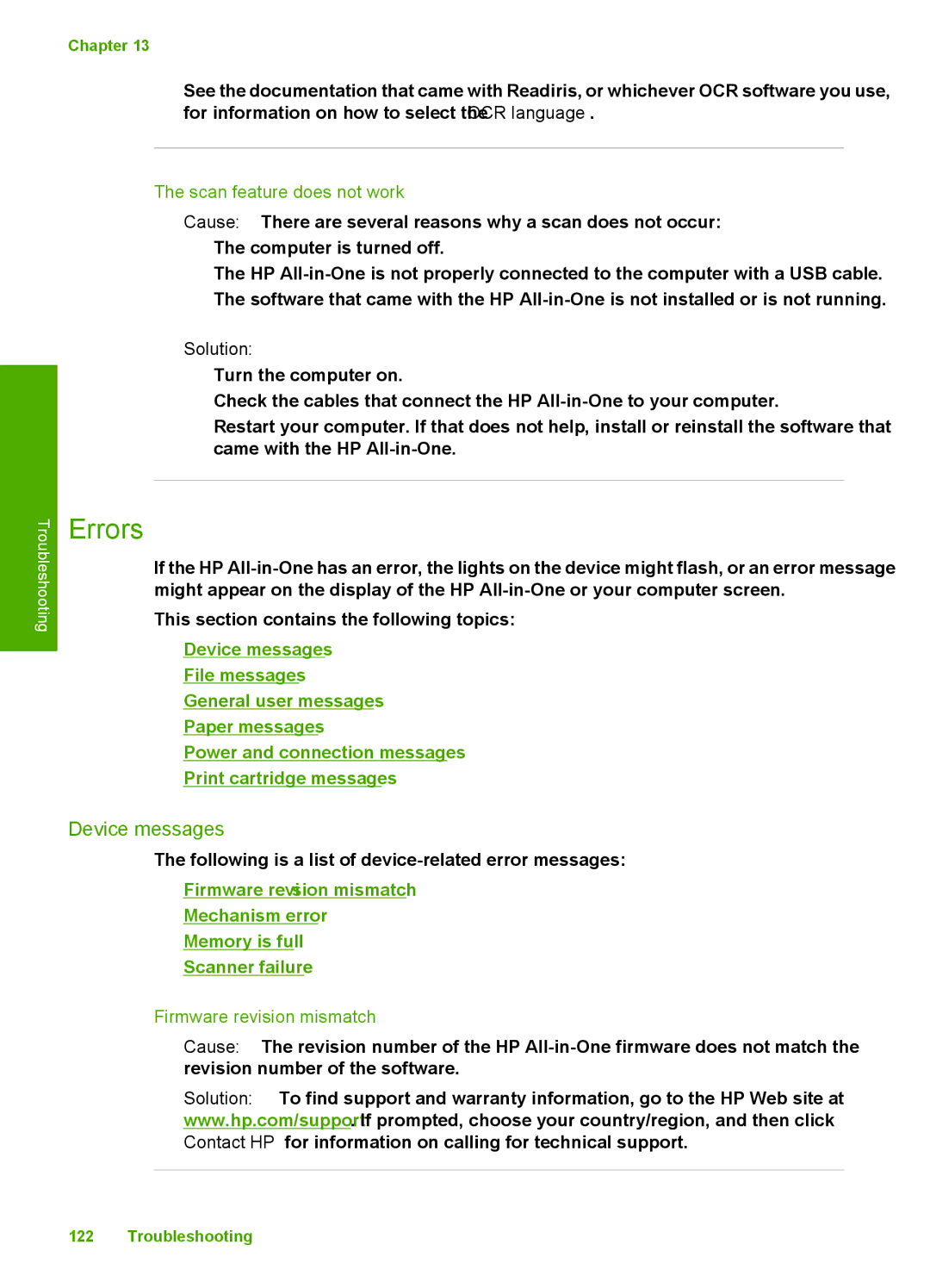Chapter 13
See the documentation that came with Readiris, or whichever OCR software you use, for information on how to select the OCR language.
The scan feature does not work
Cause: There are several reasons why a scan does not occur:
•The computer is turned off.
•The HP
•The software that came with the HP
Troubleshooting
Solution:
•Turn the computer on.
•Check the cables that connect the HP
•Restart your computer. If that does not help, install or reinstall the software that came with the HP
Errors
If the HP
This section contains the following topics:
•Device messages
•File messages
•General user messages
•Paper messages
•Power and connection messages
•Print cartridge messages
Device messages
The following is a list of
•Firmware revision mismatch
•Mechanism error
•Memory is full
•Scanner failure
Firmware revision mismatch
Cause: The revision number of the HP
Solution: To find support and warranty information, go to the HP Web site at www.hp.com/support. If prompted, choose your country/region, and then click Contact HP for information on calling for technical support.
122 Troubleshooting