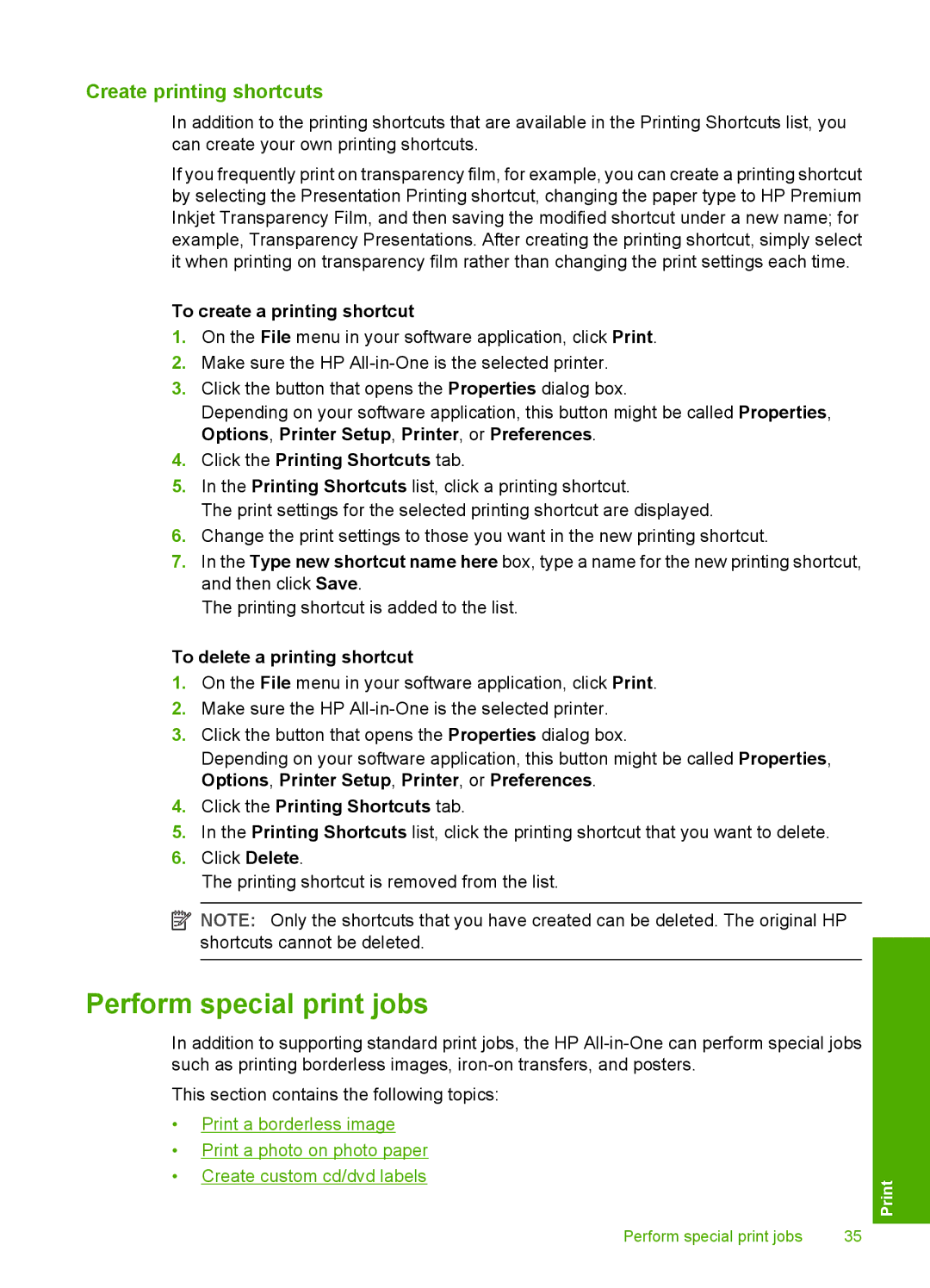Create printing shortcuts
In addition to the printing shortcuts that are available in the Printing Shortcuts list, you can create your own printing shortcuts.
If you frequently print on transparency film, for example, you can create a printing shortcut by selecting the Presentation Printing shortcut, changing the paper type to HP Premium Inkjet Transparency Film, and then saving the modified shortcut under a new name; for example, Transparency Presentations. After creating the printing shortcut, simply select it when printing on transparency film rather than changing the print settings each time.
To create a printing shortcut
1.On the File menu in your software application, click Print.
2.Make sure the HP
3.Click the button that opens the Properties dialog box.
Depending on your software application, this button might be called Properties, Options, Printer Setup, Printer, or Preferences.
4.Click the Printing Shortcuts tab.
5.In the Printing Shortcuts list, click a printing shortcut.
The print settings for the selected printing shortcut are displayed.
6.Change the print settings to those you want in the new printing shortcut.
7.In the Type new shortcut name here box, type a name for the new printing shortcut, and then click Save.
The printing shortcut is added to the list.
To delete a printing shortcut
1.On the File menu in your software application, click Print.
2.Make sure the HP
3.Click the button that opens the Properties dialog box.
Depending on your software application, this button might be called Properties, Options, Printer Setup, Printer, or Preferences.
4.Click the Printing Shortcuts tab.
5.In the Printing Shortcuts list, click the printing shortcut that you want to delete.
6.Click Delete.
The printing shortcut is removed from the list.
![]() NOTE: Only the shortcuts that you have created can be deleted. The original HP shortcuts cannot be deleted.
NOTE: Only the shortcuts that you have created can be deleted. The original HP shortcuts cannot be deleted.
Perform special print jobs
In addition to supporting standard print jobs, the HP
This section contains the following topics:
•Print a borderless image
•Print a photo on photo paper
•Create custom cd/dvd labels
Perform special print jobs | 35 |