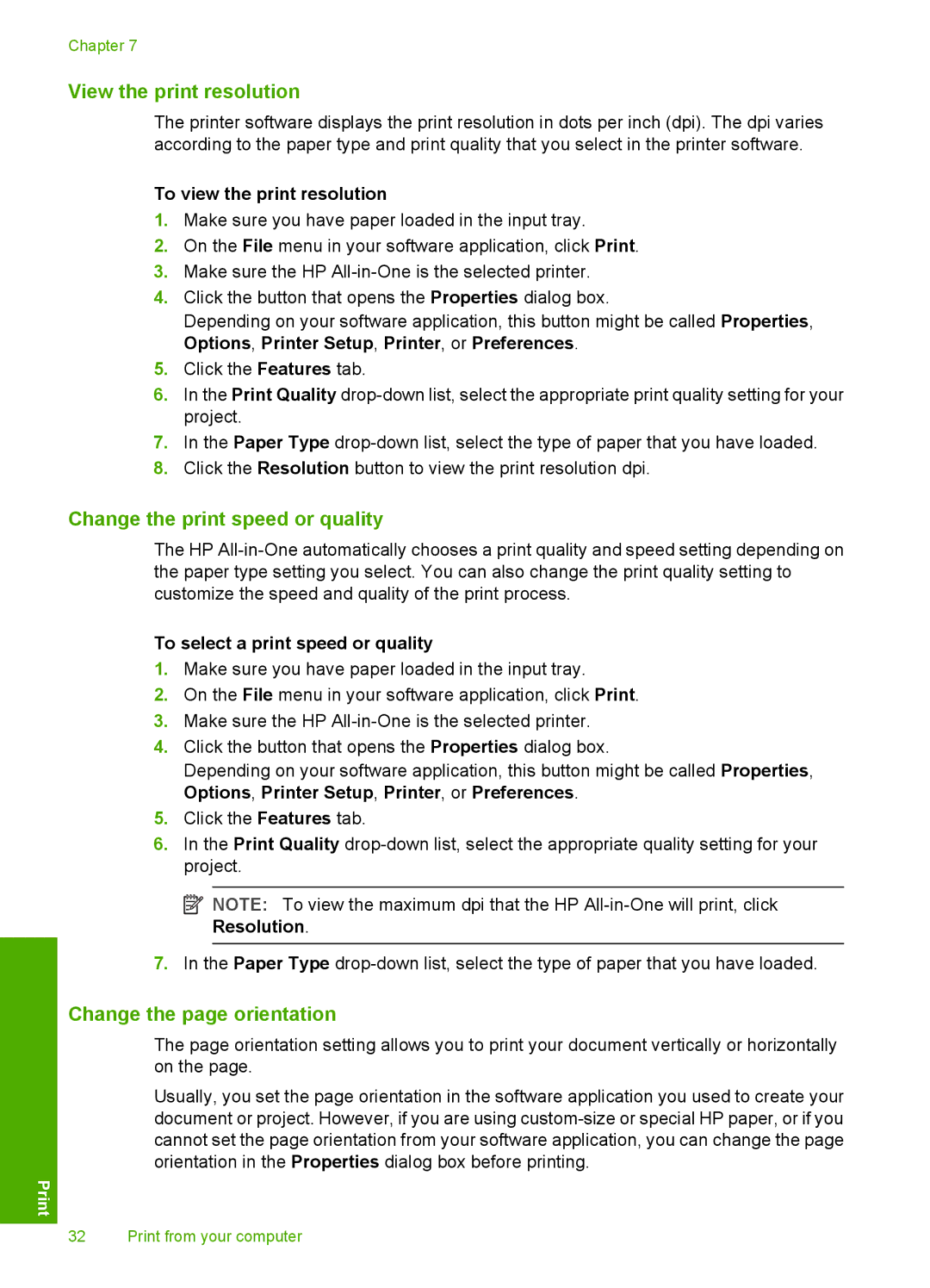Chapter 7
View the print resolution
The printer software displays the print resolution in dots per inch (dpi). The dpi varies according to the paper type and print quality that you select in the printer software.
To view the print resolution
1.Make sure you have paper loaded in the input tray.
2.On the File menu in your software application, click Print.
3.Make sure the HP
4.Click the button that opens the Properties dialog box.
Depending on your software application, this button might be called Properties, Options, Printer Setup, Printer, or Preferences.
5.Click the Features tab.
6.In the Print Quality
7.In the Paper Type
8.Click the Resolution button to view the print resolution dpi.
Change the print speed or quality
The HP
To select a print speed or quality
1.Make sure you have paper loaded in the input tray.
2.On the File menu in your software application, click Print.
3.Make sure the HP
4.Click the button that opens the Properties dialog box.
Depending on your software application, this button might be called Properties, Options, Printer Setup, Printer, or Preferences.
5.Click the Features tab.
6.In the Print Quality
![]() NOTE: To view the maximum dpi that the HP
NOTE: To view the maximum dpi that the HP
7.In the Paper Type
Change the page orientation
The page orientation setting allows you to print your document vertically or horizontally on the page.
Usually, you set the page orientation in the software application you used to create your document or project. However, if you are using
32 Print from your computer