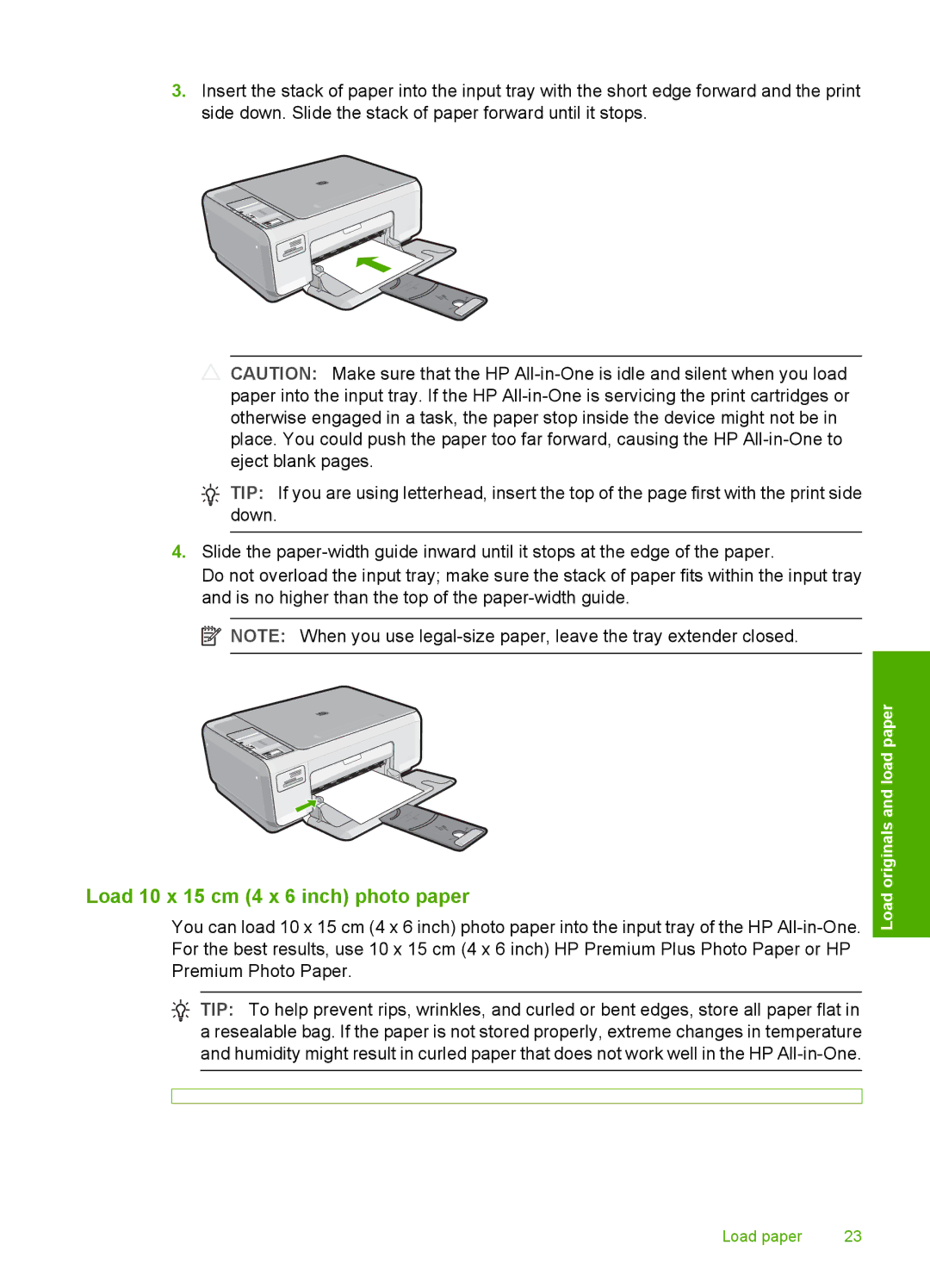3.Insert the stack of paper into the input tray with the short edge forward and the print side down. Slide the stack of paper forward until it stops.
![]() CAUTION: Make sure that the HP
CAUTION: Make sure that the HP
![]() TIP: If you are using letterhead, insert the top of the page first with the print side down.
TIP: If you are using letterhead, insert the top of the page first with the print side down.
4.Slide the
Do not overload the input tray; make sure the stack of paper fits within the input tray and is no higher than the top of the
![]() NOTE: When you use
NOTE: When you use
Load 10 x 15 cm (4 x 6 inch) photo paper
You can load 10 x 15 cm (4 x 6 inch) photo paper into the input tray of the HP
![]() TIP: To help prevent rips, wrinkles, and curled or bent edges, store all paper flat in a resealable bag. If the paper is not stored properly, extreme changes in temperature and humidity might result in curled paper that does not work well in the HP
TIP: To help prevent rips, wrinkles, and curled or bent edges, store all paper flat in a resealable bag. If the paper is not stored properly, extreme changes in temperature and humidity might result in curled paper that does not work well in the HP
Load originals and load paper
Load paper | 23 |