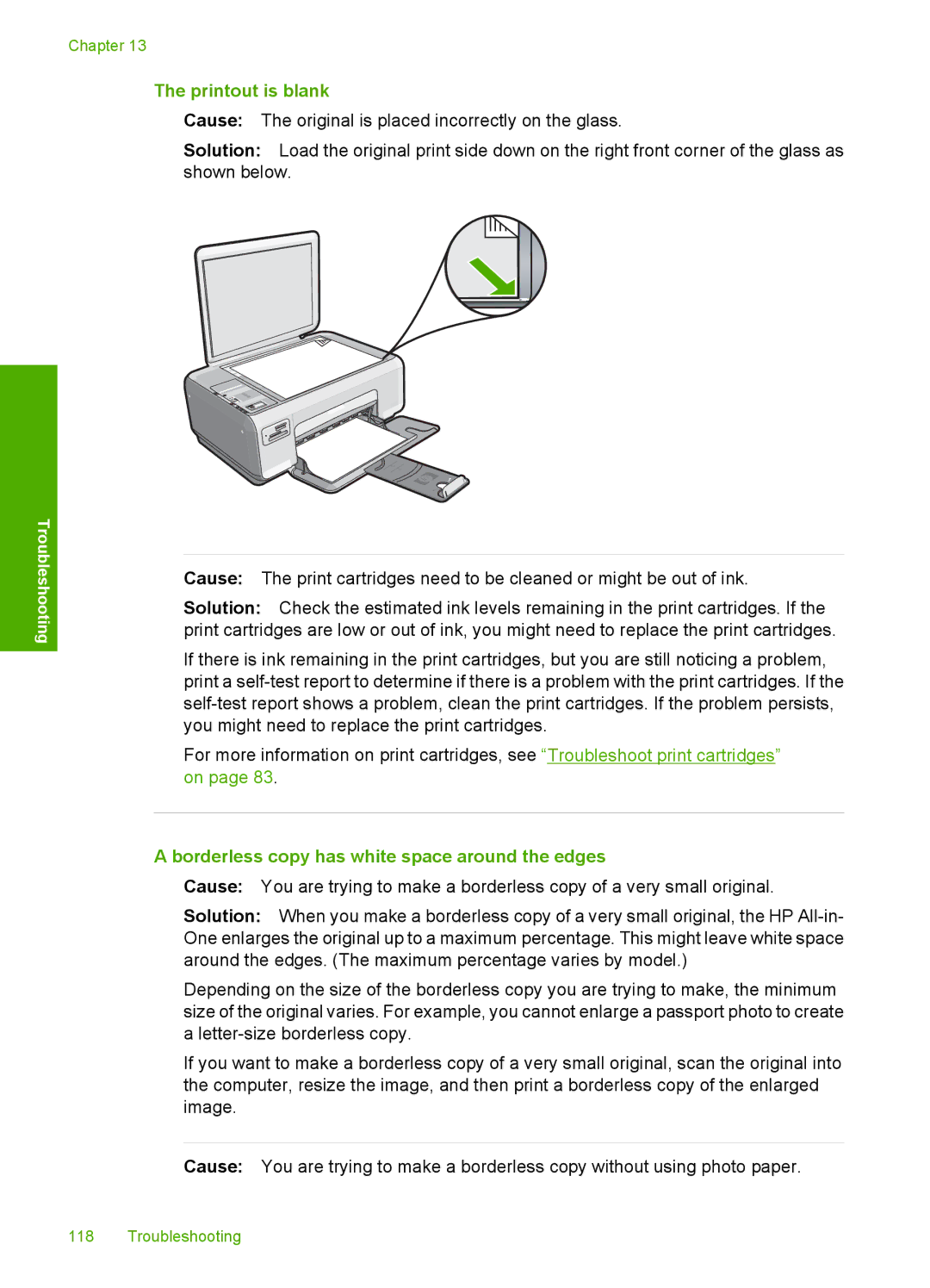Troubleshooting
Chapter 13
The printout is blank
Cause: The original is placed incorrectly on the glass.
Solution: Load the original print side down on the right front corner of the glass as shown below.
Cause: The print cartridges need to be cleaned or might be out of ink.
Solution: Check the estimated ink levels remaining in the print cartridges. If the print cartridges are low or out of ink, you might need to replace the print cartridges.
If there is ink remaining in the print cartridges, but you are still noticing a problem, print a
For more information on print cartridges, see “Troubleshoot print cartridges” on page 83.
A borderless copy has white space around the edges
Cause: You are trying to make a borderless copy of a very small original.
Solution: When you make a borderless copy of a very small original, the HP
Depending on the size of the borderless copy you are trying to make, the minimum size of the original varies. For example, you cannot enlarge a passport photo to create a
If you want to make a borderless copy of a very small original, scan the original into the computer, resize the image, and then print a borderless copy of the enlarged image.
Cause: You are trying to make a borderless copy without using photo paper.
118 Troubleshooting