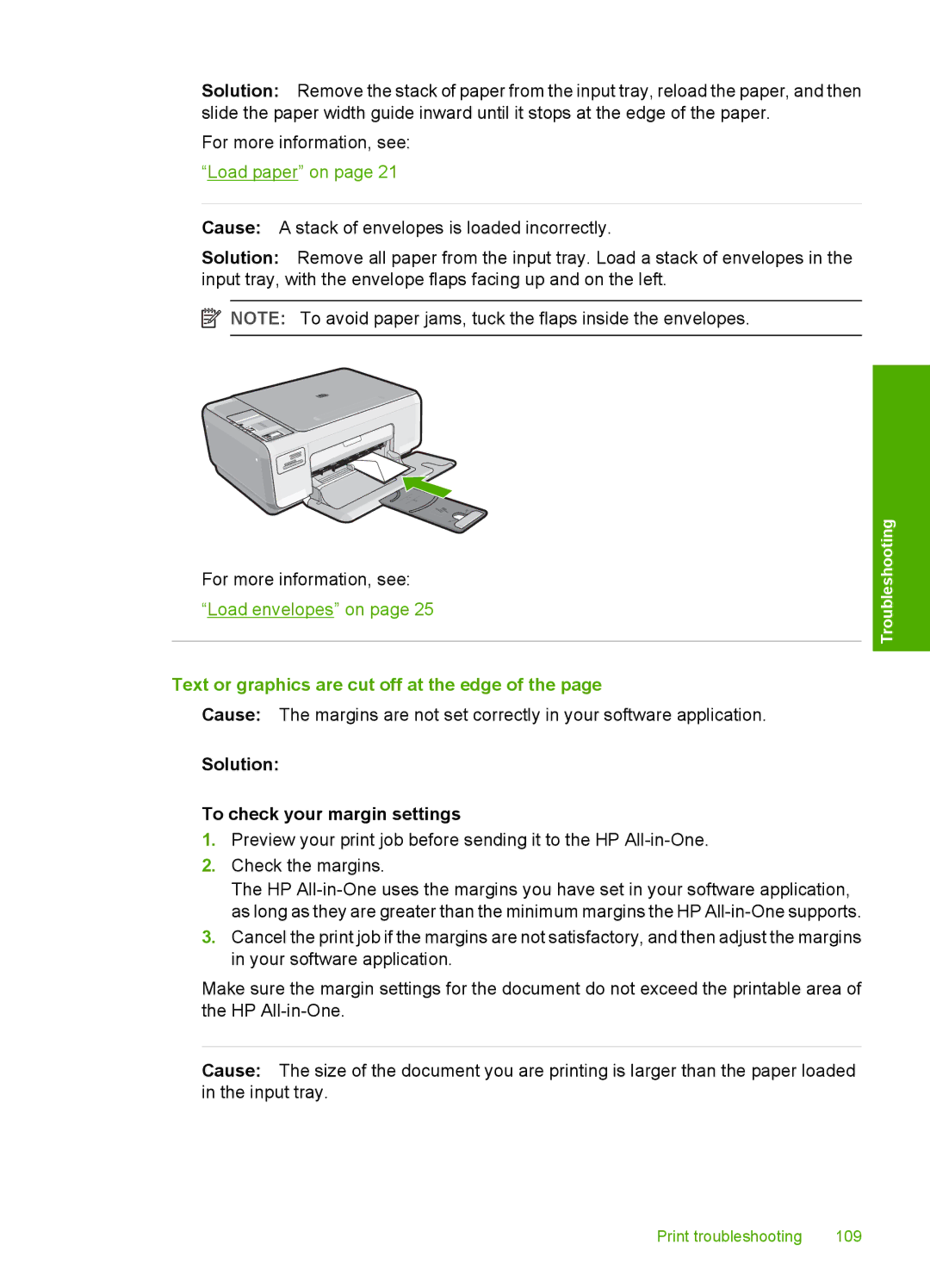Solution: Remove the stack of paper from the input tray, reload the paper, and then slide the paper width guide inward until it stops at the edge of the paper.
For more information, see: “Load paper” on page 21
Cause: A stack of envelopes is loaded incorrectly.
Solution: Remove all paper from the input tray. Load a stack of envelopes in the input tray, with the envelope flaps facing up and on the left.
![]() NOTE: To avoid paper jams, tuck the flaps inside the envelopes.
NOTE: To avoid paper jams, tuck the flaps inside the envelopes.
For more information, see:
“Load envelopes” on page 25
Text or graphics are cut off at the edge of the page
Cause: The margins are not set correctly in your software application.
Solution:
To check your margin settings
1.Preview your print job before sending it to the HP
2.Check the margins.
The HP
3.Cancel the print job if the margins are not satisfactory, and then adjust the margins in your software application.
Make sure the margin settings for the document do not exceed the printable area of the HP
Troubleshooting
Cause: The size of the document you are printing is larger than the paper loaded in the input tray.
Print troubleshooting | 109 |