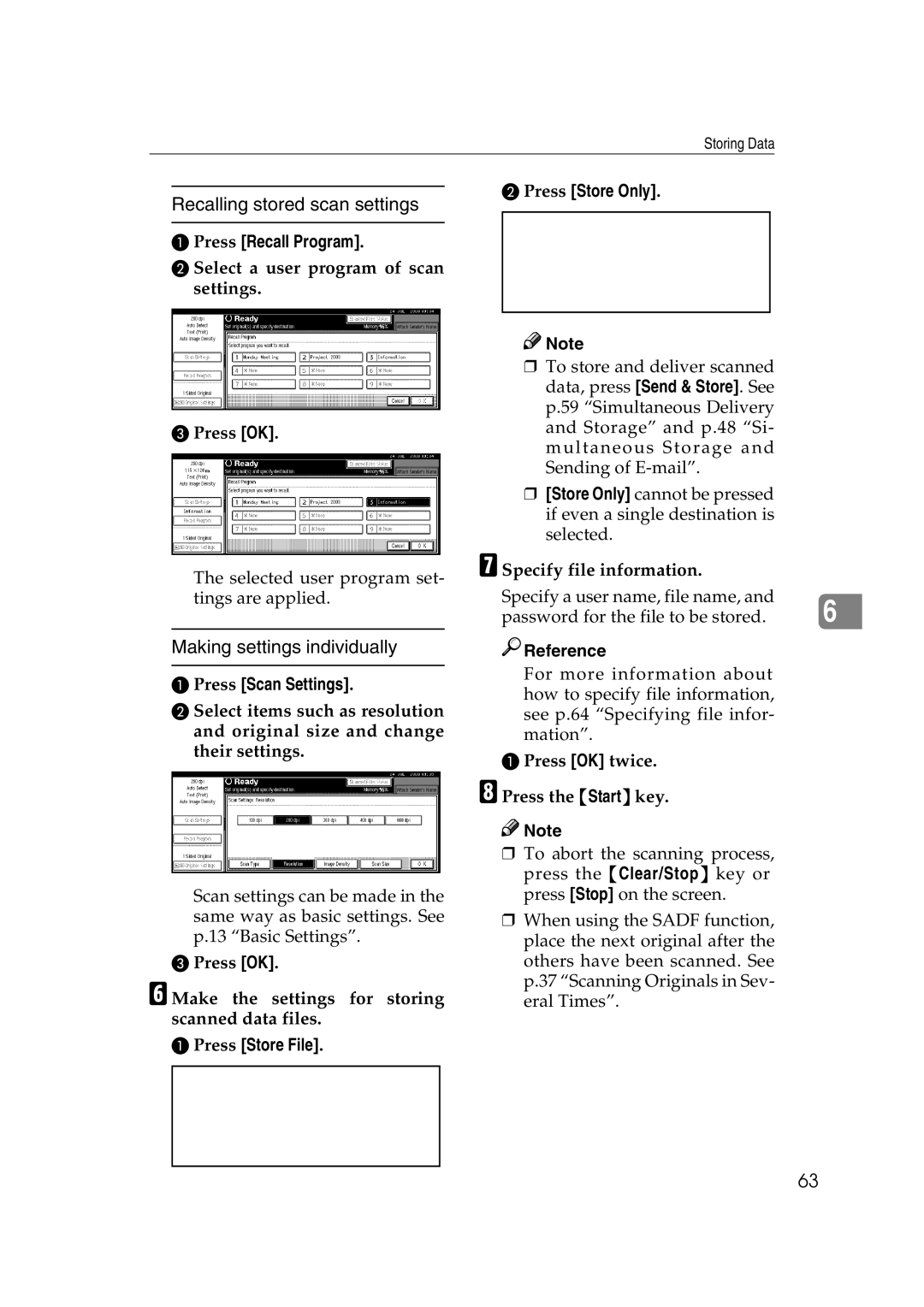Storing Data
B Press [Store Only].
Recalling stored scan settings
APress [Recall Program].
BSelect a user program of scan settings.
CPress [OK].
The selected user program set- tings are applied.
Making settings individually
APress [Scan Settings].
BSelect items such as resolution and original size and change their settings.
Scan settings can be made in the same way as basic settings. See p.13 “Basic Settings”.
CPress [OK].
F Make the settings for storing scanned data files.
APress [Store File].
![]()
![]() Note
Note
❒To store and deliver scanned data, press [Send & Store]. See p.59 “Simultaneous Delivery and Storage” and p.48 “Si- multaneous Storage and Sending of
❒[Store Only] cannot be pressed if even a single destination is selected.
G Specify file information.
Specify a user name, file name, and | 6 |
password for the file to be stored. |

 Reference
Reference
For more information about how to specify file information, see p.64 “Specifying file infor- mation”.
APress [OK] twice.
H Press the {Start} key.
![]()
![]() Note
Note
❒To abort the scanning process, press the {Clear/Stop} key or press [Stop] on the screen.
❒When using the SADF function, place the next original after the others have been scanned. See p.37 “Scanning Originals in Sev- eral Times”.
63