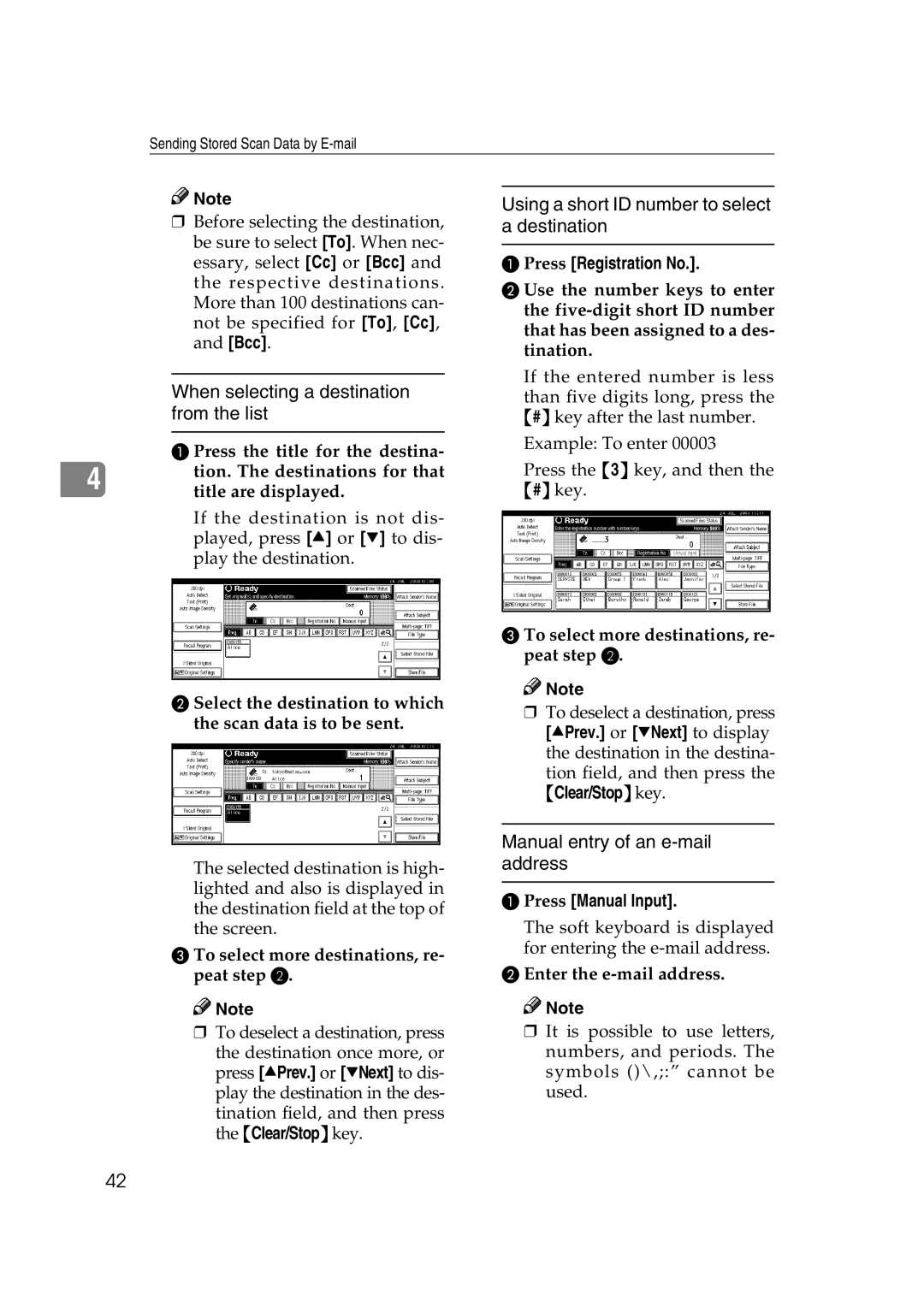Sending Stored Scan Data by
![]()
![]() Note
Note
❒Before selecting the destination, be sure to select [To]. When nec- essary, select [Cc] or [Bcc] and the respective destinations. More than 100 destinations can- not be specified for [To], [Cc], and [Bcc].
When selecting a destination from the list
A Press the title for the destina-
4 tion. The destinations for that title are displayed.
If the destination is not dis- played, press [U] or [T] to dis- play the destination.
B Select the destination to which the scan data is to be sent.
The selected destination is high- lighted and also is displayed in the destination field at the top of the screen.
CTo select more destinations, re- peat step B.
![]()
![]() Note
Note
❒To deselect a destination, press the destination once more, or press [UPrev.] or [TNext] to dis- play the destination in the des- tination field, and then press the {Clear/Stop} key.
Using a short ID number to select a destination
APress [Registration No.].
BUse the number keys to enter the
If the entered number is less than five digits long, press the {#} key after the last number.
Example: To enter 00003
Press the {3} key, and then the {#} key.
CTo select more destinations, re- peat step B.
![]()
![]() Note
Note
❒To deselect a destination, press [UPrev.] or [TNext] to display the destination in the destina- tion field, and then press the
{Clear/Stop} key.
Manual entry of an e-mail address
APress [Manual Input].
The soft keyboard is displayed for entering the
BEnter the e-mail address.
![]()
![]() Note
Note
❒It is possible to use letters, numbers, and periods. The symbols ()\,;:” cannot be used.
42