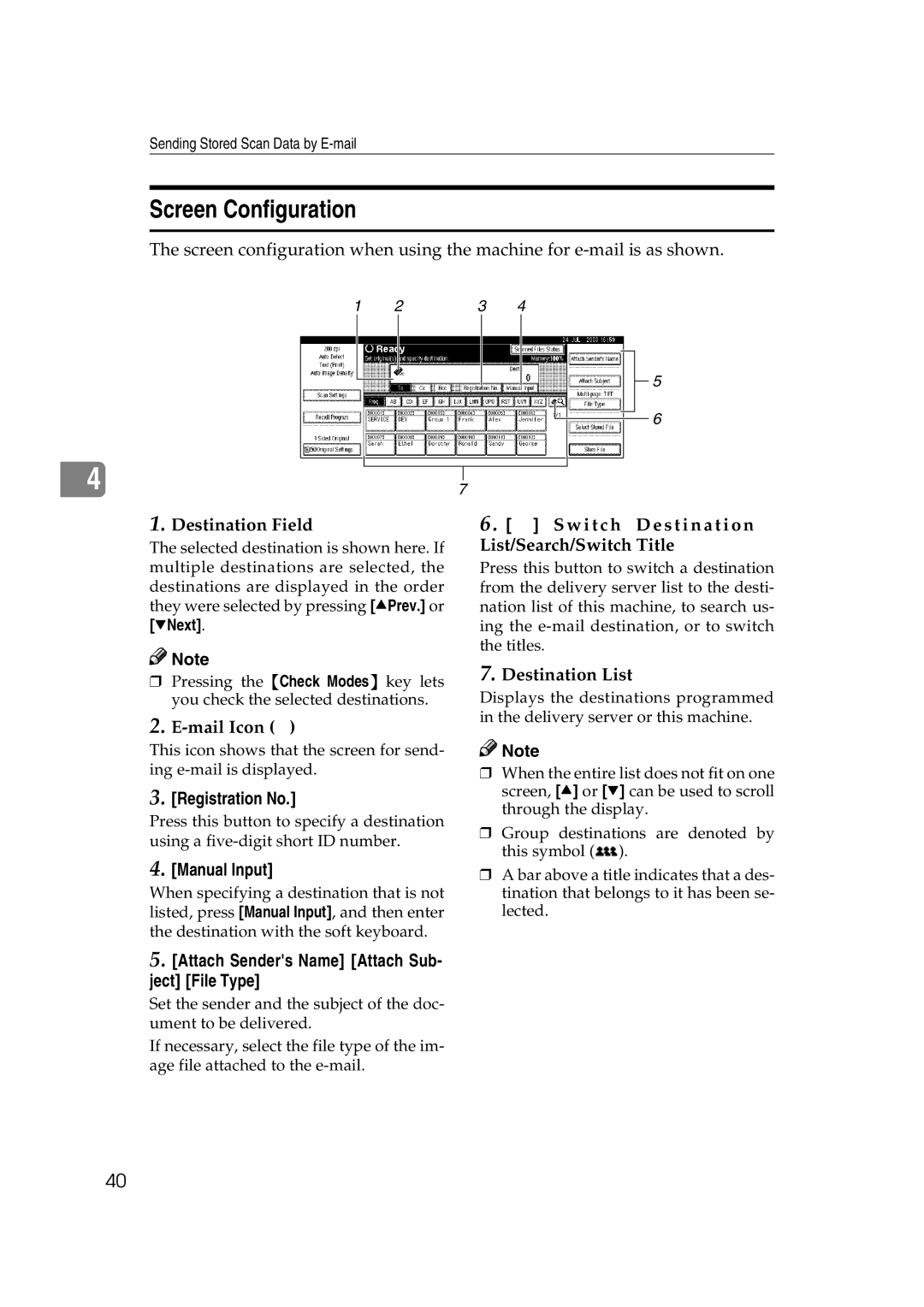Sending Stored Scan Data by
Screen Configuration
The screen configuration when using the machine for
1 | 2 | 3 | 4 |
5
6
4 |
|
|
7 | ||
1.Destination Field
The selected destination is shown here. If multiple destinations are selected, the destinations are displayed in the order they were selected by pressing [UPrev.] or [TNext].
![]()
![]() Note
Note
❒Pressing the {Check Modes} key lets you check the selected destinations.
2.![]() )
)
This icon shows that the screen for send- ing
3.[Registration No.]
Press this button to specify a destination using a
4.[Manual Input]
When specifying a destination that is not listed, press [Manual Input], and then enter the destination with the soft keyboard.
6 . [  ] Switch Destination List/Search/Switch Title
] Switch Destination List/Search/Switch Title
Press this button to switch a destination from the delivery server list to the desti- nation list of this machine, to search us- ing the
7.Destination List
Displays the destinations programmed in the delivery server or this machine.
![]()
![]() Note
Note
❒When the entire list does not fit on one screen, [U] or [T] can be used to scroll through the display.
❒Group destinations are denoted by this symbol (![]() ).
).
❒A bar above a title indicates that a des- tination that belongs to it has been se- lected.
5.[Attach Sender's Name] [Attach Sub- ject] [File Type]
Set the sender and the subject of the doc- ument to be delivered.
If necessary, select the file type of the im- age file attached to the
40