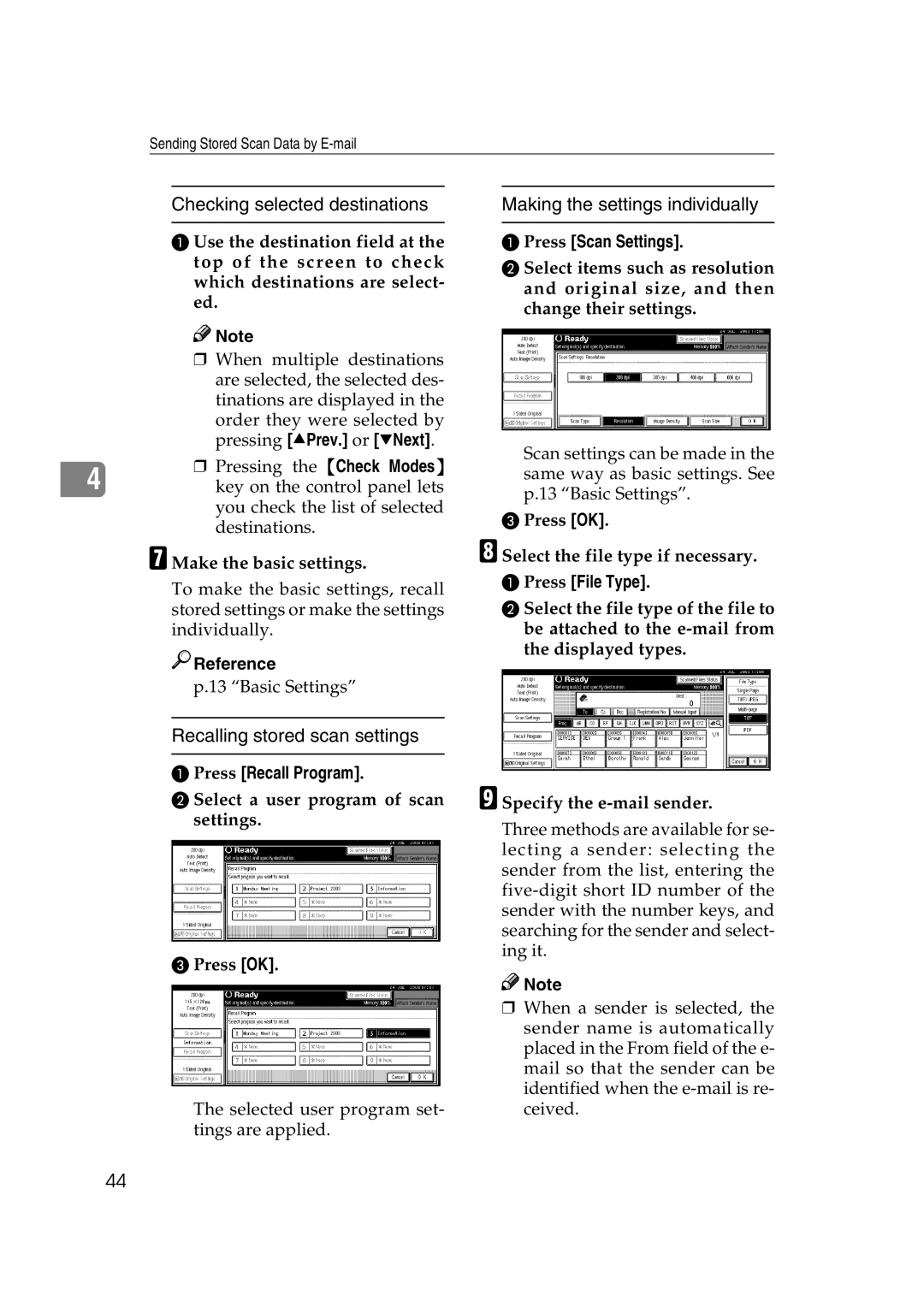Sending Stored Scan Data by
Checking selected destinations
A Use the destination field at the top of the screen to check which destinations are select- ed.
| Note | |
| ❒ When multiple destinations | |
| are selected, the selected des- | |
| tinations are displayed in the | |
| order they were selected by | |
| pressing [UPrev.] or [TNext]. | |
| ❒ Pressing the {Check Modes} | |
4 | ||
key on the control panel lets |
you check the list of selected destinations.
G Make the basic settings.
To make the basic settings, recall stored settings or make the settings individually.

 Reference
Reference
p.13 “Basic Settings”
Recalling stored scan settings
APress [Recall Program].
BSelect a user program of scan settings.
CPress [OK].
The selected user program set- tings are applied.
Making the settings individually
APress [Scan Settings].
BSelect items such as resolution and original size, and then change their settings.
Scan settings can be made in the same way as basic settings. See p.13 “Basic Settings”.
CPress [OK].
H Select the file type if necessary.
APress [File Type].
BSelect the file type of the file to be attached to the
I Specify the
Three methods are available for se- lecting a sender: selecting the sender from the list, entering the
![]()
![]() Note
Note
❒When a sender is selected, the sender name is automatically placed in the From field of the e- mail so that the sender can be identified when the
44