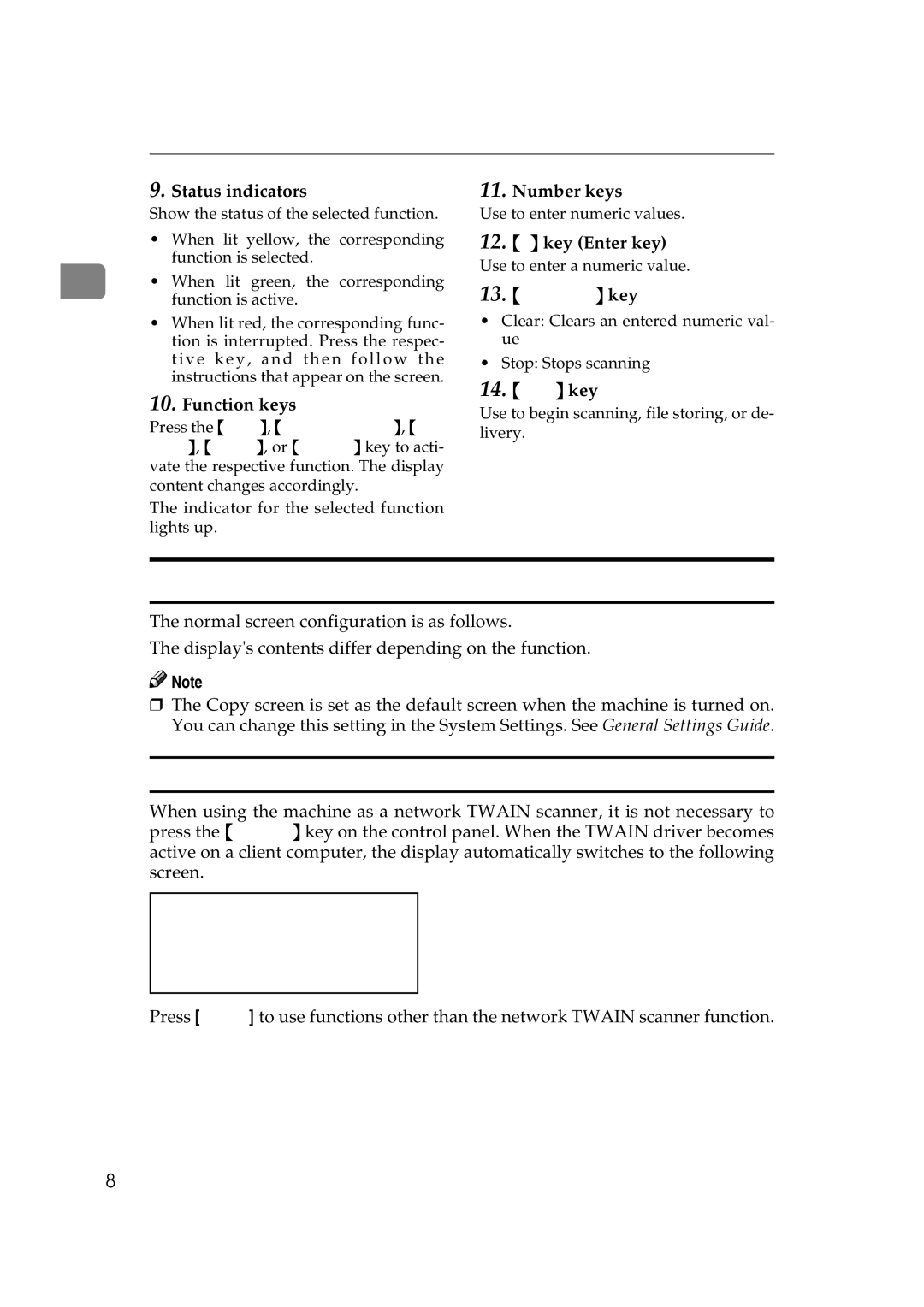Network Scanner
9.Status indicators
Show the status of the selected function.
•When lit yellow, the corresponding function is selected.
1• When lit green, the corresponding function is active.
•When lit red, the corresponding func- tion is interrupted. Press the respec- t iv e key, and then foll ow the instructions that appear on the screen.
10.Function keys
Press the {Copy}, {Document Server}, {Fac- simile}, {Printer}, or {Scanner} key to acti- vate the respective function. The display content changes accordingly.
The indicator for the selected function lights up.
11.Number keys
Use to enter numeric values.
12.{#} key (Enter key)
Use to enter a numeric value.
13.{Clear/Stop} key
•Clear: Clears an entered numeric val- ue
•Stop: Stops scanning
14.{Start} key
Use to begin scanning, file storing, or de- livery.
Display Contents
The normal screen configuration is as follows.
The display's contents differ depending on the function.
![]()
![]() Note
Note
❒The Copy screen is set as the default screen when the machine is turned on. You can change this setting in the System Settings. See General Settings Guide.
Using as a network TWAIN scanner
When using the machine as a network TWAIN scanner, it is not necessary to press the {Scanner} key on the control panel. When the TWAIN driver becomes active on a client computer, the display automatically switches to the following screen.
Press [Cancel] to use functions other than the network TWAIN scanner function.
8