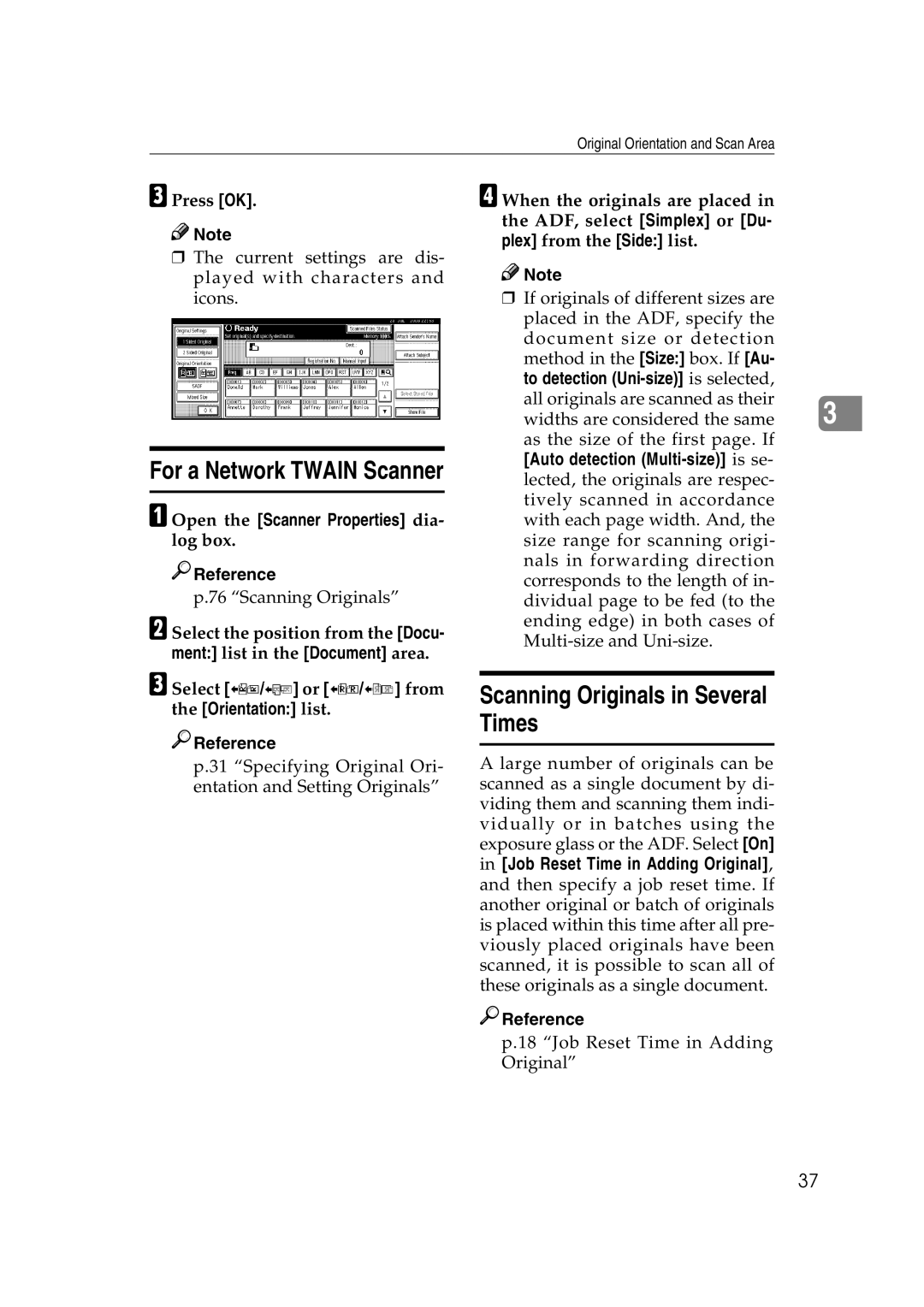Original Orientation and Scan Area
C Press [OK].
![]()
![]() Note
Note
❒The current settings are dis- played with characters and icons.
For a Network TWAIN Scanner
A Open the [Scanner Properties] dia- log box.

 Reference
Reference
p.76 “Scanning Originals”
B Select the position from the [Docu- ment:] list in the [Document] area.
C Select [![]() /
/![]() ] or [
] or [![]() /
/![]() ] from the [Orientation:] list.
] from the [Orientation:] list.

 Reference
Reference
p.31 “Specifying Original Ori- entation and Setting Originals”
D When the originals are placed in the ADF, select [Simplex] or [Du- plex] from the [Side:] list.
![]()
![]() Note
Note
❒If originals of different sizes are placed in the ADF, specify the document size or detection
method in the [Size:] box. If [Au- to detection
[Auto detection
Scanning Originals in Several Times
A large number of originals can be scanned as a single document by di- viding them and scanning them indi- vidually or in batches using the exposure glass or the ADF. Select [On] in [Job Reset Time in Adding Original], and then specify a job reset time. If another original or batch of originals is placed within this time after all pre- viously placed originals have been scanned, it is possible to scan all of these originals as a single document.

 Reference
Reference
p.18 “Job Reset Time in Adding Original”
37