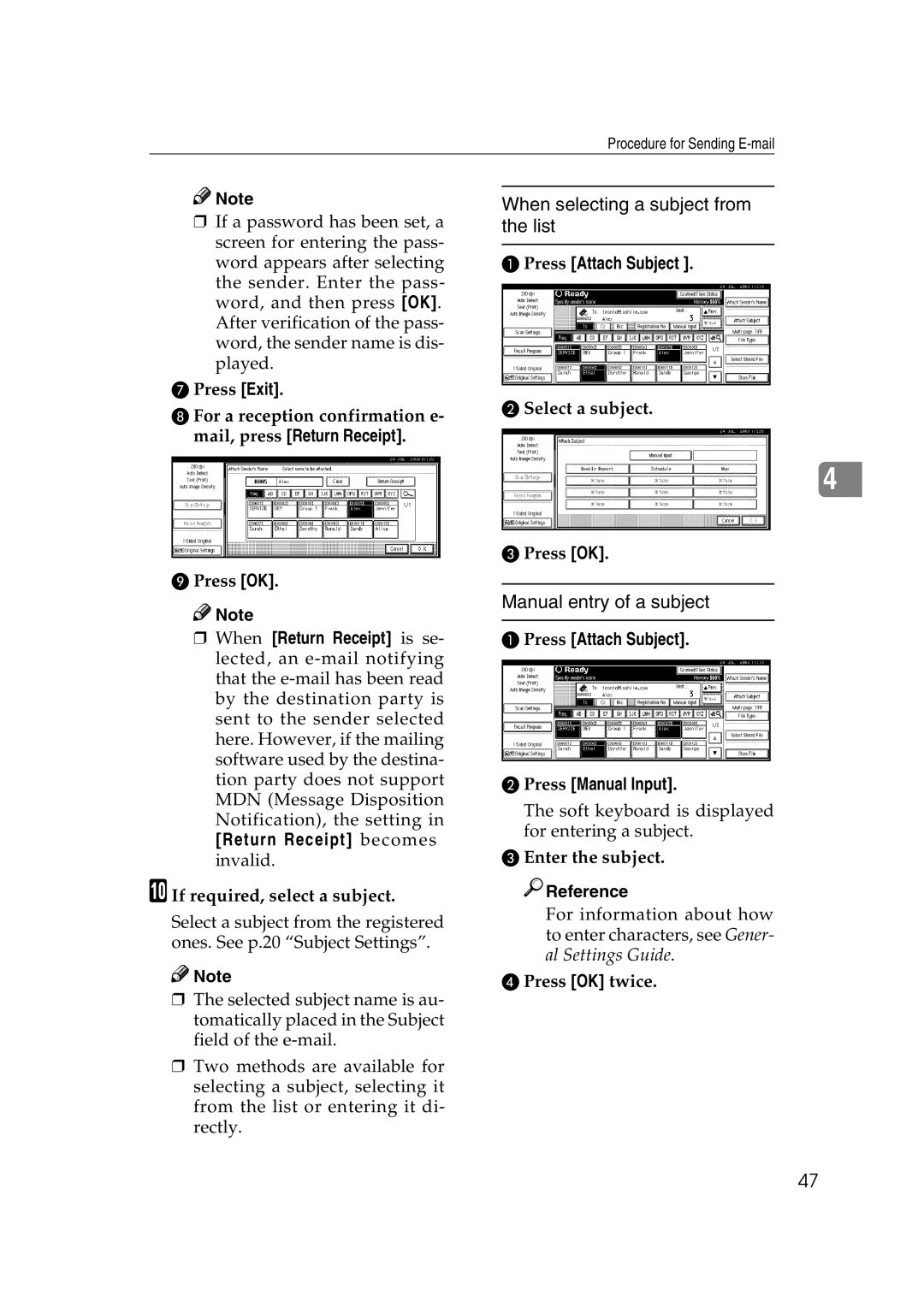Procedure for Sending
![]()
![]() Note
Note
❒If a password has been set, a screen for entering the pass- word appears after selecting the sender. Enter the pass- word, and then press [OK]. After verification of the pass- word, the sender name is dis- played.
GPress [Exit].
HFor a reception confirmation e- mail, press [Return Receipt].
IPress [OK].
![]()
![]() Note
Note
❒When [Return Receipt] is se- lected, an
[Return Receipt] becomes invalid.
J If required, select a subject.
Select a subject from the registered ones. See p.20 “Subject Settings”.
![]()
![]() Note
Note
❒The selected subject name is au- tomatically placed in the Subject field of the
❒Two methods are available for selecting a subject, selecting it from the list or entering it di- rectly.
When selecting a subject from the list
APress [Attach Subject ].
B Select a subject.
4
CPress [OK].
Manual entry of a subject
APress [Attach Subject].
BPress [Manual Input].
The soft keyboard is displayed for entering a subject.
CEnter the subject.

 Reference
Reference
For information about how to enter characters, see Gener- al Settings Guide.
DPress [OK] twice.
47