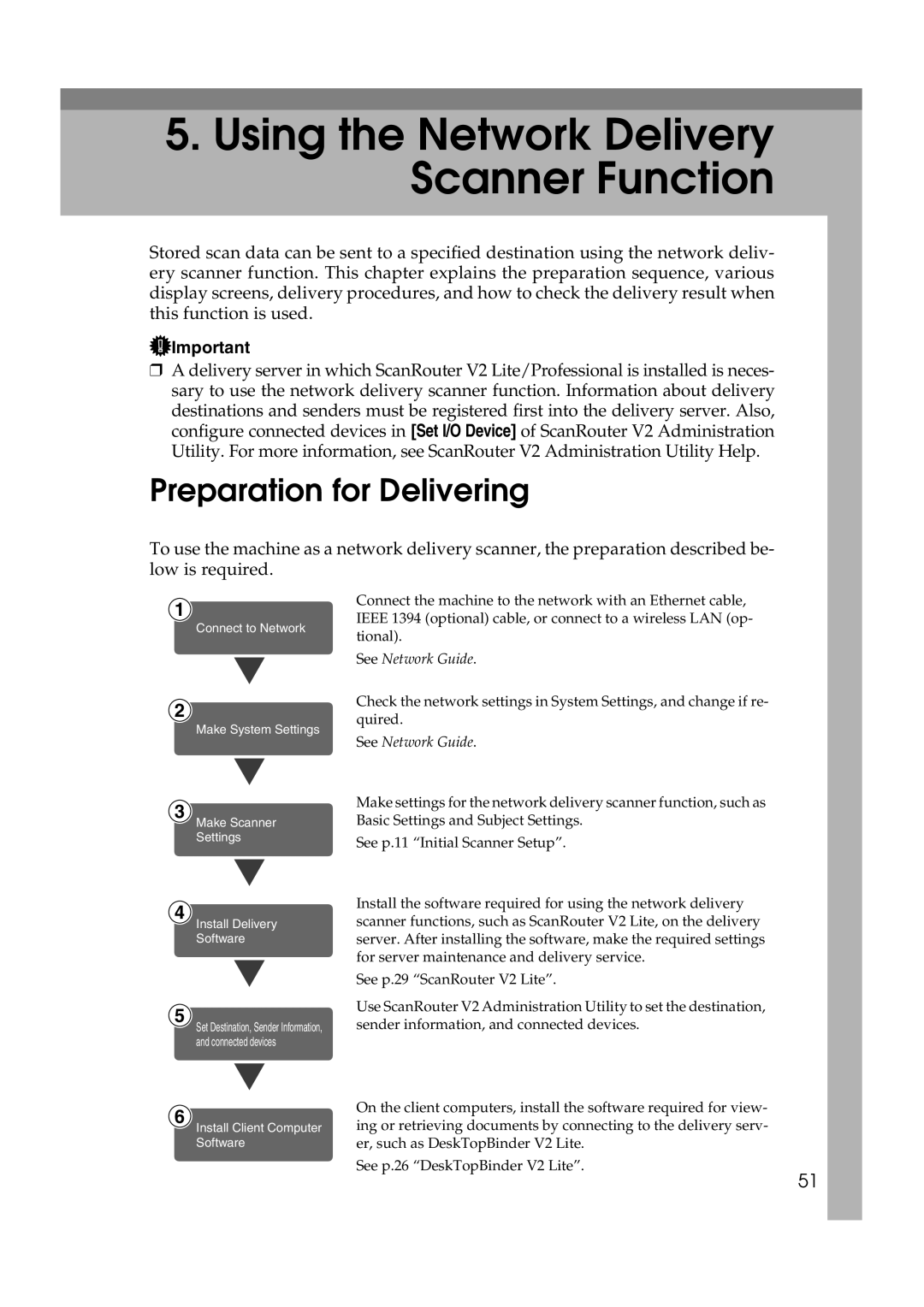5.Using the Network Delivery Scanner Function
Stored scan data can be sent to a specified destination using the network deliv- ery scanner function. This chapter explains the preparation sequence, various display screens, delivery procedures, and how to check the delivery result when this function is used.
![]() Important
Important
❒A delivery server in which ScanRouter V2 Lite/Professional is installed is neces- sary to use the network delivery scanner function. Information about delivery destinations and senders must be registered first into the delivery server. Also, configure connected devices in [Set I/O Device] of ScanRouter V2 Administration Utility. For more information, see ScanRouter V2 Administration Utility Help.
Preparation for Delivering
To use the machine as a network delivery scanner, the preparation described be- low is required.
1
Connect to Network
2
Make System Settings
3
Make Scanner
Settings
4
Install Delivery
Software
5
Set Destination, Sender Information, and connected devices
6
Install Client Computer Software
Connect the machine to the network with an Ethernet cable, IEEE 1394 (optional) cable, or connect to a wireless LAN (op- tional).
See Network Guide.
Check the network settings in System Settings, and change if re- quired.
See Network Guide.
Make settings for the network delivery scanner function, such as Basic Settings and Subject Settings.
See p.11 “Initial Scanner Setup”.
Install the software required for using the network delivery scanner functions, such as ScanRouter V2 Lite, on the delivery server. After installing the software, make the required settings for server maintenance and delivery service.
See p.29 “ScanRouter V2 Lite”.
Use ScanRouter V2 Administration Utility to set the destination, sender information, and connected devices.
On the client computers, install the software required for view- ing or retrieving documents by connecting to the delivery serv- er, such as DeskTopBinder V2 Lite.
See p.26 “DeskTopBinder V2 Lite”.
51