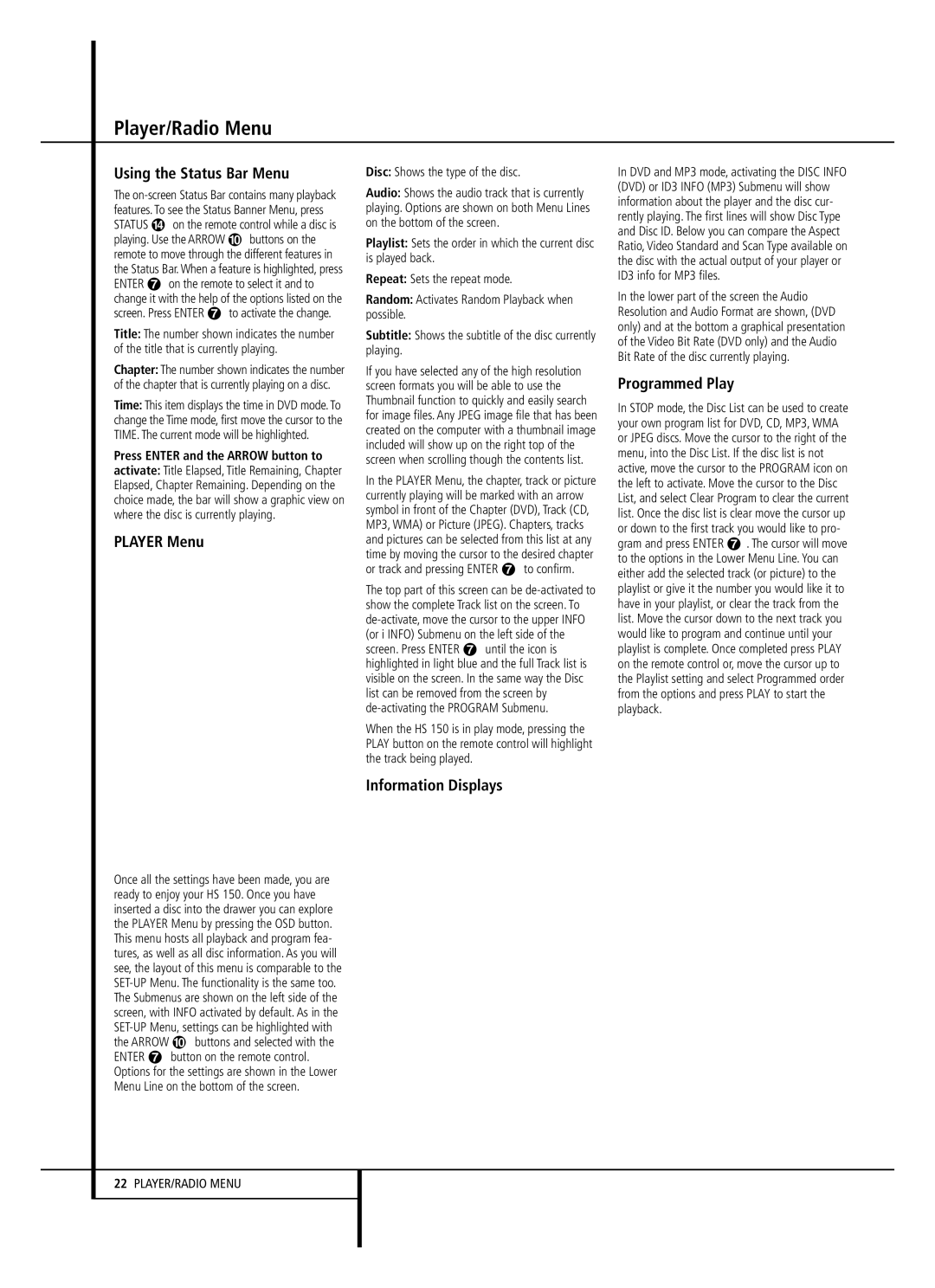Player/Radio Menu
Using the Status Bar Menu
The on-screen Status Bar contains many playback features. To see the Status Banner Menu, press STATUS D on the remote control while a disc is playing. Use the ARROW 9buttons on the remote to move through the different features in the Status Bar. When a feature is highlighted, press ENTER 6on the remote to select it and to change it with the help of the options listed on the screen. Press ENTER 6 to activate the change.
Title: The number shown indicates the number of the title that is currently playing.
Chapter: The number shown indicates the number of the chapter that is currently playing on a disc.
Time: This item displays the time in DVD mode. To change the Time mode, first move the cursor to the TIME. The current mode will be highlighted.
Press ENTER and the ARROW button to activate: Title Elapsed, Title Remaining, Chapter Elapsed, Chapter Remaining. Depending on the choice made, the bar will show a graphic view on where the disc is currently playing.
PLAYER Menu
Once all the settings have been made, you are ready to enjoy your HS 150. Once you have inserted a disc into the drawer you can explore the PLAYER Menu by pressing the OSD button. This menu hosts all playback and program fea- tures, as well as all disc information. As you will see, the layout of this menu is comparable to the SET-UP Menu. The functionality is the same too. The Submenus are shown on the left side of the screen, with INFO activated by default. As in the SET-UP Menu, settings can be highlighted with the ARROW 9 buttons and selected with the ENTER 6 button on the remote control. Options for the settings are shown in the Lower Menu Line on the bottom of the screen.
Disc: Shows the type of the disc.
Audio: Shows the audio track that is currently playing. Options are shown on both Menu Lines on the bottom of the screen.
Playlist: Sets the order in which the current disc is played back.
Repeat: Sets the repeat mode.
Random: Activates Random Playback when possible.
Subtitle: Shows the subtitle of the disc currently playing.
If you have selected any of the high resolution screen formats you will be able to use the Thumbnail function to quickly and easily search for image files. Any JPEG image file that has been created on the computer with a thumbnail image included will show up on the right top of the screen when scrolling though the contents list.
In the PLAYER Menu, the chapter, track or picture currently playing will be marked with an arrow symbol in front of the Chapter (DVD), Track (CD, MP3, WMA) or Picture (JPEG). Chapters, tracks and pictures can be selected from this list at any time by moving the cursor to the desired chapter or track and pressing ENTER 6 to confirm.
The top part of this screen can be de-activated to show the complete Track list on the screen. To de-activate, move the cursor to the upper INFO (or i INFO) Submenu on the left side of the screen. Press ENTER 6 until the icon is highlighted in light blue and the full Track list is visible on the screen. In the same way the Disc list can be removed from the screen by de-activating the PROGRAM Submenu.
When the HS 150 is in play mode, pressing the PLAY button on the remote control will highlight the track being played.
Information Displays
In DVD and MP3 mode, activating the DISC INFO (DVD) or ID3 INFO (MP3) Submenu will show information about the player and the disc cur- rently playing. The first lines will show Disc Type and Disc ID. Below you can compare the Aspect Ratio, Video Standard and Scan Type available on the disc with the actual output of your player or ID3 info for MP3 files.
In the lower part of the screen the Audio Resolution and Audio Format are shown, (DVD only) and at the bottom a graphical presentation of the Video Bit Rate (DVD only) and the Audio Bit Rate of the disc currently playing.
Programmed Play
In STOP mode, the Disc List can be used to create your own program list for DVD, CD, MP3, WMA or JPEG discs. Move the cursor to the right of the menu, into the Disc List. If the disc list is not active, move the cursor to the PROGRAM icon on the left to activate. Move the cursor to the Disc List, and select Clear Program to clear the current list. Once the disc list is clear move the cursor up or down to the first track you would like to pro- gram and press ENTER 6. The cursor will move to the options in the Lower Menu Line. You can either add the selected track (or picture) to the playlist or give it the number you would like it to have in your playlist, or clear the track from the list. Move the cursor down to the next track you would like to program and continue until your playlist is complete. Once completed press PLAY on the remote control or, move the cursor up to the Playlist setting and select Programmed order from the options and press PLAY to start the playback.