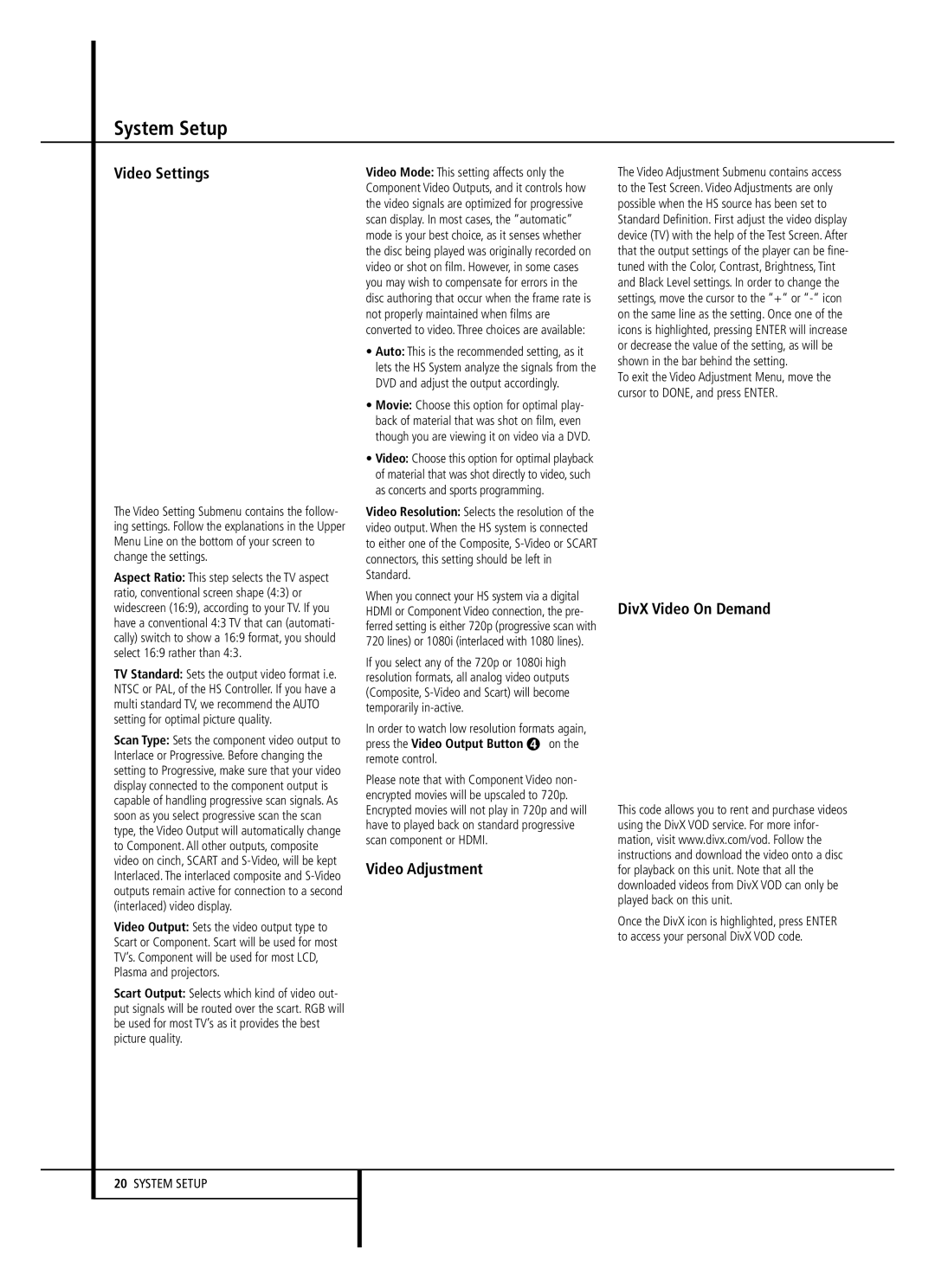HS 150 specifications
The Harman-Kardon HS 150 is a modern home audio system designed to deliver exceptional sound quality while seamlessly integrating into your living space. Known for its sleek and contemporary design, the HS 150 not only serves as a powerful audio solution but also enhances the aesthetic of any room it occupies.One of the standout features of the HS 150 is its 2.1-channel sound system, which combines two high-performance satellite speakers with a dedicated subwoofer. This configuration ensures that users experience rich, full-bodied sound with deep bass, making it suitable for a variety of audio experiences from music listening to movie watching. The premium drivers and advanced audio engineering contribute to a clear and dynamic soundstage, showcasing the detailed nuances of every audio track.
Connectivity is another key highlight of the Harman-Kardon HS 150. It supports multiple input options, including Bluetooth, allowing for wireless audio streaming from smartphones, tablets, and other compatible devices. This wireless capability is complemented by a range of wired connectivity options such as USB and auxiliary inputs, ensuring flexibility in how users choose to connect their audio sources.
The HS 150 incorporates cutting-edge audio technologies, including Harman’s proprietary sound equalization, which automatically adjusts the audio output to fit the acoustics of the room. This feature provides an optimized listening experience, whether in a small apartment or a larger living space. Additionally, the system supports high-definition audio formats, ensuring that users can enjoy their favorite tracks in the quality intended by the artists.
Moreover, the HS 150 is designed for ease of use, featuring an intuitive interface and remote control for seamless navigation of functions. The minimalistic yet sophisticated design means the system can function as a stylish piece of decor, blending in harmoniously with various interior styles.
In summary, the Harman-Kardon HS 150 is a versatile audio system that excels in sound performance while prioritizing aesthetics and connectivity options. With its powerful 2.1-channel setup, advanced audio technologies, and user-friendly features, it stands as an excellent choice for audiophiles and casual listeners alike, enhancing both music and home entertainment experiences.