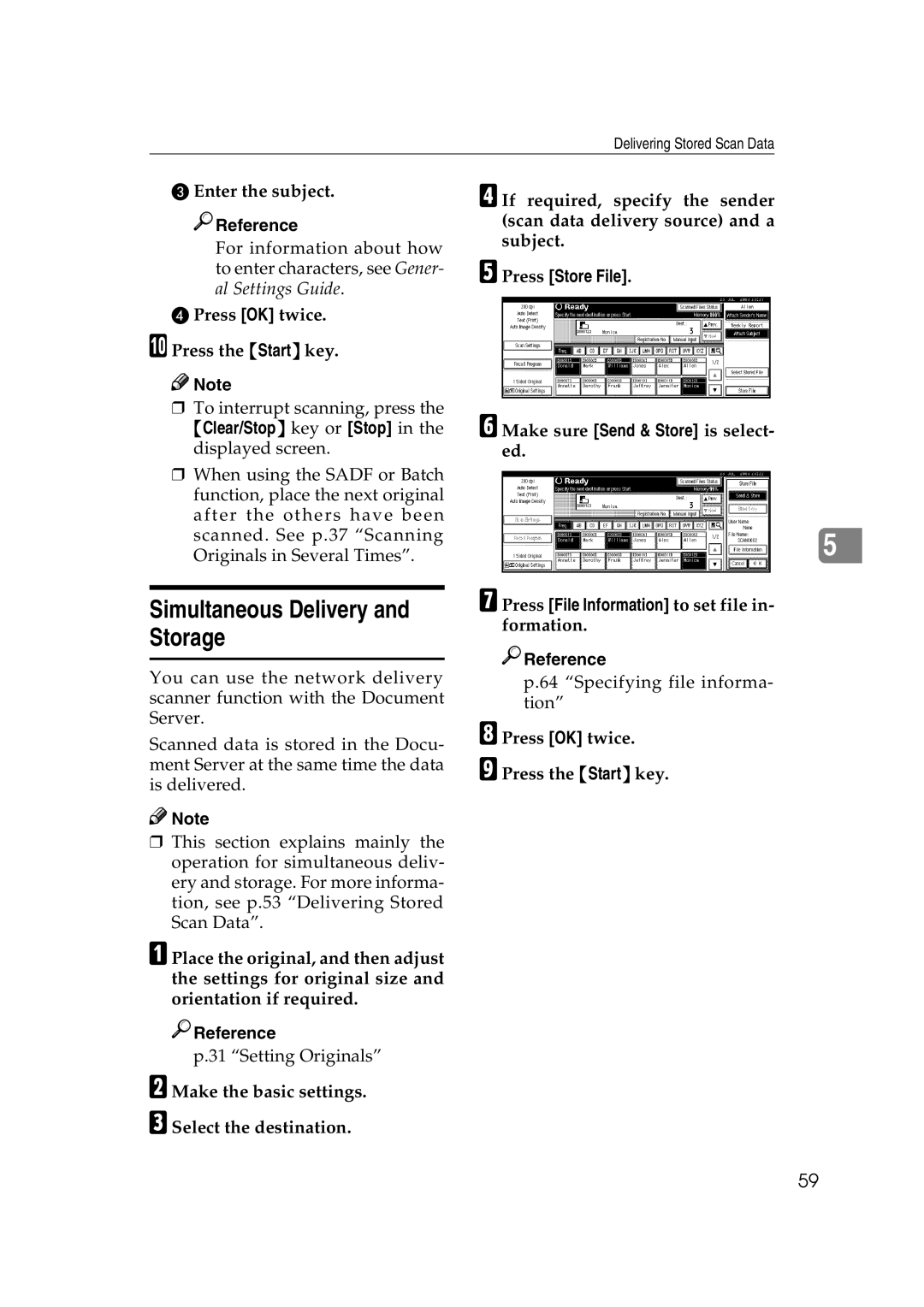Delivering Stored Scan Data
C Enter the subject.

 Reference
Reference
For information about how to enter characters, see Gener- al Settings Guide.
DPress [OK] twice.
J Press the {Start} key.
![]()
![]() Note
Note
❒To interrupt scanning, press the
{Clear/Stop} key or [Stop] in the displayed screen.
❒When using the SADF or Batch function, place the next original after the others have been scanned. See p.37 “Scanning Originals in Several Times”.
Simultaneous Delivery and Storage
You can use the network delivery scanner function with the Document Server.
Scanned data is stored in the Docu- ment Server at the same time the data is delivered.
![]()
![]() Note
Note
❒This section explains mainly the operation for simultaneous deliv- ery and storage. For more informa- tion, see p.53 “Delivering Stored Scan Data”.
A Place the original, and then adjust the settings for original size and orientation if required.

 Reference
Reference
p.31 “Setting Originals”
B Make the basic settings.
C Select the destination.
D If required, specify the sender (scan data delivery source) and a subject.
E Press [Store File].
F Make sure [Send & Store] is select- ed.
5
G Press [File Information] to set file in- formation.

 Reference
Reference
p.64 “Specifying file informa- tion”
H Press [OK] twice.
I Press the {Start} key.
59