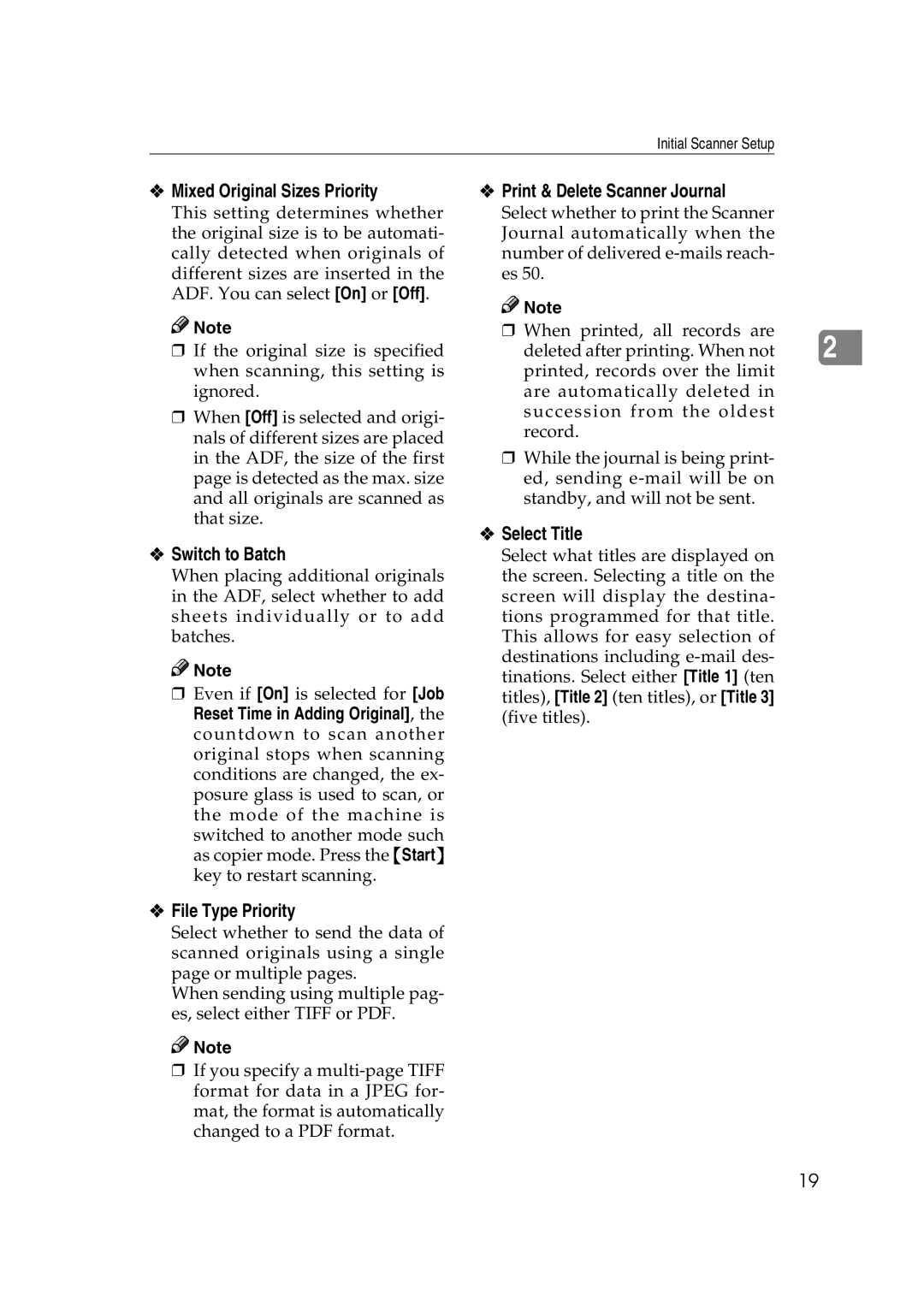Initial Scanner Setup
❖Mixed Original Sizes Priority
This setting determines whether the original size is to be automati- cally detected when originals of different sizes are inserted in the ADF. You can select [On] or [Off].
![]()
![]() Note
Note
❒If the original size is specified when scanning, this setting is ignored.
❒When [Off] is selected and origi- nals of different sizes are placed in the ADF, the size of the first page is detected as the max. size and all originals are scanned as that size.
❖Switch to Batch
When placing additional originals in the ADF, select whether to add sheets individually or to add batches.
![]()
![]() Note
Note
❒Even if [On] is selected for [Job Reset Time in Adding Original], the countdown to scan another original stops when scanning conditions are changed, the ex- posure glass is used to scan, or the mode of the machine is switched to another mode such as copier mode. Press the {Start} key to restart scanning.
❖Print & Delete Scanner Journal
Select whether to print the Scanner Journal automatically when the number of delivered
![]()
![]() Note
Note
❒ When printed, all records are | 2 |
deleted after printing. When not |
printed, records over the limit are automatically deleted in succession from the oldest record.
❒While the journal is being print- ed, sending
❖Select Title
Select what titles are displayed on the screen. Selecting a title on the screen will display the destina- tions programmed for that title. This allows for easy selection of destinations including
❖File Type Priority
Select whether to send the data of scanned originals using a single page or multiple pages.
When sending using multiple pag- es, select either TIFF or PDF.
![]()
![]() Note
Note
❒If you specify a
19