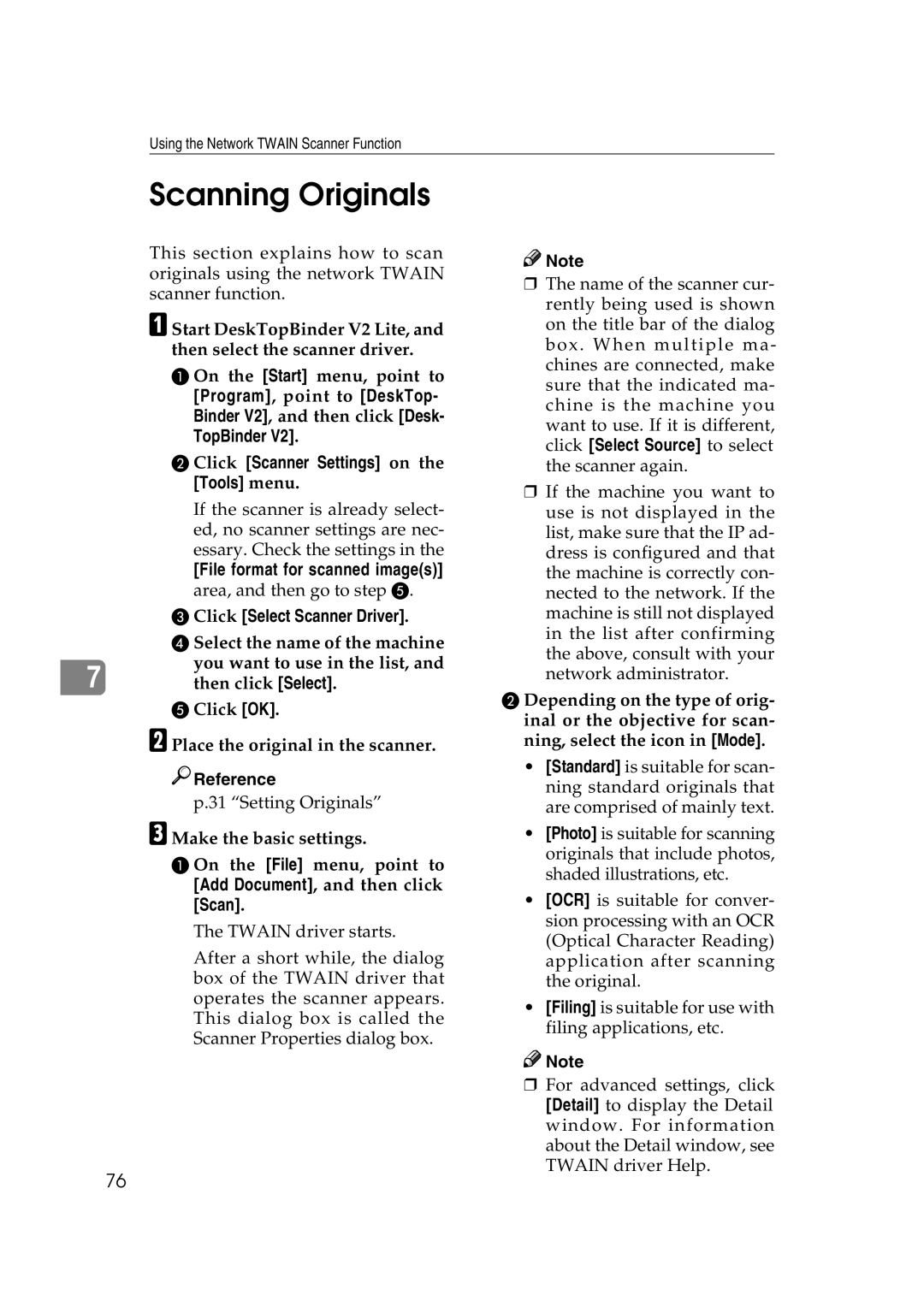Using the Network TWAIN Scanner Function
Scanning Originals
This section explains how to scan originals using the network TWAIN scanner function.
A Start DeskTopBinder V2 Lite, and
| then select the scanner driver. | |
| A On the [Start] menu, point to | |
| [Program], point to [DeskTop- | |
| Binder V2], and then click [Desk- | |
| TopBinder V2]. | |
| B Click [Scanner Settings] on the | |
| [Tools] menu. | |
| If the scanner is already select- | |
| ed, no scanner settings are nec- | |
| essary. Check the settings in the | |
| [File format for scanned image(s)] | |
| area, and then go to step E. | |
| C Click [Select Scanner Driver]. | |
| D Select the name of the machine | |
| you want to use in the list, and | |
7 | ||
then click [Select]. |
E Click [OK].
B Place the original in the scanner.

 Reference
Reference
p.31 “Setting Originals”
C Make the basic settings.
A On the [File] menu, point to [Add Document], and then click [Scan].
The TWAIN driver starts.
After a short while, the dialog box of the TWAIN driver that operates the scanner appears. This dialog box is called the Scanner Properties dialog box.
![]()
![]() Note
Note
❒The name of the scanner cur- rently being used is shown on the title bar of the dialog box. When multiple ma- chines are connected, make sure that the indicated ma- chine is the machine you want to use. If it is different, click [Select Source] to select the scanner again.
❒If the machine you want to use is not displayed in the list, make sure that the IP ad- dress is configured and that the machine is correctly con- nected to the network. If the machine is still not displayed in the list after confirming the above, consult with your network administrator.
B Depending on the type of orig- inal or the objective for scan- ning, select the icon in [Mode].
•[Standard] is suitable for scan- ning standard originals that are comprised of mainly text.
•[Photo] is suitable for scanning originals that include photos, shaded illustrations, etc.
•[OCR] is suitable for conver- sion processing with an OCR (Optical Character Reading) application after scanning the original.
•[Filing] is suitable for use with filing applications, etc.
![]()
![]() Note
Note
❒For advanced settings, click [Detail] to display the Detail window. For information about the Detail window, see TWAIN driver Help.
76