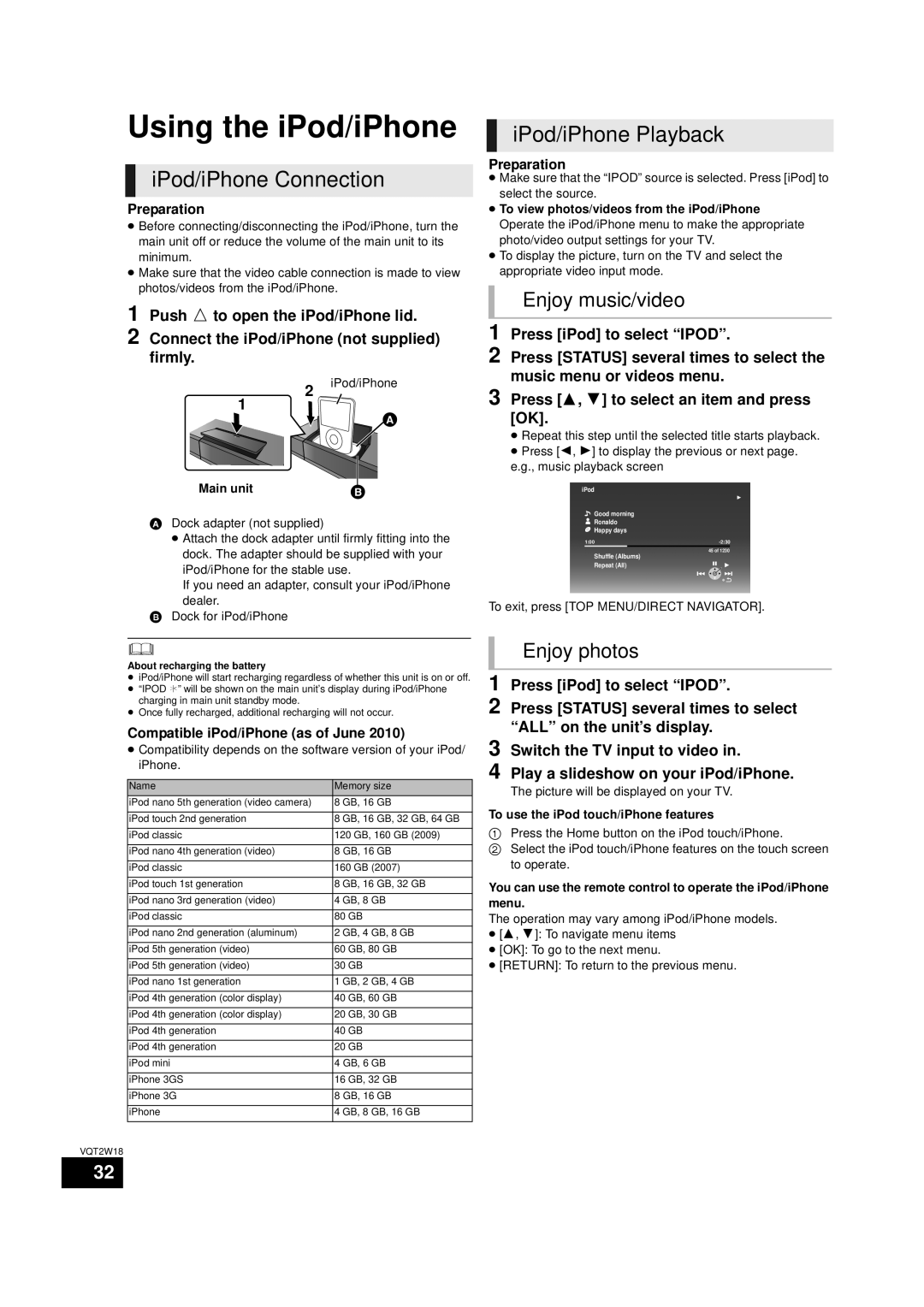SC-BTT750 specifications
The Panasonic SC-BTT750 is a remarkable 3D Blu-ray home theater system designed to provide an unparalleled audio-visual experience. This system combines high-quality sound with advanced video playback capabilities, making it an ideal choice for movie enthusiasts and audiophiles alike.One of the standout features of the SC-BTT750 is its ability to play 3D Blu-ray discs. With support for various formats, including DVD and CDs, the system ensures compatibility with an extensive range of media. The Full HD 1080p video output offers impressive image clarity and detail, making every viewing experience engaging and immersive.
The SC-BTT750's audio performance is equally impressive, equipped with a powerful 1000-watt output. This is achieved through a 5.1-channel surround sound configuration that includes a subwoofer, allowing for deep bass and a rich soundstage. The speaker setup is designed to fill your room with sound, providing a cinematic experience that transforms any environment.
One of the innovative technologies employed in the SC-BTT750 is the Viera Connect feature, which allows users to access a variety of online content and services directly from their home theater system. This means you can easily stream movies, TV shows, and music from popular platforms without the need for additional devices.
Furthermore, the system supports multiple audio formats, including DTS-HD Master Audio and Dolby TrueHD, ensuring that you experience the finest sound quality in your movies and music. Moreover, the Easy Setup feature simplifies the installation process, enabling users to configure the system quickly and start enjoying their media without hassle.
Another notable characteristic of the SC-BTT750 is its compatibility with Panasonic’s gaming technologies. This includes support for 3D gaming, providing an engaging experience for gamers who want to immerse themselves in virtual worlds with high-definition graphics and surround sound.
In summary, the Panasonic SC-BTT750 is a powerful and versatile home theater system that excels in both video and audio performance. With its advanced features, including 3D Blu-ray playback, robust surround sound, and smart technology integration, it delivers a compelling entertainment experience that caters to various preferences and media choices. Whether you're hosting movie nights, gaming sessions, or simply enjoying your favorite music, the SC-BTT750 is designed to elevate your home entertainment to a new level.