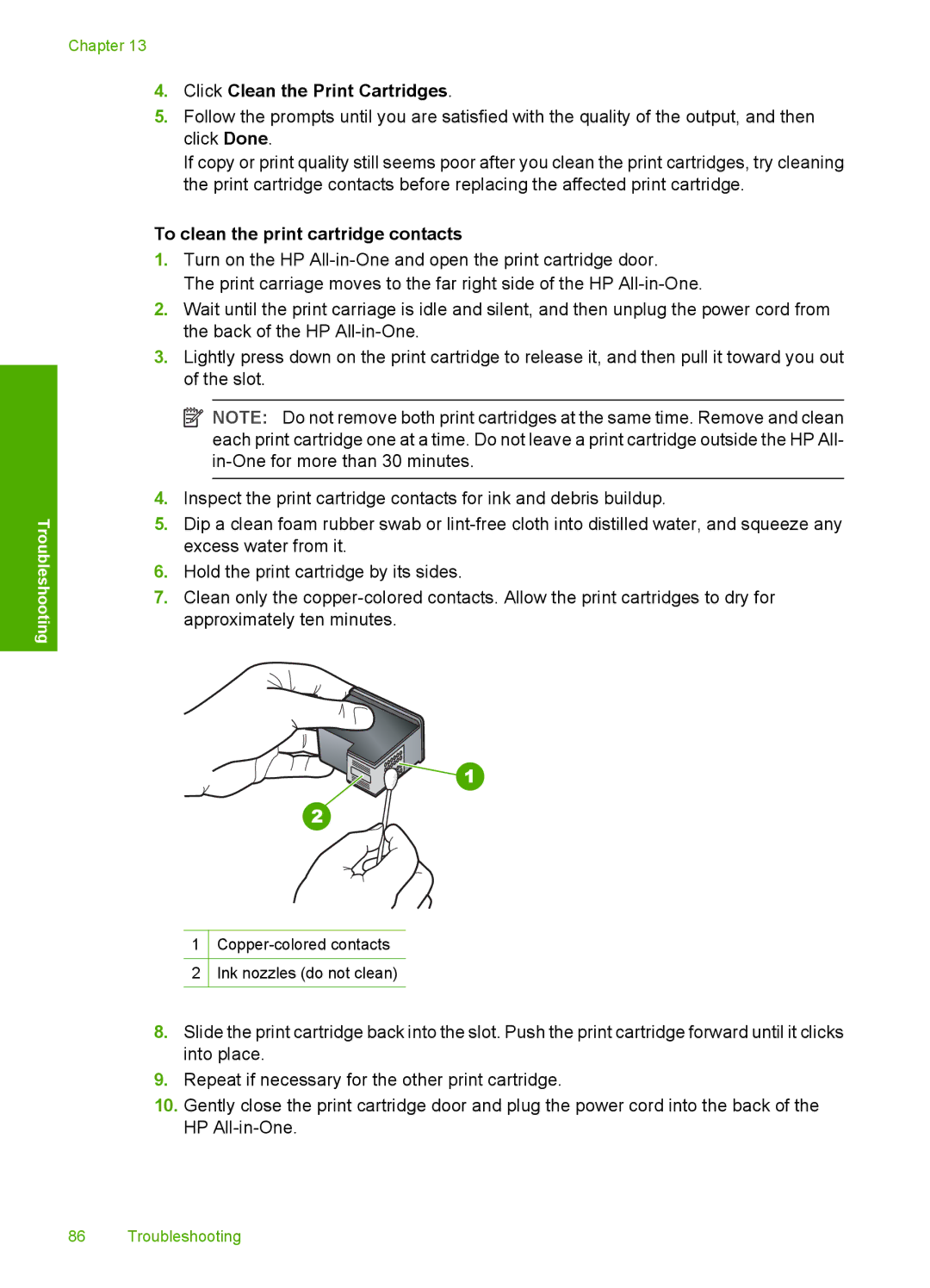Troubleshooting
Chapter 13
4.Click Clean the Print Cartridges.
5.Follow the prompts until you are satisfied with the quality of the output, and then click Done.
If copy or print quality still seems poor after you clean the print cartridges, try cleaning the print cartridge contacts before replacing the affected print cartridge.
To clean the print cartridge contacts
1.Turn on the HP
The print carriage moves to the far right side of the HP
2.Wait until the print carriage is idle and silent, and then unplug the power cord from the back of the HP
3.Lightly press down on the print cartridge to release it, and then pull it toward you out of the slot.
![]() NOTE: Do not remove both print cartridges at the same time. Remove and clean each print cartridge one at a time. Do not leave a print cartridge outside the HP All-
NOTE: Do not remove both print cartridges at the same time. Remove and clean each print cartridge one at a time. Do not leave a print cartridge outside the HP All-
4.Inspect the print cartridge contacts for ink and debris buildup.
5.Dip a clean foam rubber swab or
6.Hold the print cartridge by its sides.
7.Clean only the
1
2Ink nozzles (do not clean)
8.Slide the print cartridge back into the slot. Push the print cartridge forward until it clicks into place.
9.Repeat if necessary for the other print cartridge.
10.Gently close the print cartridge door and plug the power cord into the back of the HP
86 Troubleshooting