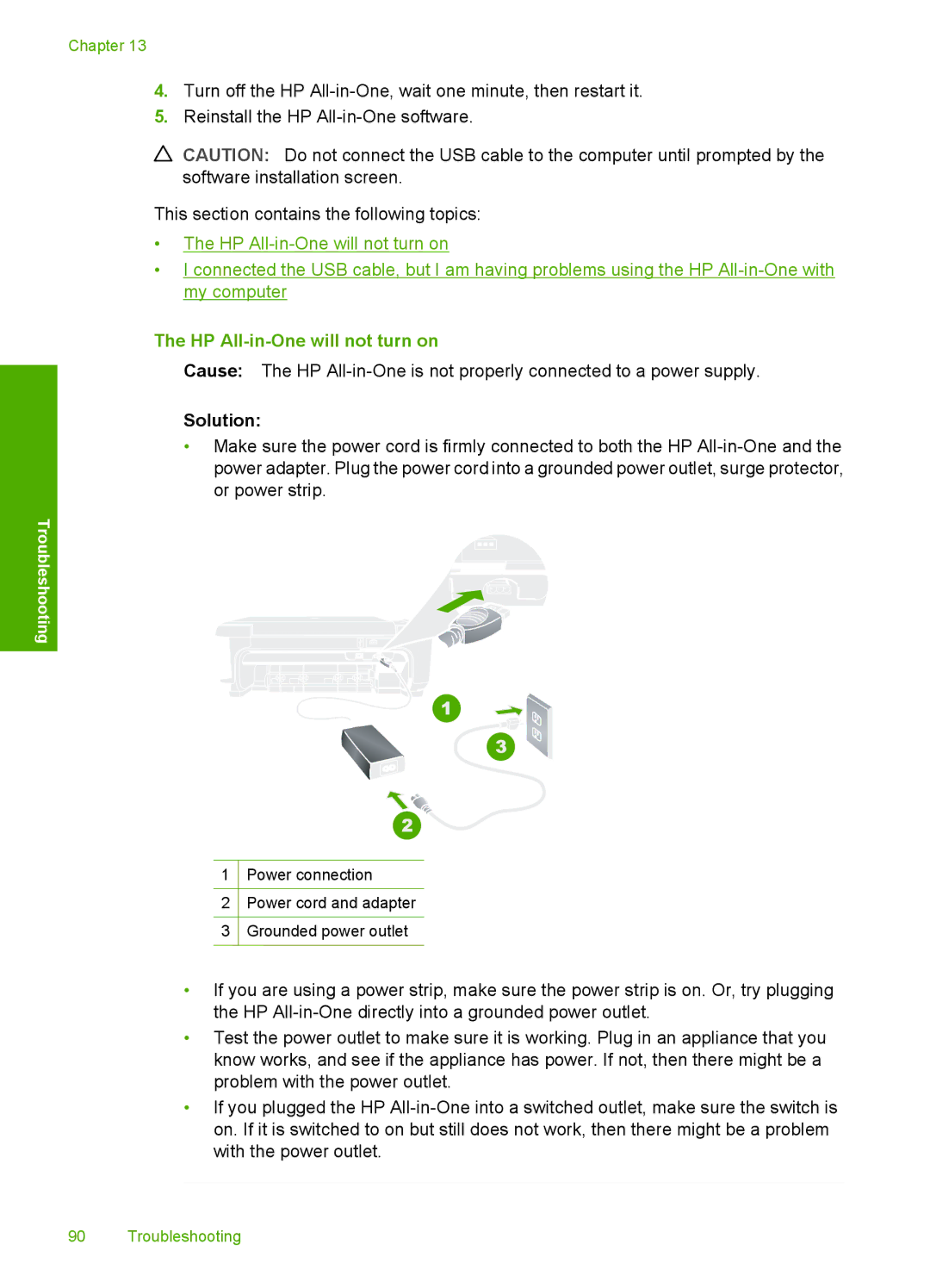Chapter 13
4.Turn off the HP
5.Reinstall the HP
CAUTION: Do not connect the USB cable to the computer until prompted by the software installation screen.
This section contains the following topics:
•The HP
•I connected the USB cable, but I am having problems using the HP
The HP All-in-One will not turn on
Cause: The HP
Solution:
•Make sure the power cord is firmly connected to both the HP
Troubleshooting
1Power connection
2Power cord and adapter
3Grounded power outlet
•If you are using a power strip, make sure the power strip is on. Or, try plugging the HP
•Test the power outlet to make sure it is working. Plug in an appliance that you know works, and see if the appliance has power. If not, then there might be a problem with the power outlet.
•If you plugged the HP
90 Troubleshooting