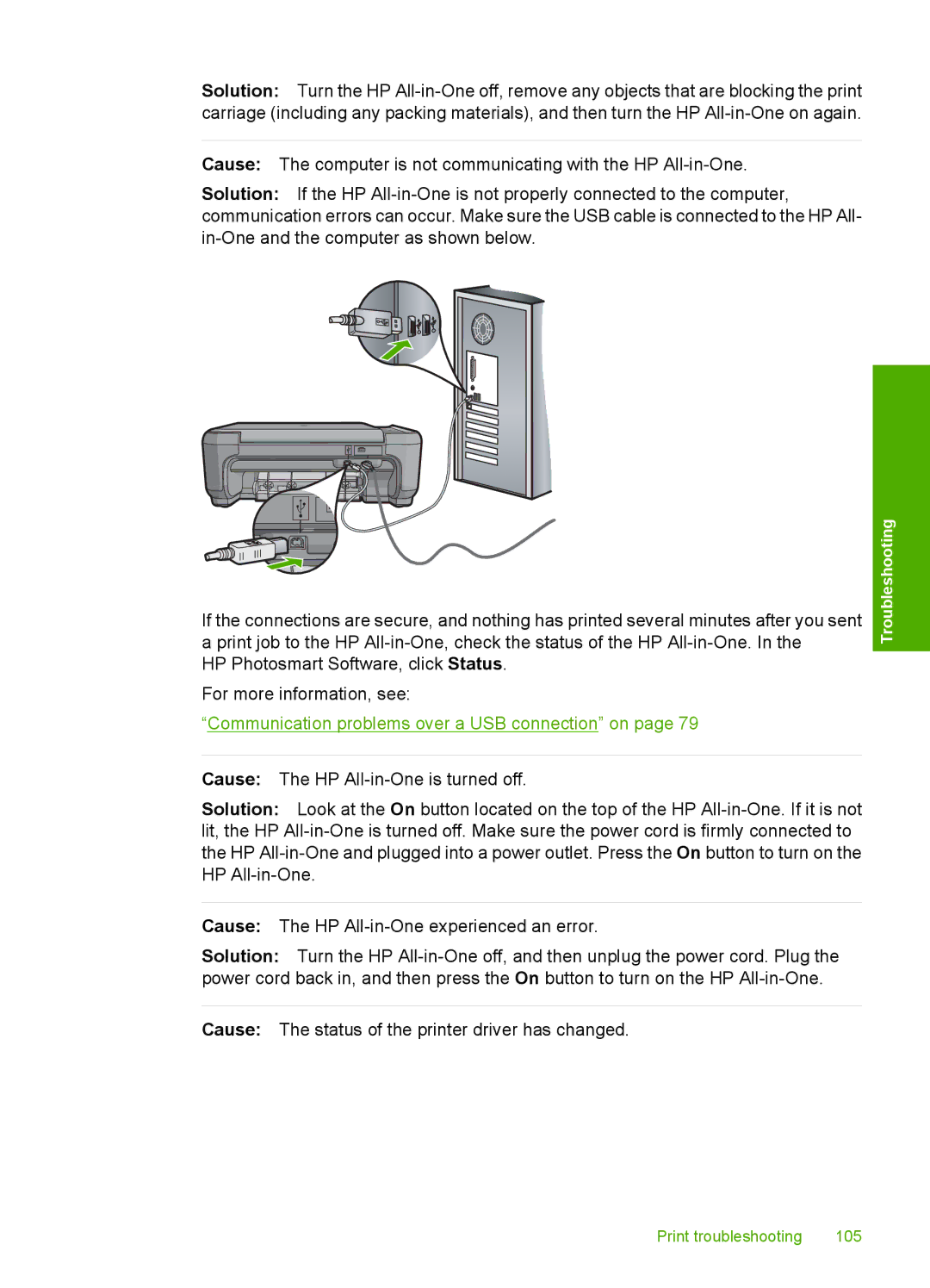Solution: Turn the HP
Cause: The computer is not communicating with the HP
Solution: If the HP
If the connections are secure, and nothing has printed several minutes after you sent
aprint job to the HP
For more information, see:
“Communication problems over a USB connection” on page 79
Troubleshooting
Cause: The HP
Solution: Look at the On button located on the top of the HP
Cause: The HP
Solution: Turn the HP
Cause: The status of the printer driver has changed.
Print troubleshooting | 105 |