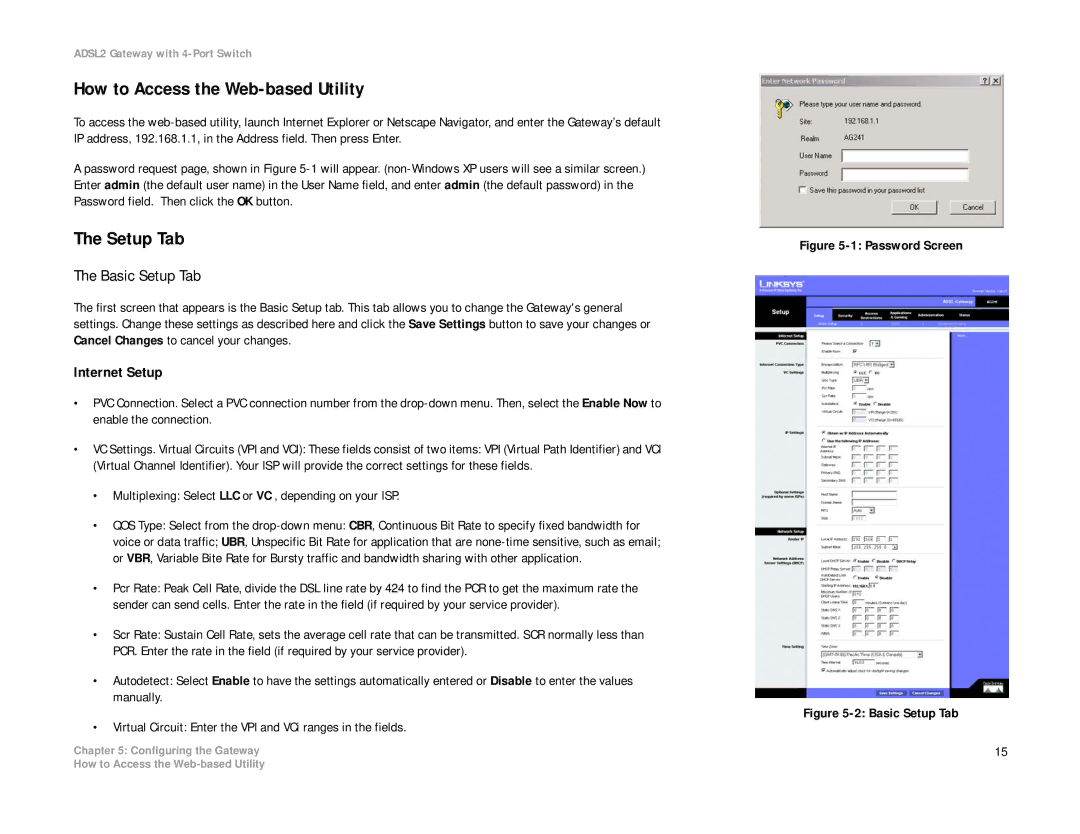ADSL2 Gateway with 4-Port Switch
How to Access the Web-based Utility
To access the
A password request page, shown in Figure
The Setup Tab
The Basic Setup Tab
The first screen that appears is the Basic Setup tab. This tab allows you to change the Gateway's general settings. Change these settings as described here and click the Save Settings button to save your changes or Cancel Changes to cancel your changes.
Internet Setup
•PVC Connection. Select a PVC connection number from the
•VC Settings. Virtual Circuits (VPI and VCI): These fields consist of two items: VPI (Virtual Path Identifier) and VCI (Virtual Channel Identifier). Your ISP will provide the correct settings for these fields.
•Multiplexing: Select LLC or VC , depending on your ISP.
•QOS Type: Select from the
•Pcr Rate: Peak Cell Rate, divide the DSL line rate by 424 to find the PCR to get the maximum rate the sender can send cells. Enter the rate in the field (if required by your service provider).
•Scr Rate: Sustain Cell Rate, sets the average cell rate that can be transmitted. SCR normally less than PCR. Enter the rate in the field (if required by your service provider).
•Autodetect: Select Enable to have the settings automatically entered or Disable to enter the values manually.
•Virtual Circuit: Enter the VPI and VCi ranges in the fields.
Chapter 5: Configuring the Gateway
Figure 5-1: Password Screen
Figure 5-2: Basic Setup Tab
15
How to Access the