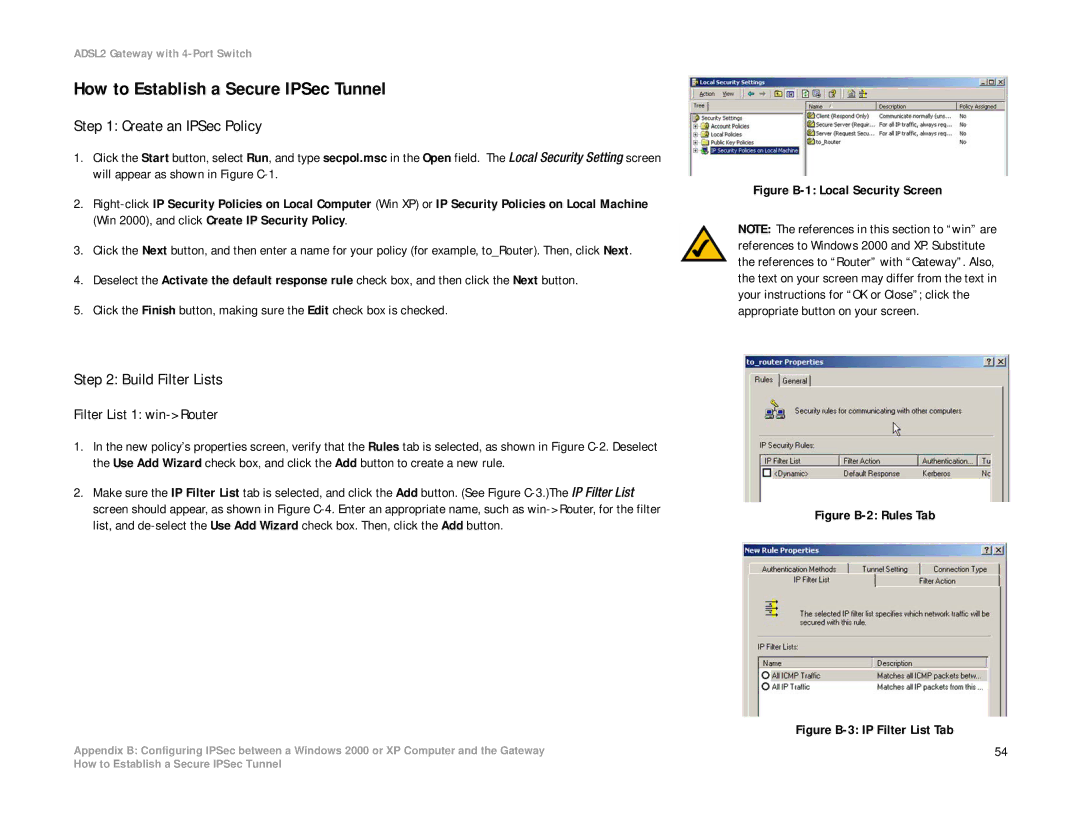ADSL2 Gateway with 4-Port Switch
How to Establish a Secure IPSec Tunnel
Step 1: Create an IPSec Policy
1.Click the Start button, select Run, and type secpol.msc in the Open field. The Local Security Setting screen will appear as shown in Figure
2.
3.Click the Next button, and then enter a name for your policy (for example, to_Router). Then, click Next.
4.Deselect the Activate the default response rule check box, and then click the Next button.
5.Click the Finish button, making sure the Edit check box is checked.
Figure B-1: Local Security Screen
NOTE: The references in this section to “win” are references to Windows 2000 and XP. Substitute the references to “Router” with “Gateway”. Also, the text on your screen may differ from the text in your instructions for “OK or Close”; click the appropriate button on your screen.
Step 2: Build Filter Lists
Filter List 1: win->Router
1.In the new policy’s properties screen, verify that the Rules tab is selected, as shown in Figure
2.Make sure the IP Filter List tab is selected, and click the Add button. (See Figure
Appendix B: Configuring IPSec between a Windows 2000 or XP Computer and the Gateway
Figure B-2: Rules Tab
Figure B-3: IP Filter List Tab
54
How to Establish a Secure IPSec Tunnel