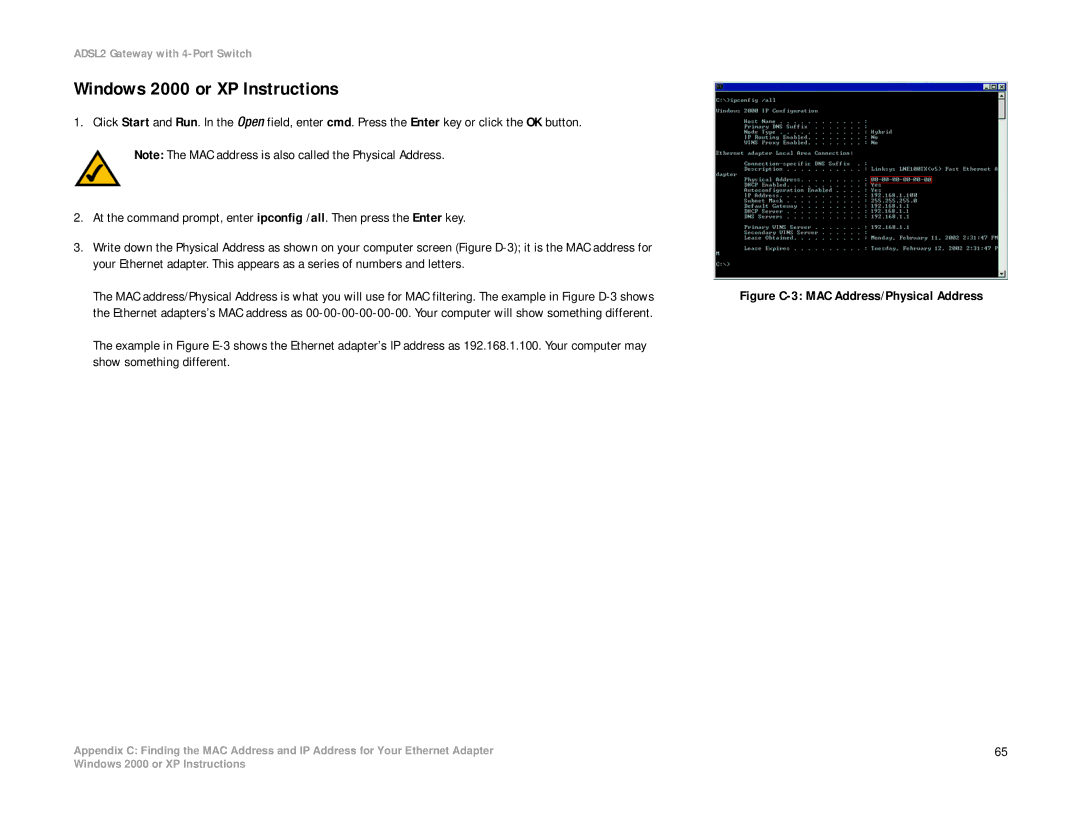ADSL2 Gateway with 4-Port Switch
Windows 2000 or XP Instructions
1.Click Start and Run. In the Open field, enter cmd. Press the Enter key or click the OK button. Note: The MAC address is also called the Physical Address.
2.At the command prompt, enter ipconfig /all. Then press the Enter key.
3.Write down the Physical Address as shown on your computer screen (Figure
The MAC address/Physical Address is what you will use for MAC filtering. The example in Figure
The example in Figure
Appendix C: Finding the MAC Address and IP Address for Your Ethernet Adapter
Figure C-3: MAC Address/Physical Address
65
Windows 2000 or XP Instructions