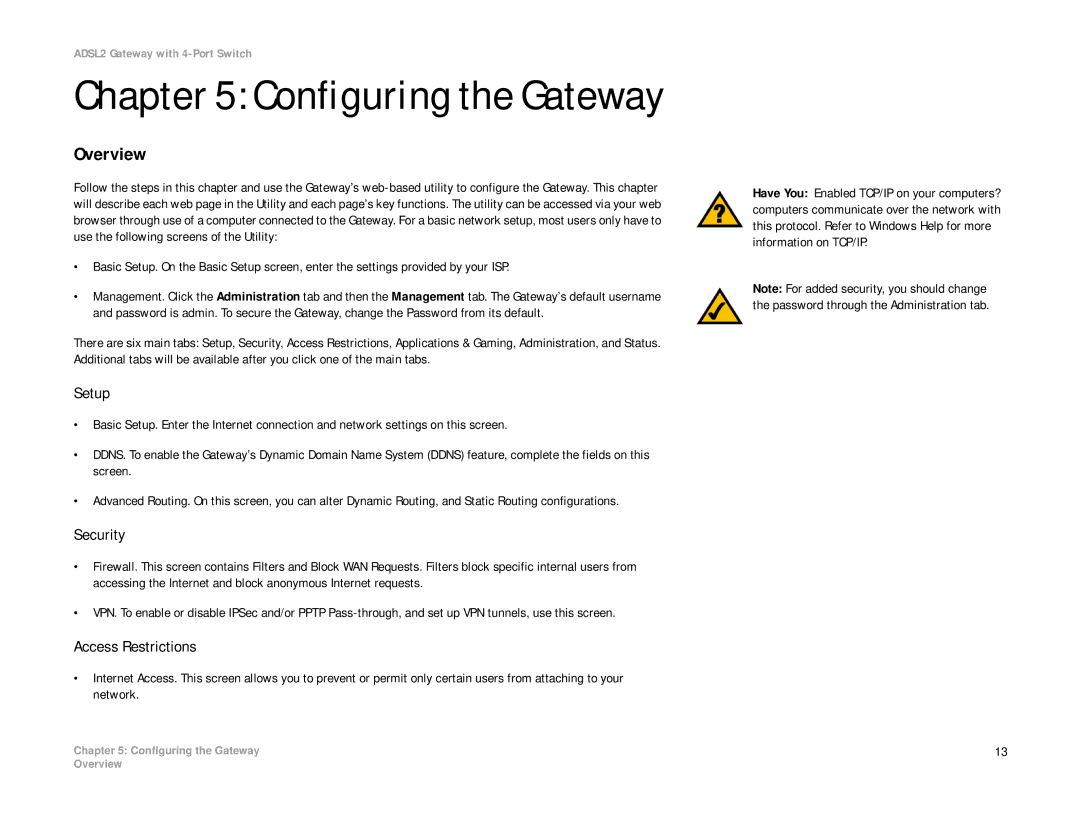ADSL2 Gateway with 4-Port Switch
Chapter 5: Configuring the Gateway
Overview
Follow the steps in this chapter and use the Gateway’s
•Basic Setup. On the Basic Setup screen, enter the settings provided by your ISP.
•Management. Click the Administration tab and then the Management tab. The Gateway’s default username and password is admin. To secure the Gateway, change the Password from its default.
There are six main tabs: Setup, Security, Access Restrictions, Applications & Gaming, Administration, and Status. Additional tabs will be available after you click one of the main tabs.
Setup
•Basic Setup. Enter the Internet connection and network settings on this screen.
•DDNS. To enable the Gateway’s Dynamic Domain Name System (DDNS) feature, complete the fields on this screen.
•Advanced Routing. On this screen, you can alter Dynamic Routing, and Static Routing configurations.
Security
•Firewall. This screen contains Filters and Block WAN Requests. Filters block specific internal users from accessing the Internet and block anonymous Internet requests.
•VPN. To enable or disable IPSec and/or PPTP
Access Restrictions
•Internet Access. This screen allows you to prevent or permit only certain users from attaching to your network.
Chapter 5: Configuring the Gateway
Have You: Enabled TCP/IP on your computers? computers communicate over the network with this protocol. Refer to Windows Help for more information on TCP/IP.
Note: For added security, you should change the password through the Administration tab.
13
Overview