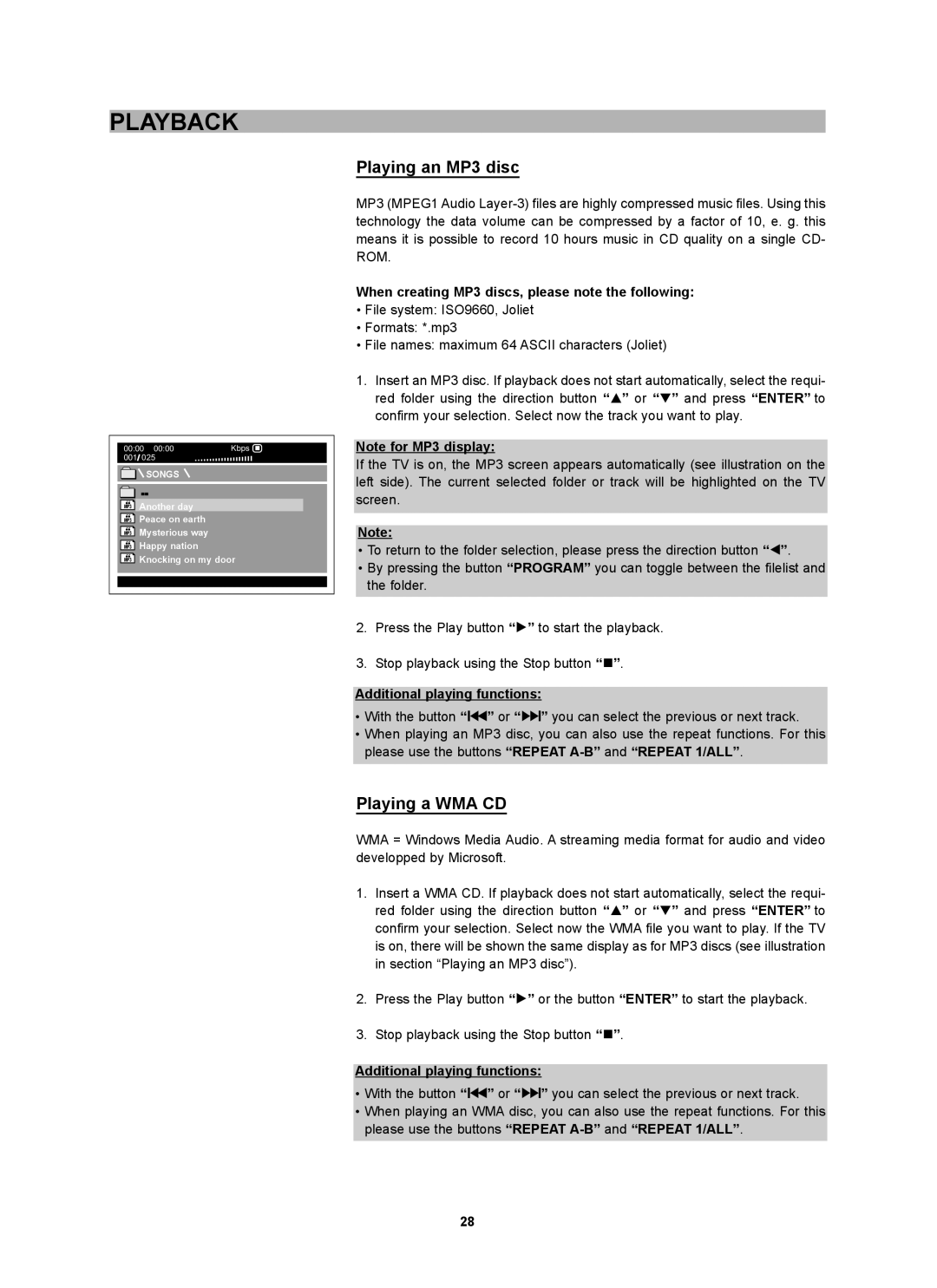PLAYBACK
Playing an MP3 disc
00:00 00:00 | Kbps | ||||
001 | 025 |
|
|
|
|
![]()
![]()
![]()
![]() SONGS
SONGS ![]()
MP3 | Another day |
MP3 | Peace on earth |
MP3 | Mysterious way |
MP3 | Happy nation |
| |
MP3 Knocking on my door | |
MP3 (MPEG1 Audio
When creating MP3 discs, please note the following:
•File system: ISO9660, Joliet
•Formats: *.mp3
•File names: maximum 64 ASCII characters (Joliet)
1.Insert an MP3 disc. If playback does not start automatically, select the requi- red folder using the direction button “C” or “D” and press “ENTER” to confirm your selection. Select now the track you want to play.
Note for MP3 display:
If the TV is on, the MP3 screen appears automatically (see illustration on the left side). The current selected folder or track will be highlighted on the TV screen.
Note:
•To return to the folder selection, please press the direction button “B”.
•By pressing the button “PROGRAM” you can toggle between the filelist and the folder.
2.Press the Play button “A” to start the playback.
3.Stop playback using the Stop button “J”.
Additional playing functions:
•With the button “H” or “F” you can select the previous or next track.
•When playing an MP3 disc, you can also use the repeat functions. For this please use the buttons “REPEAT
Playing a WMA CD
WMA = Windows Media Audio. A streaming media format for audio and video developped by Microsoft.
1.Insert a WMA CD. If playback does not start automatically, select the requi- red folder using the direction button “C” or “D” and press “ENTER” to confirm your selection. Select now the WMA file you want to play. If the TV is on, there will be shown the same display as for MP3 discs (see illustration in section “Playing an MP3 disc”).
2.Press the Play button “A” or the button “ENTER” to start the playback.
3.Stop playback using the Stop button “J”.
Additional playing functions:
•With the button “H” or “F” you can select the previous or next track.
•When playing an WMA disc, you can also use the repeat functions. For this please use the buttons “REPEAT
28