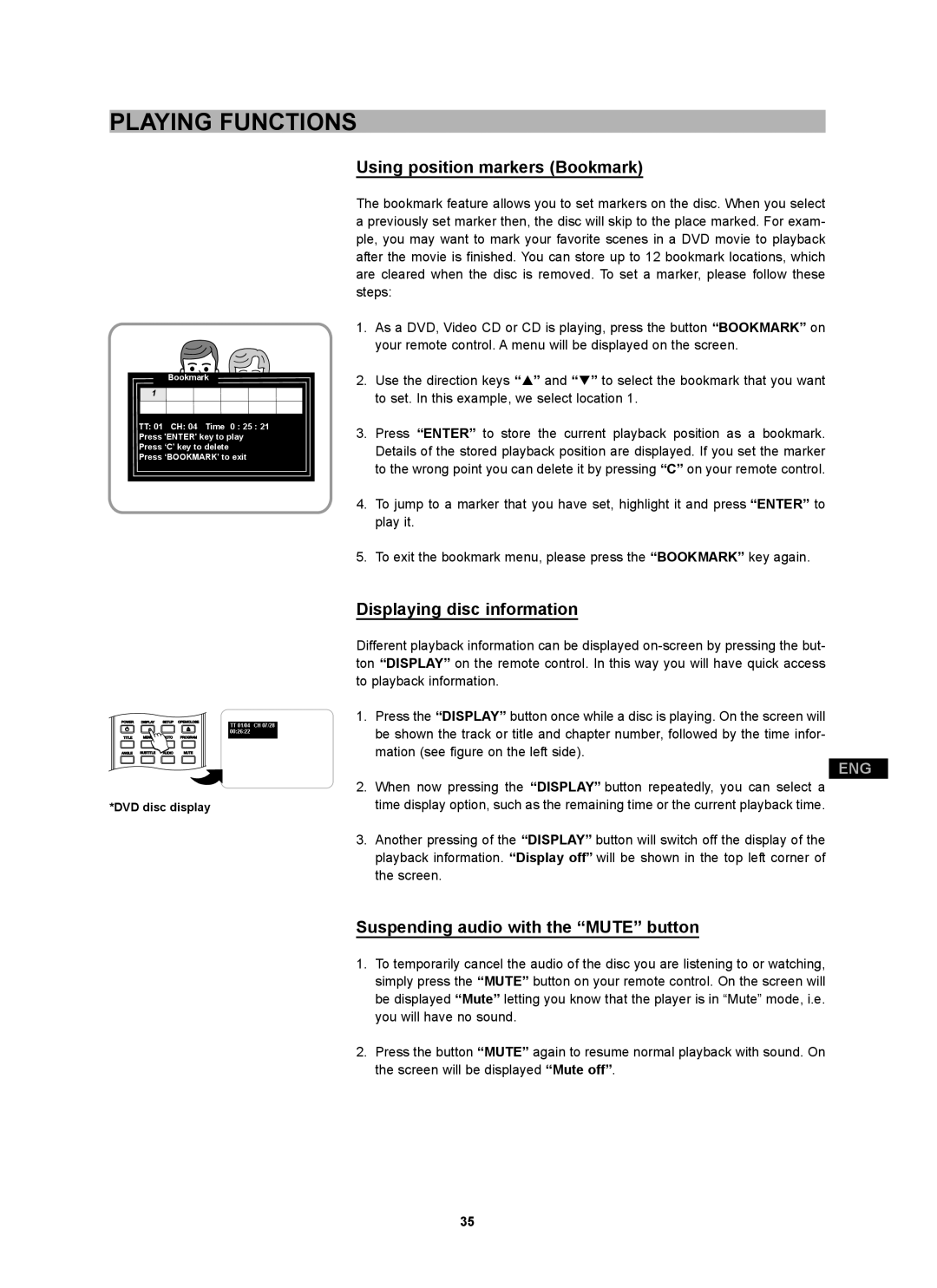PLAYING FUNCTIONS
Bookmark
1 |
TT:01 CH: 04 Time 0 : 25 : 21 Press 'ENTER' key to play Press ‘C’ key to delete
Press ‘BOOKMARK’ to exit
Using position markers (Bookmark)
The bookmark feature allows you to set markers on the disc. When you select a previously set marker then, the disc will skip to the place marked. For exam- ple, you may want to mark your favorite scenes in a DVD movie to playback after the movie is finished. You can store up to 12 bookmark locations, which are cleared when the disc is removed. To set a marker, please follow these steps:
1.As a DVD, Video CD or CD is playing, press the button “BOOKMARK” on your remote control. A menu will be displayed on the screen.
2.Use the direction keys “C” and “D” to select the bookmark that you want to set. In this example, we select location 1.
3.Press “ENTER” to store the current playback position as a bookmark. Details of the stored playback position are displayed. If you set the marker to the wrong point you can delete it by pressing “C” on your remote control.
4.To jump to a marker that you have set, highlight it and press “ENTER” to play it.
5.To exit the bookmark menu, please press the “BOOKMARK” key again.
POWER | DISPLAY | SETUP | OPEN/CLOSE | TT 01/04 CH 07/28 |
|
|
|
| |
|
|
|
| 00:26:22 |
TITLE | MENU | GOTO | PROGRAM |
|
ANGLE | SUBTITLE | AUDIO | MUTE |
|
*DVD disc display
Displaying disc information
Different playback information can be displayed
1.Press the “DISPLAY” button once while a disc is playing. On the screen will be shown the track or title and chapter number, followed by the time infor- mation (see figure on the left side).
ENG
2.When now pressing the “DISPLAY” button repeatedly, you can select a time display option, such as the remaining time or the current playback time.
3.Another pressing of the “DISPLAY” button will switch off the display of the playback information. “Display off” will be shown in the top left corner of the screen.
Suspending audio with the “MUTE” button
1.To temporarily cancel the audio of the disc you are listening to or watching, simply press the “MUTE” button on your remote control. On the screen will be displayed “Mute” letting you know that the player is in “Mute” mode, i.e. you will have no sound.
2.Press the button “MUTE” again to resume normal playback with sound. On the screen will be displayed “Mute off”.
35