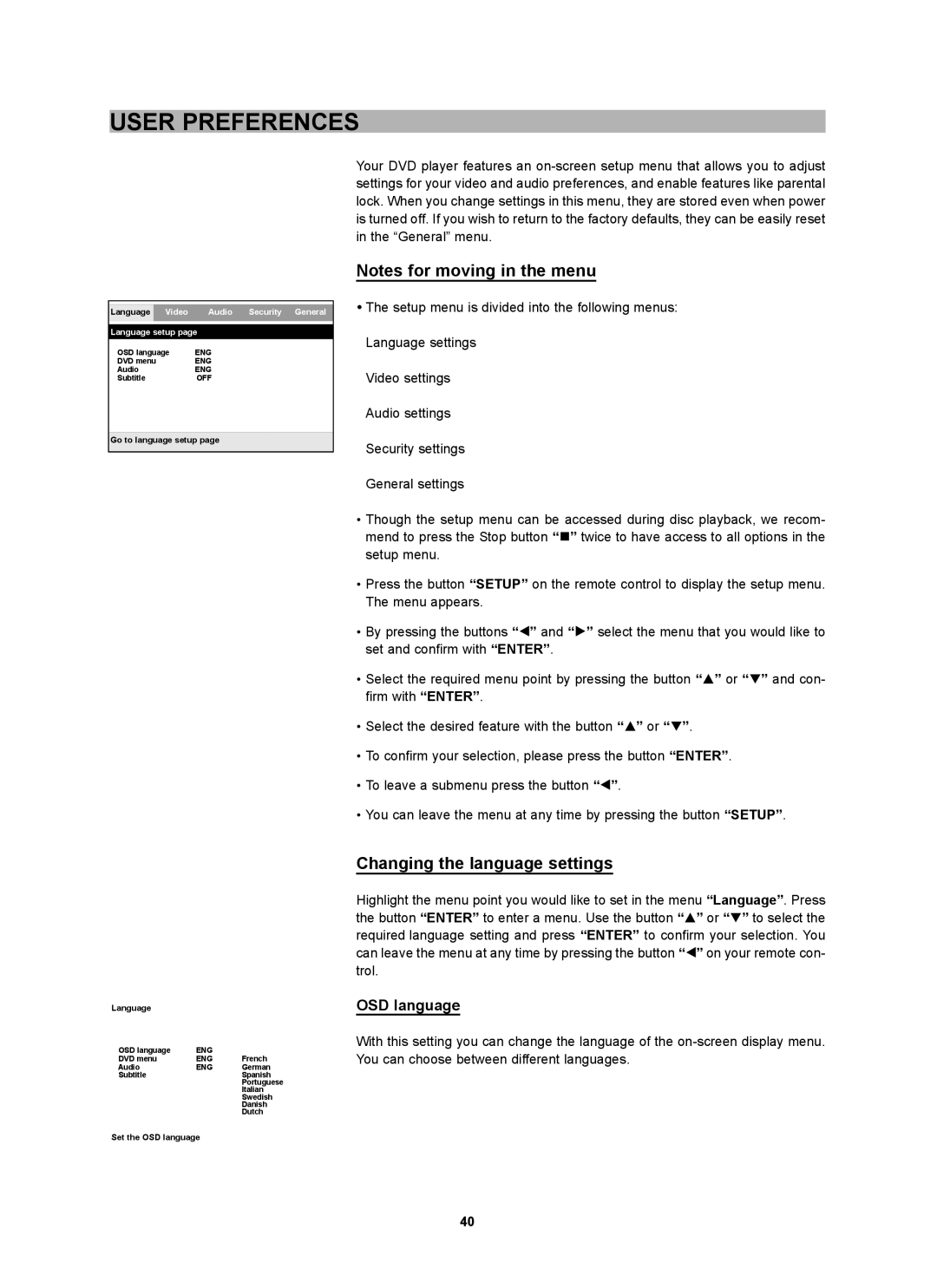USER PREFERENCES
Language Video Audio Security General
Language setup page
OSD language | ENG |
DVD menu | ENG |
Audio | ENG |
Subtitle | OFF |
Go to language setup page
Your DVD player features an
Notes for moving in the menu
•The setup menu is divided into the following menus: Language settings
Video settings Audio settings Security settings General settings
•Though the setup menu can be accessed during disc playback, we recom- mend to press the Stop button “J” twice to have access to all options in the setup menu.
•Press the button “SETUP” on the remote control to display the setup menu. The menu appears.
•By pressing the buttons “B” and “A” select the menu that you would like to set and confirm with “ENTER”.
•Select the required menu point by pressing the button “C” or “D” and con- firm with “ENTER”.
•Select the desired feature with the button “C” or “D”.
•To confirm your selection, please press the button “ENTER”.
•To leave a submenu press the button “B”.
•You can leave the menu at any time by pressing the button “SETUP”.
Language Video Audio Security General
Language setup page
OSD language | ENG | English |
DVD menu | ENG | French |
Audio | ENG | German |
Subtitle |
| Spanish |
|
| Portuguese |
|
| Italian |
|
| Swedish |
|
| Danish |
|
| Dutch |
Set the OSD language
Changing the language settings
Highlight the menu point you would like to set in the menu “Language”. Press the button “ENTER” to enter a menu. Use the button “C” or “D” to select the required language setting and press “ENTER” to confirm your selection. You can leave the menu at any time by pressing the button “B” on your remote con- trol.
OSD language
With this setting you can change the language of the
40