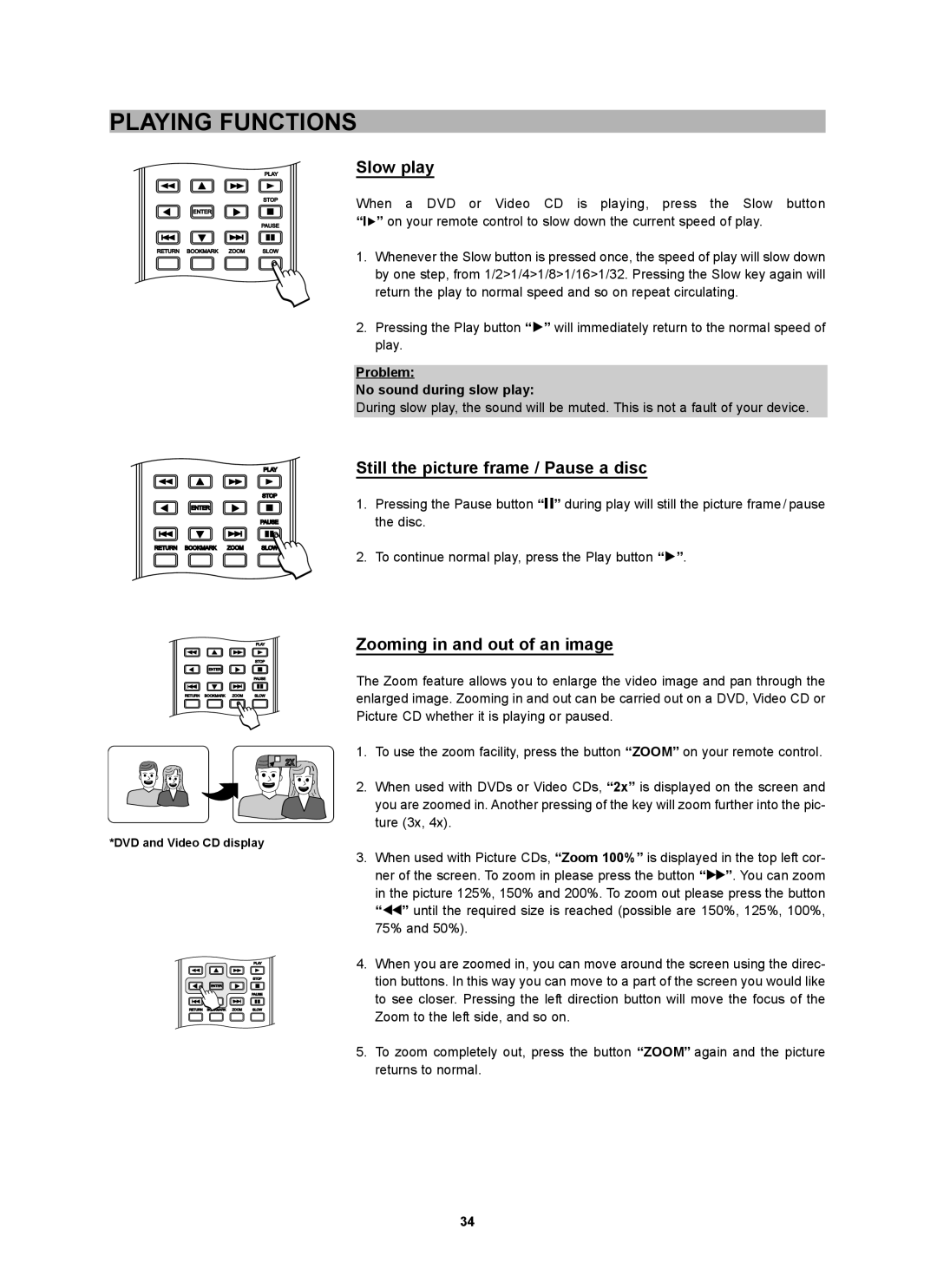PLAYING FUNCTIONS
PLAY
STOP
ENTER
PAUSE
RETURN BOOKMARK ZOOM | SLOW |
PLAY
STOP
ENTER
PAUSE
RETURN BOOKMARK ZOOM | SLOW |
| PLAY |
| STOP |
ENTER |
|
| PAUSE |
RETURN BOOKMARK ZOOM | SLOW |
2X |
*DVD and Video CD display
Slow play
When a DVD or Video CD is playing, press the Slow button “IA” on your remote control to slow down the current speed of play.
1.Whenever the Slow button is pressed once, the speed of play will slow down by one step, from 1/2>1/4>1/8>1/16>1/32. Pressing the Slow key again will return the play to normal speed and so on repeat circulating.
2.Pressing the Play button “A” will immediately return to the normal speed of play.
Problem:
No sound during slow play:
During slow play, the sound will be muted. This is not a fault of your device.
Still the picture frame / Pause a disc
1.Pressing the Pause button “I” during play will still the picture frame/ pause the disc.
2.To continue normal play, press the Play button “A”.
Zooming in and out of an image
The Zoom feature allows you to enlarge the video image and pan through the enlarged image. Zooming in and out can be carried out on a DVD, Video CD or Picture CD whether it is playing or paused.
1.To use the zoom facility, press the button “ZOOM” on your remote control.
2.When used with DVDs or Video CDs, “2x” is displayed on the screen and you are zoomed in. Another pressing of the key will zoom further into the pic- ture (3x, 4x).
PLAY
STOP
ENTER
PAUSE
RETURN BOOKMARK ZOOM | SLOW |
3.When used with Picture CDs, “Zoom 100%” is displayed in the top left cor- ner of the screen. To zoom in please press the button “E”. You can zoom
in the picture 125%, 150% and 200%. To zoom out please press the button “G” until the required size is reached (possible are 150%, 125%, 100%, 75% and 50%).
4.When you are zoomed in, you can move around the screen using the direc- tion buttons. In this way you can move to a part of the screen you would like to see closer. Pressing the left direction button will move the focus of the Zoom to the left side, and so on.
5.To zoom completely out, press the button “ZOOM” again and the picture returns to normal.
34