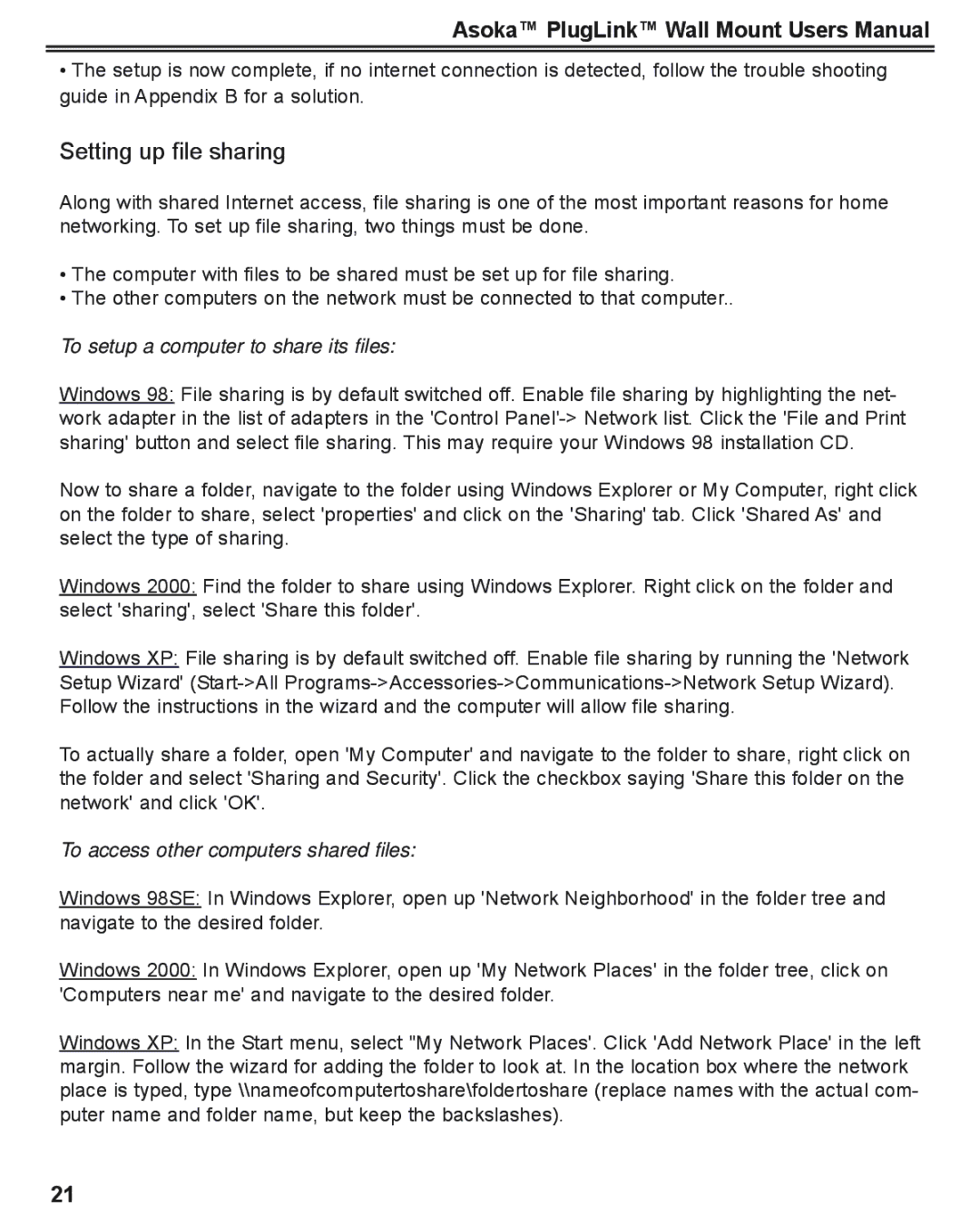Asoka™ PlugLink™ Wall Mount Users Manual
•The setup is now complete, if no internet connection is detected, follow the trouble shooting guide in Appendix B for a solution.
Setting up file sharing
Along with shared Internet access, file sharing is one of the most important reasons for home networking. To set up file sharing, two things must be done.
•The computer with files to be shared must be set up for file sharing.
•The other computers on the network must be connected to that computer..
To setup a computer to share its files:
Windows 98: File sharing is by default switched off. Enable file sharing by highlighting the net- work adapter in the list of adapters in the 'Control
Now to share a folder, navigate to the folder using Windows Explorer or My Computer, right click on the folder to share, select 'properties' and click on the 'Sharing' tab. Click 'Shared As' and select the type of sharing.
Windows 2000: Find the folder to share using Windows Explorer. Right click on the folder and select 'sharing', select 'Share this folder'.
Windows XP: File sharing is by default switched off. Enable file sharing by running the 'Network Setup Wizard'
To actually share a folder, open 'My Computer' and navigate to the folder to share, right click on the folder and select 'Sharing and Security'. Click the checkbox saying 'Share this folder on the network' and click 'OK'.
To access other computers shared files:
Windows 98SE: In Windows Explorer, open up 'Network Neighborhood' in the folder tree and navigate to the desired folder.
Windows 2000: In Windows Explorer, open up 'My Network Places' in the folder tree, click on 'Computers near me' and navigate to the desired folder.
Windows XP: In the Start menu, select "My Network Places'. Click 'Add Network Place' in the left margin. Follow the wizard for adding the folder to look at. In the location box where the network place is typed, type \\nameofcomputertoshare\foldertoshare (replace names with the actual com- puter name and folder name, but keep the backslashes).
21