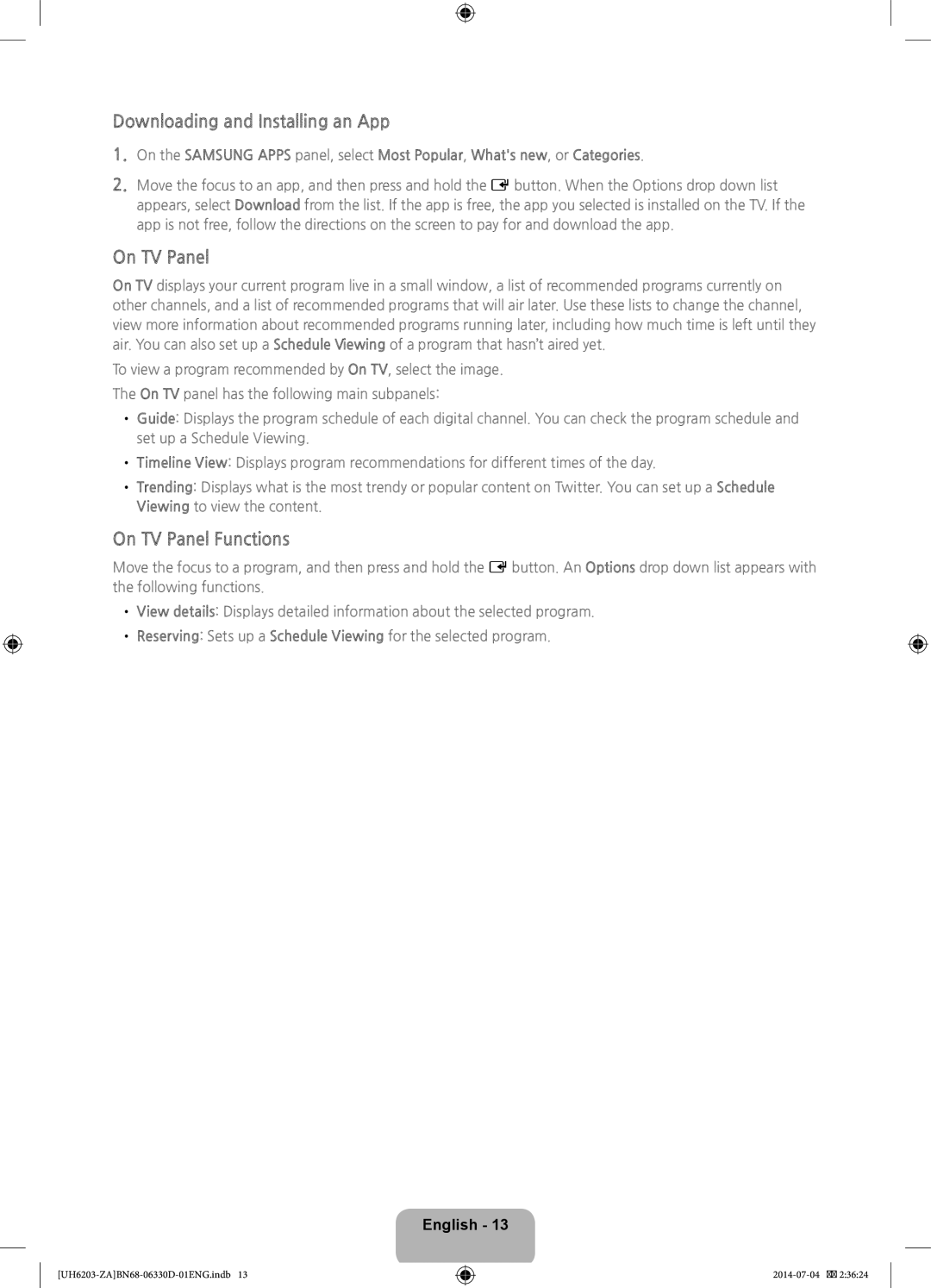Downloading and Installing an App
1.On the SAMSUNG APPS panel, select Most Popular, What's new, or Categories.
2.Move the focus to an app, and then press and hold the E button. When the Options drop down list appears, select Download from the list. If the app is free, the app you selected is installed on the TV. If the app is not free, follow the directions on the screen to pay for and download the app.
On TV Panel
On TV displays your current program live in a small window, a list of recommended programs currently on other channels, and a list of recommended programs that will air later. Use these lists to change the channel, view more information about recommended programs running later, including how much time is left until they air. You can also set up a Schedule Viewing of a program that hasn’t aired yet.
To view a program recommended by On TV, select the image. The On TV panel has the following main subpanels:
••Guide: Displays the program schedule of each digital channel. You can check the program schedule and set up a Schedule Viewing.
••Timeline View: Displays program recommendations for different times of the day.
••Trending: Displays what is the most trendy or popular content on Twitter. You can set up a Schedule Viewing to view the content.
On TV Panel Functions
Move the focus to a program, and then press and hold the E button. An Options drop down list appears with the following functions.
••View details: Displays detailed information about the selected program.
••Reserving: Sets up a Schedule Viewing for the selected program.